If you want to zoom in on videos in IMovie on your iPhone, you are in the right place. A video editor such as IMovie is perfectly suitable for editing your video or movie on your iPhone. Today you will learn how to zoom in on the video in IMovie on iPhone. Apart from that, you will also be able to learn how to do it on Mac. Let’s move on to the discussion.
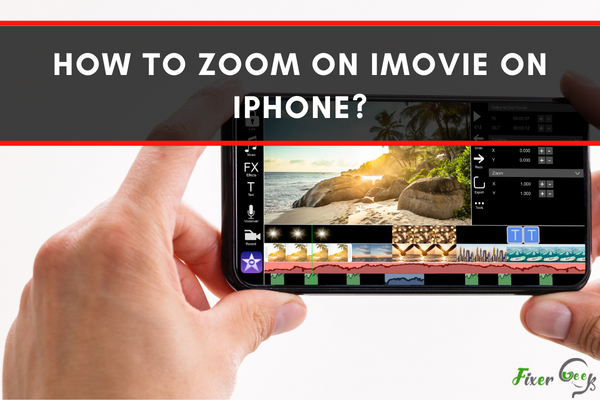
Zoom in/out videos in IMovie on iPhone
If you have iMovie installed on your iPhone, follow the below instructions to zoom in/out videos on iMovie.
- The first step is to open the IMovie application.
- Select the video in which you want to add the zoom effect.
- Search for the magnifying glass button and click on it to crop the video.
- When you crop it, play the video to preview it.
- If the video is good, tap on “Done” to see that the edited video is saved.
Zoom in/out videos in IMovie on Mac
The Mac users can follow these steps to zoom in/out the videos in IMovie on Mac.
- Open IMovie and select the video that needs to be edited.
- Now drag the selected video to the timeline—Press Apple key+ B to split the video into parts.
- After that, choose the video part to apply the zooming effects.
- Locate the crop button and press it to view the video editing options, i.e., Fit, Crop to Fill, and Ken Burns. Ken Burns is the option where we can zoom in/out the video.
- After you zoom the video, click on “Crop to Fill” and drag the video with the rectangle edge.
- Now, press the play button to preview your video. If it is satisfactory, click on done, and the video will be saved.
Resize a video in iMovie
- If you want to resize the video in IMovie, follow the steps below.
- Open video in your iMovie program.
- Choose “Show movie properties” and tap on settings.
- Here, you will see the width and height fields. Adjust the video’s size by changing the width and height.
Change the size of a video in IMovie on iPhone
- You can change the size of the video in IMovie on iPhone.
- First, open settings and choose iMovie.
- Search for the video tab and select your desired video size.
How to change the aspect ratio in IMovie iPhone
You can change the aspect ratio in IMovie iPhone by opening the settings and choosing Project Settings. Now, you can select the aspect ratio of 4:3 and 16:9.
Final words
The article discussed how we could change the size of the video and the aspect ratio of the video in IMovie on iPhone and zoom in/out videos in IMovie on iPhone. Furthermore, this article also explains the way to zoom in/out videos in iMovie on Mac.