I am going to make you understand how you can use Gmail IFTTT in the simplest way. There are millions of users who use this application and today we will discuss the important features.
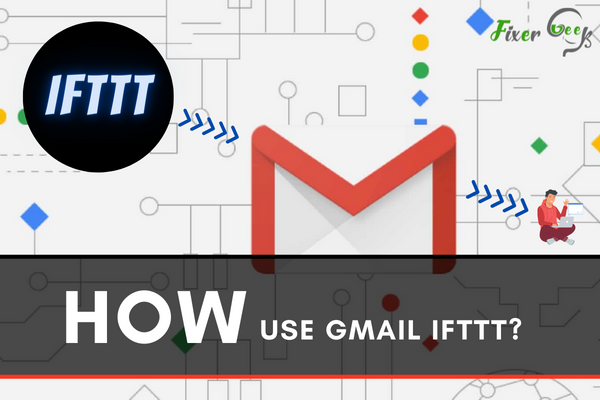
Using the IFTTT extension for Gmail meant a great deal for many people. There are still different ways you can make the forgotten platform function.
Changed Gmail API almost disappears from the available usability of IFTTT. Only the essential features remain active, letting you accomplish some minor tasks.
What Exactly is the IFTTT?
IFTTT stands for If This Then That, establishing service connections on flow. You can interconnect two different services of your preference to create the task.
There are many different online services to help with regular activities. Email, Calendar, Calls, Logs, Contacts, Photo, Notes – everything remains within.
Its functionality consists of two different segments. Triggers from one definite service results in Action for the other service.
For the best part, you can create your intended task without any major restriction. There are almost limitless ways and alternatives to use the IFTTT platform.
Integrating IFTTT with Gmail
Coupling with Gmail can unlock some automated tasks on your necessity. Not to mention, IFTTT comes to support Google’s mailing platform only.
And Gmail stands as the go-to online mail service for the majority of the people. IFTTT integration can turn the online service into a more powerful, more functional collaboration tool.
Introducing IFTTT to Your Gmail Account
It takes no expertise or troublesome signups to use IFTTT. Some mere clicks will do the tricks within minutes. Make sure you can cover your prioritized necessity with the integration.
- Open the IFTTT website homepage to log in or signup.
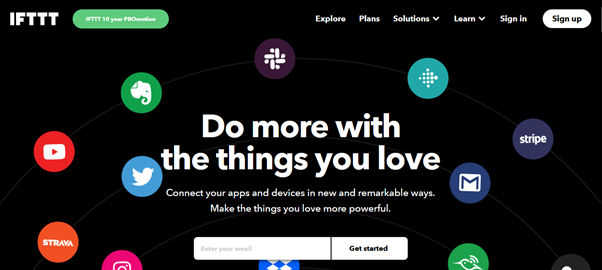
- Explore the panels to locate the navigable Gmail listing.
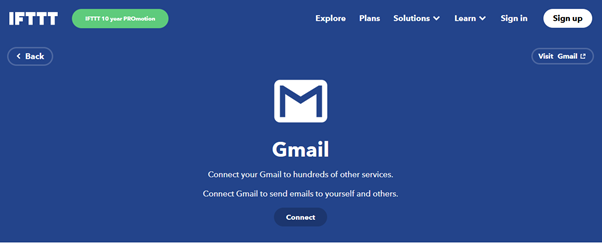
- Click on the ‘Connect’ button to start the processing.
- It should open another page, asking for Gmail sign in. Sign in to a dedicated Gmail id.
- Check the ‘Allow’ button for granting its permissions.
- After some processing, IFTTT gets Gmail connectivity.
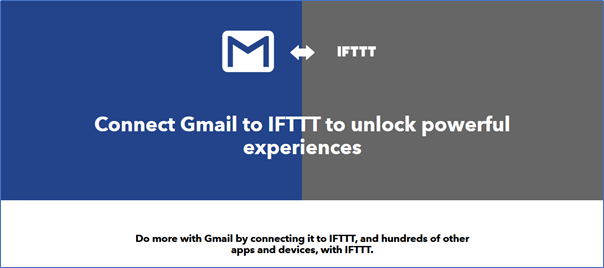
The steps concern IFTTT patching from PC/Laptop/Notebook. However, you’ll have to install the app to get started with the facility on your smartphone. Nothing to worry about; the application supports both Android & iOS systems.
Unlocked Experiences with Gmail IFTTT
Following the installation of IFTTT, you just need to keep going with the platform. There are several ways to get benefitted from the integration. But for your convenience, let’s take a look at the primary ones.
- Automated saving of online receipts to Evernote.
- Smart blinking of light over just-received mails.
- Forward attachments to your Google Drive.
- Scheduling events on the calendar from emails.
- Adding the starred emails to the ToDoist Task listing.
- Easy syncing all the orders, invoices & receipts.
- Location check-ins on vacation or distant places.
One obvious yet minimal advantage includes finding lost phones. Though it implies for some USA-based numbers at the time. Still, the project sounds promising.
There are many different recipes to utilize the platform. Of course, the possibilities appear somewhat narrowed over recent restrictions. Still, you can customize the experience with Gmail, featuring IFTTT connections.
Summary: How use Gmail IFTTT?
- Have you ever got a mail into your gmail inbox, and then you forgot about it? This could be due to multiple reasons.
- After that, you need to click on the Gmail icon under the “Choose a trigger service” section.
- You will then see a new window pop-up, asking you to log into your Gmail account.
- The next step is to click on the “this” link in the recipe you created earlier.
- Create a Google Calendar event with Gmail IFTTT recipes.
- Add an IFTTT applet for every new star in GitHub repository with Gmail IFTTT Recipes.
- Skip your breakfast with an IFTTT applet using Gmail.
- Manage your Google Drive documents using Gmail IFTTT recipe.
- Make sure that you won't forget anything important by receiving notifications from your very own Gmail account. Which is another reason why it’s convenient to use it.