What are device drivers?
Device drivers are small programs that enable your computer to communicate with hardware devices. Windows detects, recognizes, and controls all attached hardware devices automatically. However, some hardware devices require a device driver to work correctly with Windows operating system.
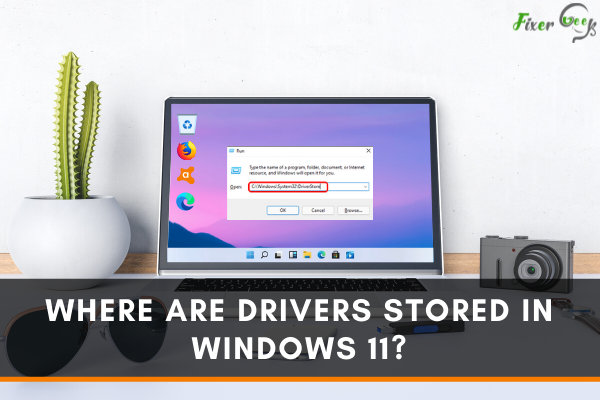
Every time you plug a device into your computer, either internally or externally, the operating system must know how to communicate with that device. Windows 11 keeps a library of drivers, which allows the operating system to communicate with each type of hardware and software that is installed on your computer.
When we encounter bugs or errors on our computers, many of them can be fixed by updating or reinstalling the device drivers. So, it is essential to know the exact location where these drivers are stored in windows 11.
Where are they stored in windows 11?
You might be thinking that if the drivers have that much importance, then where we can find them in windows 11. Windows 11 has a safe folder (Driver Store), where all the .inf files of these drivers can be located.
To access the driver store, you will have to follow certain steps.
- Open the Run dialogue box by pressing win key+R and type (C:WindowsSystem32DriverStore) without brackets.
- Press enter, and it will automatically lead you to the Driver Store folder.
- Within the Driver Store folder, open the File Repository folder.
- Here, you will see a lot of folders. Each folder contains the INF files of these drivers installed on your Windows 11.
The INF files have all the necessary information required by Windows to install the driver. The detailed information about the driver can be found in this file.
However, when you want to update, reinstall or uninstall your device drivers in windows 11, you will go to the driver tab, which can be accessed with the device manager.
- Right-click on the Windows icon and click on the device manager option from the list.
- Here, you will find the list of device drivers. If you want to update, uninstall or reinstall any driver, expand the driver name and right-click on the driver choose Properties.
- In the Properties window, select the driver tab. Here, you will find the information about the driver. Also, you can uninstall, reinstall, or update the driver from here.
Conclusion
That's all about the device drivers in Windows 11. You have learned how to locate drivers in windows 11, where are they stored, and what to do if you want to update or uninstall drivers on your PC.