When AirPods are paired to an iPhone, they are directly added to find me. So that when later you open the Find my app, your AirPods will be listed there. Adding your AirPods to find my device does have a lot of benefits.
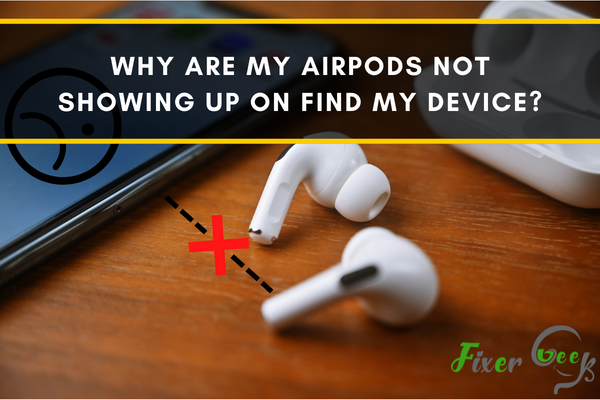
For example, if you lose one or both earbuds, you can find them by making them play a sound from your Find my app. It further helps you to give the last known location of your AirPods, and if the AirPods lost connection to your iPhone, it will help you to find the last known location and will give you directions to that location.
So, when your AirPods are not showing up on your Find my device, it's better to fix this issue. Therefore, we will discuss the fixes to help you solve this issue on your iPhone device.
So, let's start with the first fix.
Enable the Find my for paired devices
When you buy an iPhone, the "find my" is enabled by default for pairing devices. And whenever you pair any device to your iPhone, it shows up in "Find my." But it is possible that you may have disabled this option by mistake. So, in that case, when you encounter this problem, the first thing you can do is to check if the "find my" is enabled or not. If it is disabled, you will have to enable it.
For that, follow the steps below.
- Go to the settings of your iPhone and select "Your Name" at the top.
- Now open "Find my."
- Check the Find my iPhone option. If it is off, turn it on.
- In last, go to the Find my app and search Devices. It will show up your AirPods in the list.
Restart your iPhone
If your AirPods are not showing up in the Find my app, it may happen due to minor glitches in your iOS devices. So, try to solve the problem by restarting your iPhone or Mac. Put your AirPods back in their charging case and restart your phone. Then when your iOS device gets restarted, check the AirPods in the Find my list. Hopefully, it will appear there.
Enabling the Find my network
The Find my network is used to trace the location of your lost Airpods with the help of other nearby Apple devices. So, enable the Find my network to fix this issue.
- Start with connecting the iPhone and AirPods.
- Then go to the settings of the iPhone and open Bluetooth.
- You will see the (i) icon right beside your AirPods. Tap on it.
- Enable the Find my Network here.
Signing in to a personal Apple ID
If you are signed in to an office or university Apple ID, you may have no access to "Find my," and therefore, you may not see your AirPods in the Find my app. So, it's better to sign in with your personal Apple ID. It can help to solve this issue.
Check the Apple's System Status
The next possibility of not showing up your AirPods on the Find my app can be the Apple System Status. So, go to Apple's System Status page and check if the circle next to iCloud Account & Sign, In Apple ID, iCloud Web Apps, and Maps is green instead of yellow or red. If it is not green, then you will have to wait for Apple to solve this problem.