- Introduction to Echo Show
- Uploading Pictures to Echo Show
- Features of Echo Show
- How It Differs From Other Alexa-Enabled Devices
- Process Of Uploading Pictures
- Types of Pictures That Can Be Uploaded
- Way to Upload Pictures From Smartphone
- Way to upload pictures from computer
- Way To Upload Pictures From The Cloud
- Tips for uploading pictures to Echo Show
- Method To Change Display Settings
- Method To Delete Pictures From Echo Show
- Common Issues When Uploading Pictures To Echo Show
- Best Practices For Uploading Pictures To Echo Show
- Conclusion
- Frequently Asked Questions (FAQs)
- How Many Pictures Can I Upload To Echo Show?
- Can I Use Echo Show As A Digital Photo Frame?
- Can I Upload Pictures From Social Media Platforms To Echo Show?
- Can I Use Echo Show To Edit Pictures?
- Can I Upload Videos To Echo Show?
- How Do I Organize My Photos On Echo Show?
- Can I Share My Echo Show Photo Album With Others?
- Can I Set A Specific Photo As My Echo Show Background?
- How Can I Ensure My Photos Are Displayed In The Correct Orientation?
- How Do I Add Captions To My Photos On Echo Show?
Introduction to Echo Show
The Echo Show is Amazon’s smart home device with a built-in 7-inch touchscreen display. It is capable of streaming music, movies, and TV shows, as well as providing access to Alexa voice commands and visual information. The Echo Show also has the ability to display photos and videos.
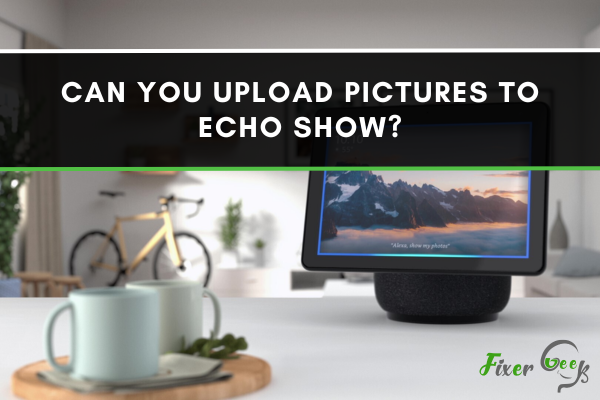
Uploading Pictures to Echo Show
- Open the Alexa app on your phone or tablet.
- Select the Echo Show device you want to upload photos to.
- Tap the “Photos” tab.
- Tap the “Upload” button.
- Select the photos you want to upload from your device or from a cloud storage service.
- Once your photos have been uploaded, they will appear in the Photos section of your Echo Show.
Features of Echo Show
The Echo Show offers a wide range of features, including the ability to:
- Watch videos
- View photos
- Listen to music
- Make calls
- Access Alexa skills
- Control smart home devices
- Use voice commands to control the device
- Stream live TV
- Use voice commands to access information from the web
- Support for video calling and messaging
- Access Amazon Prime Video, Hulu, Netflix, and more
How It Differs From Other Alexa-Enabled Devices
The Echo Show is different from other Alexa-enabled devices because it has a built-in screen, allowing you to view photos, videos, and other content. It also has a camera, allowing you to make video calls and send messages to other Echo Show owners. Additionally, it supports streaming services such as Amazon Prime Video, Hulu, Netflix, and more. With the Echo Show, you can also control your smart home devices and access Alexa skills.
Process Of Uploading Pictures
The process of uploading pictures to the Echo Show is quite simple. First, you need to sign into your Amazon account and then open the Alexa app. Once you've done that, you can select the "Photos" option from the menu. You can then either upload photos from your device or from your online account. Once you have selected the pictures you want to upload, you can click the "Upload" button and the pictures will be uploaded to the Echo Show.
Types of Pictures That Can Be Uploaded
Photo that can be upload to the Echo Show include any copyrighted material, as well as any images that are offensive or inappropriate. Additionally, the Echo Show may not be able to display some types of photos, such as those in RAW format.
Way to Upload Pictures From Smartphone
- Open the Alexa app on your smartphone.
- Tap the “More” icon in the bottom right corner.
- Tap “Settings”.
- Tap “Echo & Alexa”.
- Tap the device you want to upload pictures to.
- Tap “Photos”.
- Tap “Add Photos”.
- Select the photos you want to upload from your smartphone.
Way to upload pictures from computer
- Go to the Alexa app on your computer.
- Click the “More” icon in the top right corner.
- Click “Settings”.
- Click “Echo & Alexa”.
- Click the device you want to upload pictures to.
- Click “Photos”.
- Click “Add Photos”.
- Select the photos you want to upload from your computer.
Way To Upload Pictures From The Cloud
- Go to the Alexa app on your computer.
- Click the “More” icon in the top right corner.
- Click “Settings”.
- Click “Echo & Alexa”.
- Click the device you want to upload pictures to.
- Click “Photos”.
- Click “Add Photos”.
- Select the cloud service you want to upload pictures from
Tips for uploading pictures to Echo Show
- Choosing the right resolution
- Organizing your photos
- Creating slideshows
Method To Change Display Settings
- Go to the Alexa app on your computer.
- Click the “More” icon in the top right corner.
- Click “Settings”.
- Click “Echo & Alexa”.
- Click the device you want to change the display settings for.
- Click “Display”.
- Select the display settings you want to change.
- Click “Save”.
Method To Delete Pictures From Echo Show
- Go to the Alexa app on your computer.
- Click the “More” icon in the top right corner.
- Click “Settings”.
- Click “Echo & Alexa”.
- Click the device you want to delete pictures from.
- Click “Display”.
- Select the pictures you want to delete.
- Click “Delete”.
Common Issues When Uploading Pictures To Echo Show
- Check your internet connection. Make sure you have a strong and stable connection.
- Make sure your photos are in the correct format. The Echo Show supports JPG, PNG, and BMP files.
- Make sure your photos are not too large. The Echo Show can only support photos up to 8 MB in size.
- Make sure the photos you are trying to upload have not been edited in any way.
Best Practices For Uploading Pictures To Echo Show
- Choose the best quality photos you can find. The Echo Show will display images in full HD quality, so make sure your photos are of the highest quality possible.
- Make sure the photos you are uploading are in the correct format. The Echo Show supports JPG, PNG, and BMP files.
- Resize your photos if needed. The Echo Show can only support photos up to 8 MB in size, so make sure your photos are not too large.
Security And Privacy Considerations
- Make sure to keep your photos secure and private. Echo Show allows you to set a PIN to protect your photos, so make sure to use this feature.
- Be aware of the data that is being shared with Amazon when you upload photos to the Echo Show. Amazon may use this data to customize their services to you.
- Be aware of any third-party apps that you may be using to upload photos to the Echo Show.
Conclusion
The Amazon Echo Show makes it easy to upload and view photos from your phone or computer. However, it is important to consider the security and privacy implications of uploading photos to the Echo Show. Make sure to use the PIN feature to protect your photos and be aware of the data that is being shared with Amazon and any third-party apps you may be using.
Frequently Asked Questions (FAQs)
How Many Pictures Can I Upload To Echo Show?
The maximum number of photos that can be uploaded to Echo Show is 50.
Can I Use Echo Show As A Digital Photo Frame?
Yes, you can use Echo Show as a digital photo frame. You can select photos from your Amazon Photos library or from your local device.
Can I Upload Pictures From Social Media Platforms To Echo Show?
Yes, you can upload pictures from social media platforms such as Facebook, Instagram, and Twitter to Echo Show. However, you will need to use a third-party app to do so.
Can I Use Echo Show To Edit Pictures?
Yes, you can use Echo Show to edit pictures. You can crop, rotate, and apply filters to your photos with the built-in photo editor.
Can I Upload Videos To Echo Show?
Yes, you can upload videos to Echo Show. You can upload videos from your Amazon Photos library or from your local device.
How Do I Organize My Photos On Echo Show?
You can organize your photos on Echo Show by creating albums, tagging photos, and sorting them by date or location. Additionally, you can use the Alexa app to view and organize your photos.
Can I Share My Echo Show Photo Album With Others?
Yes, you can share your Echo Show photo album with others. You can share the album with other Echo Show users or with people who don’t have an Echo Show. You can also share the album with people through email or social media.
Can I Set A Specific Photo As My Echo Show Background?
Yes, you can set a specific photo as your Echo Show background. You can set the photo as your background from the Alexa app or from the Echo Show itself. To set a photo as your background from the Echo Show, open the Photos app and select the photo you want to set as your background. Then select “Set as background” from the menu.
How Can I Ensure My Photos Are Displayed In The Correct Orientation?
Yes, you can set a specific photo as your Echo Show background. To do this, open the Alexa app, select the Devices tab, and select your Echo Show. Select the Photos tab and choose the photo you want to use as your background. To ensure your photos are displayed in the correct orientation, make sure the photo is in landscape orientation (horizontal) and not portrait orientation (vertical).
How Do I Add Captions To My Photos On Echo Show?
Yes, you can set a specific photo as your Echo Show background. To do so, open the Alexa app and select the “Settings” option. Then, select “Device Options” and choose your Echo Show. Select “Backgrounds” and then choose the photo you want to set as your background.To ensure your photos are displayed in the correct orientation, make sure to orient them correctly before uploading them to your Echo Show.