How Can I Lock A Drive In Windows 10?
Instead of hiding your files and folders that others may access, you may want to lock your drive to protect the entire drive and keep it out of reach of other users. Even if they can see your drive, they will not be able to access it.
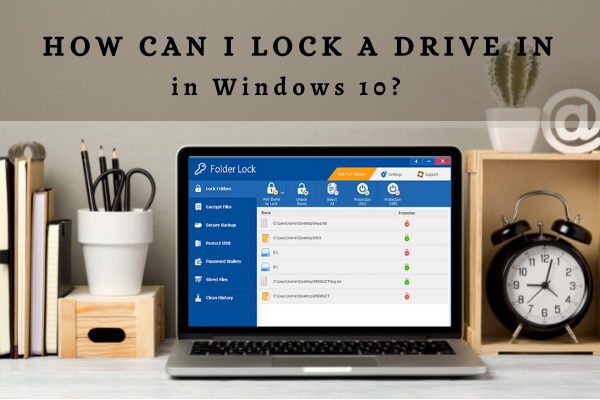
Yes, the drive can be locked by the built-in BitLocker of Window 10 professional or by the third-party protection software like Folder lock.
Here you will learn how to lock your drive by two different methods. We will start with the built-in BitLocker option of the Window.
Lock a drive with BitLocker
This process is not complicated and can easily be understood by anyone because it will be explained here in easy steps. Let's begin with step-by-step guidelines.
- Go to the control panel.
- Navigate to system and security and click on it.
- Click on BitLocker drive encryption, and the list of your drives will appear right in front of you.
- Search for the drive you want to lock and click on that drive.
- Then, you are required to tap on Turn on BitLocker.
- Enable the use a password to unlock option by tapping on it.
- Set your password.
- Click the next tab.
- The system will ask you to back up your recovery key. You can back up your recovery key in 3 different ways. Choose your preferred method and back it up. So that you don't lose your files just in case, you forget your password.
- Save your backup recovery by tapping on save as.
- Click on Next and then again Next, and then the system will start encrypting your drive.
- Your drive will be locked successfully, and it will be secured. Just type the password to unlock your drive.
If, under certain conditions, your window 10 built-in BitLocker is not working correctly, or you want a third-party locker software to lock your drives in Windows 10, you must read the following section of this article.
The next option to lock your drives, with or without a password, is to install third-party locker software. For instance, the Folder Lock software is a better option. Here, we will see how easily we can lock our drives with the help of Folder Lock software.
Lock a drive with Folder Lock
Folder lock is one of the best software used for security purposes. It comes with an option of password protection and folder encryption with Advanced Encryption Standard (AES) 256-bit keys, which is a highly advanced technology to secure your files or folders and allow no one to reach out to your confidential data. Here is how you will lock your drive with Folder Lock in no time.
- Install Folder Lock on your window and set up your password.
- Enter your Password.
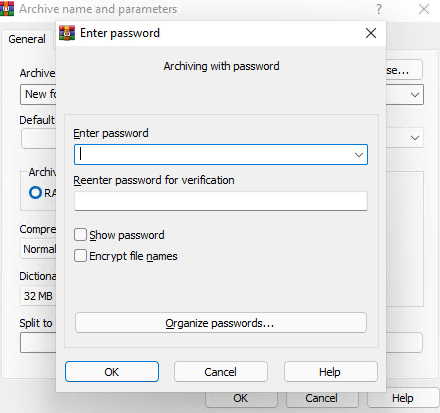
- Click or tap on the Lock files option.
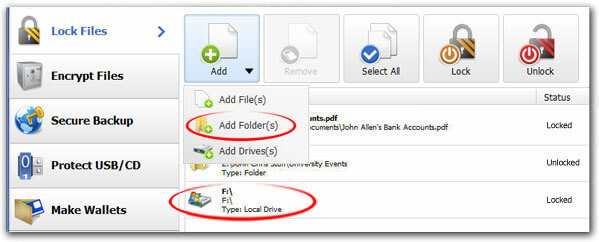
- On the left side of the Lock file, you will see the Add option. Click on it, and a dropdown menu will be visible.
- From this menu, you will click or tap the Add drive option.
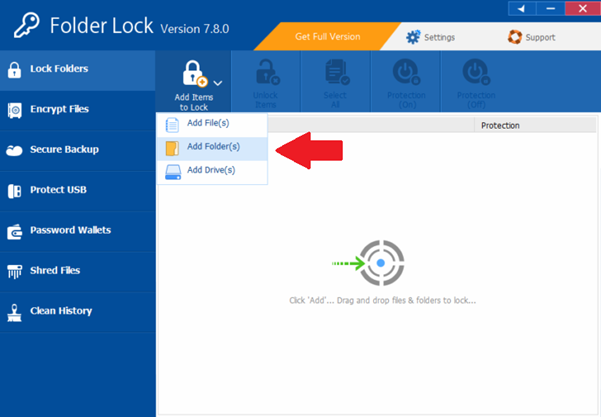
- You can add your drives or drag down your drives into the program window to lock them.
Like this, your drive will be locked, and no one will be allowed to delete or move your files from the drive. Also, no one will be able to access your drive and the folders within it.
Conclusion
You need to lock your drives on windows because if you lose your laptop somewhere, you don't want your information leaked or accessed by strangers. Because some people can use your laptop's data in the wrong way, that's why you need to know the way to protect your data and keep it safe. Even if someone tries to leak it out, they won't be able to.