- Turn Off Apple Pay Cash
- Introduction
- Why Someone Might Want To Turn Off Apple Pay Cash
- Disabling Apple Pay Cash On iPhone
- Disabling Apple Pay Cash On iPad
- Disabling Apple Pay Cash On Mac
- What Happens When You Turn Off Apple Pay Cash?
- Features No Longer Accessible When Apple Pay Cash Is Disabled
- Can You Turn It Back On Again Later?
- Common Issues And Troubleshooting
- Troubleshooting Steps For Each Issue, Including Error Messages Or Glitches
- If You Encounter An Issue That Isn't Covered In This Article
- Frequently Asked Questions (FAQs)
- Can You Still Use Apple Pay If You Disable Apple Pay Cash?
- What Happens To Previous Transactions When You Disable Apple Pay Cash?
- Can You Still Receive Payments From Other People If You Disable Apple Pay Cash?
- Will Disabling Apple Pay Cash Affect Any Other Apple Services Or Features?
- Can You Still Use Apple Pay To Make Purchases In Stores If You Disable Apple Pay Cash?
- Is There Any Way To Delete Apple Pay Cash Entirely From Your Device?
- How Can You Prevent Accidental Payments Or Charges Through Apple Pay Cash?
- Conclusion
Turn Off Apple Pay Cash
Introduction
Apple Pay Cash is a feature of Apple's mobile payment and digital wallet service that permits users to send and receive money from friends and family. It is available in the United States, United Kingdom, Canada, Australia, and Singapore. Apple Pay Cash is a secure and convenient way to send and receive money.
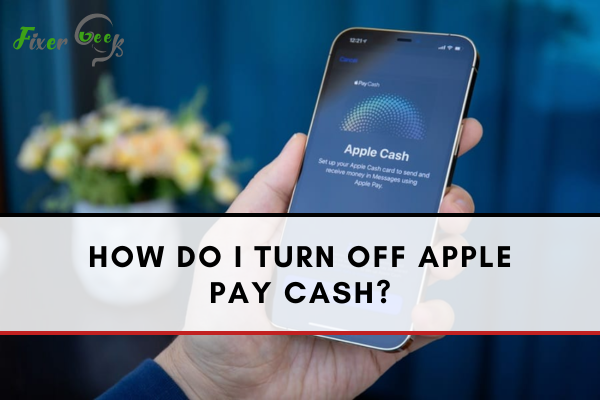
Why Someone Might Want To Turn Off Apple Pay Cash
Someone might want to turn off Apple Pay Cash if they no longer want to use it or have security concerns. Apple Pay Cash is a secure way to send and receive money, but it does require you to associate a credit or debit card with your Apple ID. This might make some people uncomfortable, so that they may turn off Apple Pay Cash. Additionally, some people may want to turn off Apple Pay Cash if they are trying to limit their spending or don't want to use it. To Turn Off Apple Pay Cash, follow the steps listed below:
- Open the Settings app on your iPhone or iPad.
- Tap on Wallet & Apple Pay.
- Tap on Apple Pay Cash.
- Tap the toggle to turn off Apple Pay Cash.5. Confirm your decision by tapping Turn Off Apple Pay Cash.
Your Apple Pay Cash account will now be disabled, and you can no longer send or receive money using Apple Pay Cash.
Disabling Apple Pay Cash On iPhone
A step-by-step guide is provided below to disable Apple Pay Cash on an iPhone:
- Open the Settings app on your iPhone.
- Tap on your Apple ID at the top of the page.
- Tap "iTunes & App Store" and tap on your Apple ID again.
- Tap on "View Apple ID" and enter your password.
- Scroll down and tap on "Payment & Shipping" and then tap on "Apple Pay Cash."
- Tap the toggle switch next to "Apple Pay Cash" to turn it off.
- Confirm your choice by tapping "Turn Off." Once you have disabled Apple Pay Cash, users cannot use it to send or receive money. They can still use other payment methods like debit or credit cards.
A step-by-step guide to enabling Apple Pay Cash on an iPhone is listed below:
- Open the Settings app.
- Tap on "Wallet & Apple Pay."
- Tap on "Apple Pay Cash."
- Toggle the switch to the on position.
- Enter your billing address and payment method.
- Tap "Next" to confirm the action.
Common issues users might encounter when enabling Apple Pay Cash on an iPhone are listed below:
- Not being able to find the Apple Pay Cash option in the Settings app.
Solution: Make sure that the device is running iOS 11.2 or later.
- Not being able to add a payment method.
Solution: Make sure that Apple Pay Cash supports the payment method.
- Not being able to verify the billing address.
Solution: Ensure the billing address is entered correctly and matches the address associated with the payment method.
- Not being able to send or receive money.
Solution: Ensure that the Apple Pay Cash balance is not empty and that the sender or receiver has a valid payment method.
Common Issues Users Might Encounter And How To Troubleshoot Them
- If you are having trouble setting up Apple Pay Cash, ensure you have the latest version of iOS installed on your device.
- If you are having trouble sending or receiving money, ensure you have the correct Apple ID associated with your Apple Pay Cash account.
- If you are having trouble with your Apple Pay Cash balance, ensure you have enough funds in your account.
- If you are having trouble with your Apple Pay Cash card, ensure you have activated it and linked it to your Apple Pay Cash account.
- If you are having trouble with a transaction, ensure that you have entered the correct payment information and that the transaction has been authorized.
- If you are having trouble with your Apple Pay Cash account, ensure you have set up two-factor authentication and that your security questions are up-to-date.
- If you are having trouble with your Apple Pay Cash card, ensure you have enough funds in your Apple Pay Cash account to cover the transaction.
- If you are having trouble purchasing with your Apple Pay Cash card, ensure you have entered all the required information correctly, including the billing address and the payment method.
Disabling Apple Pay Cash On iPad
A step-by-step guide to disabling Apple Pay Cash on an iPad is appended below:
- Open the Settings app.
- Tap on "Wallet & Apple Pay."
- Tap on "Apple Pay Cash."
- Toggle the switch to the off position.
- Confirm the action by tapping "Turn Off."
Disabling Apple Pay Cash On Mac
A step-by-step guide to disabling Apple Pay Cash on a Mac:
- Open the System Preferences app on your Mac.
- Click the "Wallet & Apple Pay" option in the System Preferences window.
- Uncheck the box next to "Apple Pay Cash" to disable the feature.
- Exit the System Preferences window and restart your Mac.
- After restarting, Apple Pay Cash will be disabled on your Mac.
Common Issues Users Might Encounter And Troubleshooting Procedure
If you are having difficulty disabling Apple Pay Cash on your Mac, here are some troubleshooting tips:
- Make sure you are in the correct System Preferences window. Apple Pay Cash is in the "Wallet & Apple Pay" section.
- Ensure you have unchecked the box next to "Apple Pay Cash".
- Restart your Mac after disabling Apple Pay Cash.
- If you are still having trouble, contact Apple Support for assistance.! [Troubleshooting Apple Pay Cash](https://i.imgur.com/6ZgU6Md.png).
What Happens When You Turn Off Apple Pay Cash?
When Apple Pay Cash is turned off, existing balances and transactions will remain in the Wallet & Apple Pay section. However, any new transactions will not be able to be completed until Apple Pay Cash is turned back on. Additionally, any Apple Pay Cash balance will remain in the Wallet & Apple Pay section but will not be able to be used until Apple Pay Cash is turned back on.
Features No Longer Accessible When Apple Pay Cash Is Disabled
When Apple Pay Cash is disabled, the following features are no longer available: Sending and receiving money with Apple Pay Cash Using Apple Pay Cash to pay for purchases Adding money to Apple Pay Cash from a debit or credit card Transferring money from Apple Pay Cash to a bank account Using Apple Pay Cash to pay friends and family directly from Messages or Siri
Can You Turn It Back On Again Later?
Apple Pay Cash can be re-enabled at any time. To do so, open the Wallet app and tap the Apple Pay Cash card. Then, tap the "i" icon in the top right corner and select "Enable Apple Pay Cash."
Common Issues And Troubleshooting
Overview of common issues users might encounter when disabling Apple Pay Cash and their associated troubleshooting steps.
- If you cannot disable Apple Pay Cash, try restarting your device or checking for pending payments.
- If you cannot disable Apple Pay Cash, contact Apple Support for assistance.
- If you cannot transfer money from Apple Pay Cash to your bank account, check your account settings and ensure your bank supports Apple Pay Cash.
- If you cannot transfer money from Apple Pay Cash to your bank account, contact your bank for assistance.
Troubleshooting Steps For Each Issue, Including Error Messages Or Glitches
- If you're experiencing an issue setting up Apple Pay Cash, ensure you have the latest version of iOS installed on your device.
- If you're having trouble adding a card to Apple Pay Cash, make sure your card is supported.
- If you're having trouble sending or receiving money with Apple Pay Cash, make sure you have enough money in your Apple Pay Cash balance.
- If you're having trouble disabling Apple Pay Cash, go to Settings > Wallet & Apple Pay and turn off Apple Pay Cash.
- If experiencing an error message or glitch, try restarting your device or force quitting the Wallet app.
If You Encounter An Issue That Isn't Covered In This Article
You can contact Apple Support directly if you encounter an issue with Apple Pay Cash that isn't covered in the Apple Support article. You can contact Apple Support online, by phone, or by visiting an Apple Store. When you contact Apple Support, be sure to provide as much information as possible about your issue, such as the device you're using, the version of iOS you're running, and any error messages or glitches you're experiencing. This will help Apple Support better identify the cause of your issue and provide a solution.
Frequently Asked Questions (FAQs)
Can You Still Use Apple Pay If You Disable Apple Pay Cash?
You can still use Apple Pay even if you disable Apple Pay Cash. Apple Pay Cash is a feature that permits you to send and receive money via the Messages app, but it is unnecessary to use Apple Pay for transactions.
What Happens To Previous Transactions When You Disable Apple Pay Cash?
Previous transactions made with Apple Pay Cash will still be visible in your transaction history, but you can no longer send or accept money through the Messages app.
Can You Still Receive Payments From Other People If You Disable Apple Pay Cash?
No, you will no longer be able to receive payments from other people if you disable Apple Pay Cash.
Will Disabling Apple Pay Cash Affect Any Other Apple Services Or Features?
Disabling Apple Pay Cash will not affect other Apple services or features.
Can You Still Use Apple Pay To Make Purchases In Stores If You Disable Apple Pay Cash?
Yes, you can still use Apple Pay to make purchases in stores even if you disable Apple Pay Cash. Apple Pay Cash is a feature that allows you to send and receive money with Apple Pay, but disabling it will not affect your ability to make purchases in stores.
Is There Any Way To Delete Apple Pay Cash Entirely From Your Device?
Yes, you can still use Apple Pay to make purchases in stores if you disable Apple Pay Cash. No, there is no way to delete Apple Pay Cash entirely from your device. Once it is disabled, it will remain disabled and unavailable for use.
How Can You Prevent Accidental Payments Or Charges Through Apple Pay Cash?
You can prevent accidental payments or charges through Apple Pay Cash by setting up a passcode or Touch ID on your device. You can also turn off the "Send Money" feature in the Apple Pay Cash settings.
Conclusion
Before disabling Apple Pay Cash, it's important to consider how you would pay for goods and services without it. Apple Pay Cash provides a convenient and secure means to send and receive money from friends and family, pay for goods and services, and make payments to participating merchants. If you disable Apple Pay Cash, you must find other payment methods, such as cash or credit cards, to make purchases. Additionally, you may be unable to take advantage of any special discounts or incentives that participating merchants may offer when using Apple Pay Cash.