- Intro to Google Family Link
- Definition of a Family Manager
- Why Change Family Manager?
- Reasons To Change The Family Manager
- Way to Transfer Family Manager on Google Family Link
- Way to Add a New Family Manager
- Way to Remove Previous Family Manager
- Way to Change a Child Account to an Adult Account
- Way to Add a Child Account to Google Family Link
- Remove a Child Account from Google Family Link
- Way to Change a Child's Google Account
- Manage App Permissions on Google Family Link
- Conclusion
- FAQs
- Can I Have Multiple Family Managers on Google Family Link?
- What Happens To The Child'S Data When I Remove Their Account From Google Family Link?
- Can I Transfer Family Manager Role To Someone Who Doesn'T Have A Google Account?
- Can I use Google Family Link on an iPhone?
- What Happens To The Child'S Data If I Change Their Google Account On Google Family Link?
Intro to Google Family Link
Google Family Link is a service that allows parents to manage their children’s Google accounts. It provides parents with tools to help them supervise their children’s online activities, including setting screen time limits, approving or blocking apps, and managing the content their children can access.
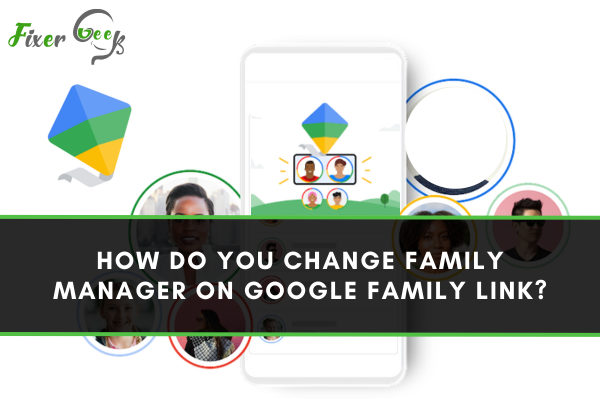
Definition of a Family Manager
A Family Manager is a person who is responsible for managing the family's digital devices, such as smartphones, tablets, and computers. This includes setting up parental controls, monitoring online activity, downloading and installing apps, and managing the content their children can access.
Why Change Family Manager?
Family Manager may need to be changed for a variety of reasons. This could be because the current Family Manager is no longer able to manage the family's digital devices, or because the family has outgrown the current Family Manager's capabilities. It could also be because the family wants to switch to a different type of Family Manager, such as a Parental Control app or a service provider.
Reasons To Change The Family Manager
- To ensure that the family’s digital devices are being managed in an appropriate way.
- To provide additional features and capabilities that the current Family Manager does not offer.
- To switch to a different type of Family Manager, such as a Parental Control app or a service provider.
- To provide a more secure environment for the family’s digital devices.
- To ensure that the family is able to control the content their children can access.
Way to Transfer Family Manager on Google Family Link
To transfer the Family Manager on Google Family Link, follow the steps below:
- Log in to the Family Link app on the device you want to transfer the Family Manager from.
- Tap on the Family Manager icon in the top right corner of the screen.
- Tap on the ‘Transfer Family Manager’ option.
- Enter the email address of the new Family Manager.
- Tap on the ‘Transfer' and confirm.
Way to Add a New Family Manager
To add a new Family Manager on Google Family Link, follow the steps below:
- Log in to the Family Link app on the device you want to transfer the Family Manager from.
- Tap on the ‘Add Family Member’ option.
- Enter the email address of the new Family Manager.
- Tap on the ‘Add’ button and confirm.
- The new Family Manager will now be able to manage the family’s
Way to Remove Previous Family Manager
To remove the previous family manager from Google Family Link, follow the steps below:
- Log in to the Family Link app on the device you want to transfer the Family Manager from.
- Tap on the ‘Manage Family’ option.
- Select the name of the family manager you want to remove.
- Tap on the ‘Remove’ button and confirm.
- The previous family manager will now be removed from the family.
Way to Change a Child Account to an Adult Account
To change a child account to an adult account in Google Family Link, follow these steps:
- Log in to the Family Link app on the device you want to transfer the account from.
- Tap on the ‘Manage Family’ option.
- Select the name of the child account you want to change.
- Tap on the ‘Change to Adult’ button and confirm.
- The child account will now be changed to adult Account.
Way to Add a Child Account to Google Family Link
To add a child account to Google Family Link, follow these steps:
- Log in to the Family Link app on the device you want to add the account to.
- Tap on the ‘Manage Family’ option.
- Tap on the ‘Add Member’ button.
- Enter the email address of the child account you want to add.
- Tap on the ‘Add’ button.
Remove a Child Account from Google Family Link
To remove a child account from Google Family Link, follow these steps:
- Log in to the Family Link app on the device you want to remove the account from.
- Tap on the ‘Manage Family’ option.
- Tap on the ‘Remove Member’ button.
- Select the child account you want to remove.
- Tap on the ‘Remove’ button.
- Confirm the removal of the child
Way to Change a Child's Google Account
- Log in to the Family Link app on the device you want to change the account for.
- Tap on the ‘Manage Family’ option.
- Tap on the ‘Change Member’ button.
- Select the child account you want to change.
- Enter the new Google account details.
- Tap on the ‘Save’ button.
- Confirm the changes.
Manage App Permissions on Google Family Link
- Log in to the Family Link app on the device you want to manage app permissions for.
- Tap on the ‘Manage Family’ option.
- Select the child account you want to manage.
- Tap on the ‘App Permissions’ option.
- Select the apps you want to manage permissions for.
- Tap on the ‘Allow’ or ‘Block’ button for each app.
Monitor Screen Time on Google Family Link
- Log in to the Family Link app on the device you want to monitor screen time for.
- Tap on the ‘Manage Family’ option.
- Select the child account you want to monitor.
- Tap on the ‘Screen Time’ option.
- Set the amount of time you want the child to spend on their device.
- Tap on the ‘Save’ button.
- Confirm the changes
Set App Limits on Google Family Link
- Log in to the Family Link app on the device you want to set app limits for.
- Tap on the ‘Manage Family’ option.
- Select the child account you want to set app limits for.
- Tap on the ‘App Limits’ option.
- Select the apps you want to set limits for.
- Set the time limit for each app.
- Tap on the ‘Save’
Use Google Family Link on Different Devices
- Log in to the Family Link app on the device you want to use.
- Tap on the ‘Add Family Member’ option.
- Select the type of device you want to add.
- Enter the account details of the family member you want to add.
- Confirm the account details and tap on the ‘Add’ button.
- The family member will receive an invitation to join the Family Link.
Troubleshoot Common Google Family Link Issues
- Check your internet connection and make sure it is working properly.
- Make sure the family member is logged in to the Family Link app on their device.
- Check the device settings and make sure all the necessary permissions are given.
- Make sure the app is up to date and all the latest updates have been installed.
- Make sure the account details of the family member are correct.
- Try restarting the device or the app.
Conclusion
Google Family Link is a great tool for families to stay connected and manage their family's digital life. However, like any other technology, it can sometimes have issues. By following the steps outlined above, you can troubleshoot and fix any common issues with Google Family Link.
FAQs
Can I Have Multiple Family Managers on Google Family Link?
Yes, you can have multiple family managers on Google Family Link. Each family manager has the ability to add and manage family members, approve or deny app requests, and manage family settings.
What Happens To The Child'S Data When I Remove Their Account From Google Family Link?
All data associated with the child's account will be deleted from Google's servers, including any apps and settings that were associated with the account.
Can I Transfer Family Manager Role To Someone Who Doesn'T Have A Google Account?
No, the family manager role can only be assigned to someone with a Google account.
Can I use Google Family Link on an iPhone?
No, Google Family Link is only available for Android devices.
What Happens To The Child'S Data If I Change Their Google Account On Google Family Link?
The data associated with the child's account will remain in Google's servers, but any apps or settings associated with the account will be deleted.