A GIF is a file format for images that uses lossless compression. This means that the image data is compressed without losing any information, resulting in a file that is usually smaller than the original image. GIFs are often used on the Web because they can be animated and support transparency.
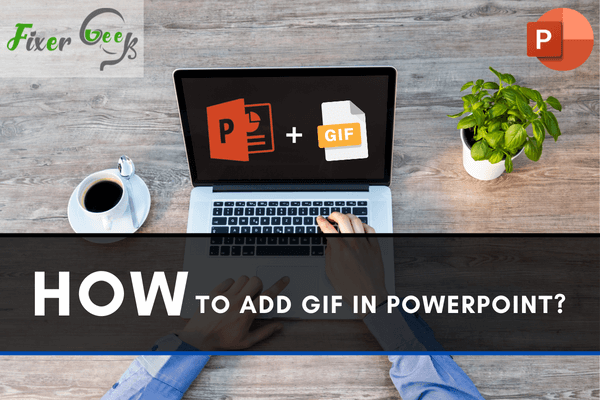
How to add a GIF to PowerPoint?
A picture is worth a thousand words, and an animated GIF is worth even more. If you're looking for a way to add some visual interest to your PowerPoint slides, look no further than animated GIFs. We'll show you how to add a GIF to PowerPoint in just a few simple steps.
- Select and download the GIF you want to add
- Save it in your computer
- Open PowerPoint.
- On the Slides tab in the Normal view
- Click the slide in which you want to embed an animated GIF file.
- Click on the Insert tab.
- Click on Picture.
- Browse your computer to find the GIF that you had previously saved. Click on GIF.
- Click Insert.
- Adjust the size of your video if necessary by grabbing the corners of the video and stretch to the desired size.
- Click on the Slide Show tab
- Click Start from Beginning or Start from Current Slide to preview.
How to add a GIF to a PowerPoint immediately by online video?
- Go to the website GIF Brewery 3.0.
- Click on the "Create a New GIF" tab and select "From Video."
- Paste in the link to the video you want to use and then click on "Create."
- Select the start and end points of the GIF you want to create and click "Create."
- On the next screen, you can add text and adjust the settings for your GIF . When you're finished, click on "Create GIF."
- You will now see a preview of your GIF . If you're happy with it, click on "Export GIF".
- Save the GIF to your computer and then add it to your PowerPoint presentation.
- Open PowerPoint.
- On the Slides tab in Normal view, click the slide where you want to embed an animated GIF file.
- Click on the Insert tab.
- Click on Picture.
- Browse your computer to find the GIF that you had previously saved.
- Click on GIF.
- Click Insert.
How to Add GIFs Using URLs in PowerPoint?
- Find an online GIF that you want to use.
- Right-click on the GIF.
- Copy the URL of the GIF.
- Open PowerPoint.
- On the Slides tab in Normal view, click the slide where you want to embed an animated GIF file.
- Click on the Insert tab.
- Click on Picture.
- In the Insert Picture dialog box, paste the URL of the GIF in the File name field.
- Click Insert.
That's it! You have successfully added a GIF to your PowerPoint presentation using a URL.
Features of GIF PowerPoint
The Graphics Interchange Format (GIF) file format is a popular image format used for images and animations on the Web. GIF files often store graphics with large areas of solid colors.
- GIFs can be easily created from images and videos.
- GIFs can be made using online tools or software programs.
- GIFs can be used to create slideshows or animations.
- GIFs can be easily shared online or embedded in websites.
- GIFs, such as product demos or advertisements, can be used for marketing purposes.
- GIFs can also be used for educational purposes like creating infographics or diagrams.
- GIFs can be used to entertain or amuse, such as by creating memes or funny animations.
Advantages of adding GIF in PowerPoint file
- It is lighter and easier to implement than video.
- It easily captures the attention of the heart message or item.
- It has a strong capacity for virality.
- It can capture a younger audience.
Conclusion
In conclusion, the Graphics Interchange Format (GIF) file format is a popular image format that can be used for images, animations, and more. GIFs can be easily created from images and videos and can be used for various purposes, such as creating slideshows, marketing materials, educational diagrams, and entertaining memes. You can create GIFs using online tools or software programs, and you can add GIFs to your PowerPoint presentations by using a URL or by inserting the GIF file into your PowerPoint slide.