When you’re busy and have a lot on your mind, sometimes you need a little help to keep it all together. That’s where the reminders come in handy. They offer you a second chance to shine and stay focused on tasks without fail. You can easily manage them on your iPhone if you know how to adjust snooze on iPhone.

The “Snooze” option on any device’s alarm clock stops the alarm for a short period and resets it again. You can adjust the snooze time for different alarm times.
Apple doesn’t let you directly change their default snooze time which is 9 minutes. It’s always been the 9-minute snooze time with the iOS devices, and it’s because Apple pays tribute to the vintage alarm clocks, which had gears that couldn’t fix a ten minutes snooze. People go into a deep sleep mode when they sleep for more than 10 minutes, so 9 minutes became standard for iOS devices.
But you can adjust the snooze on iPhone in two ways, and I’ll explain how you can do so.
Adjusting Snooze on iPhone
The “Clock” app doesn’t let you change the default snooze time on iOS devices. So, you have to set multiple alarms according to your preferred snooze time and to do this
- Tap on “Clock”.
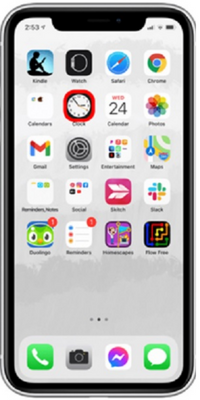
- Select the “Alarm” option from the lower section of the screen.
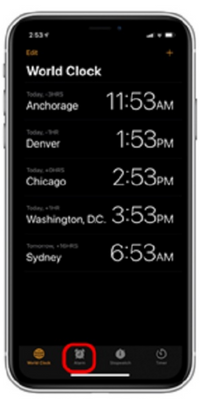
- Select the “+” sign located at the top-right part. It will allow your device to create a new alarm.
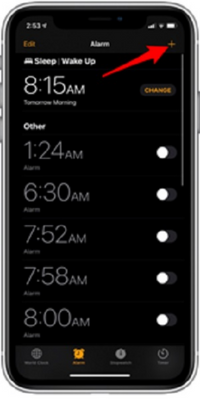
- Use the number pad to set your desired alarm.
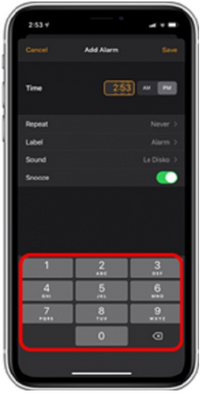
- Set your correct day time, sliding the AM/PM option.
- Tap the “Snooze” button to disable snooze. The snooze toggle option will turn grey when it’s disabled.
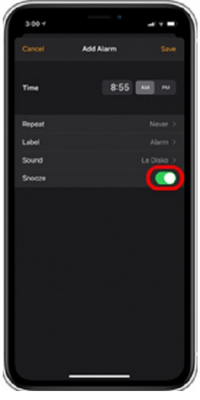
- From the upper-right section of the screen, tap the “Save” option.
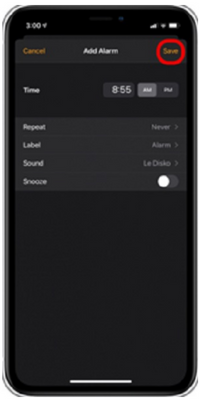
- If you need 5 minutes to sleep rest, set another alarm using a 5-minute interval. Use the same steps above to set a new alarm.
Depending on your preferred snooze periods, you can create multiple alarms and make sure to disable the “Snooze” option every time.
Adjusting Snooze on iPhone Using Third-Party Apps
Third-party apps have always been very convenient to iPhone users as they let you do the work the device’s default system won’t let you. If you install a third-party alarm app, it will bypass the default alarm clock on your iPhone altogether, and you can change the snooze easily to more than 20 minutes.
Lots of clock apps are available for iOS devices, such as Alarmy, Progressive Alarm, etc. Now, I’ll discuss how you can use them.
Alarmy
This app has some great reviews among iPhone users that work great for waking you up and has a straightforward interface. It lets you adjust your snooze interval for up to 60 minutes.
To change the snooze on this app
- Open the “Alarmy” app.
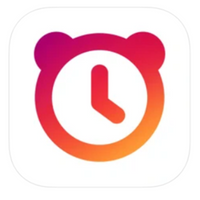
- Choose your desired alarm.
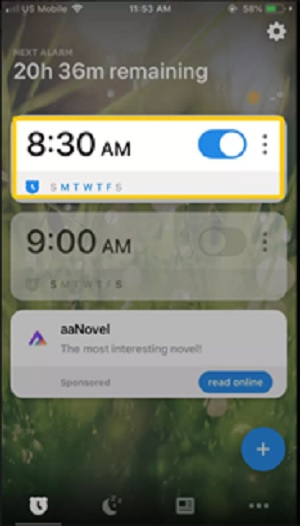
- Tap the “Snooze” option.
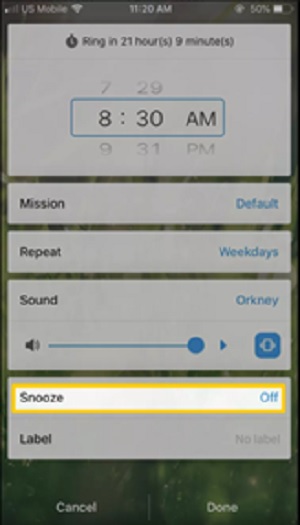
- Now, pick your preferred snooze duration and hit the “Done” option.
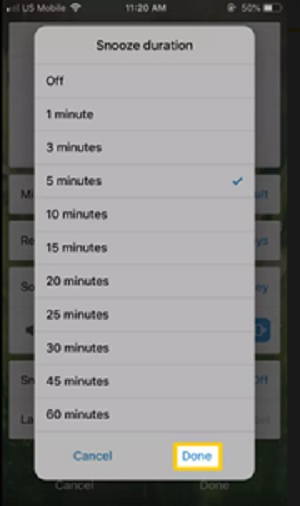
You can use your preferred third-party clock app for your iPhone and adjust the snooze time easily.
Why Does Apple Have a 9 Minute Snooze?
This default 9-minute snooze pattern on iOS devices is Apple paying respect to the vintage clock history. The old clock gears were unable to set the snooze time at 10-minutes.
Summary: Adjust Snooze on iPhone
- Tap the “Settings” icon on your iPhone.
- Tap the “Clock” option in the Settings list.
- Tap the “Snooze” button under the Clock settings.
- Drag the slider to set a new snooze time limit. The default length is nine minutes.
- Press the “Home” button on your iPhone to return to your Home screen.