- Importance of Backing Up Text Messages on iPhone
- Brief Overview of iCloud Backup
- Limitations of iCloud Backup
- Method 1: Using iTunes
- Method 2: Using Third-Party Apps
- List of Recommended Apps And Their Features
- Advantages of Using Third-Party Apps
- Disadvantages of Using Third-Party Apps
- Method 3: Using AirDrop
- Method 4: Using iExplorer
- Conclusion
- FAQs
- What Happens If I Don't Backup My Text Messages on iPhone?
- Can I Backup My Text Messages on iPhone Without Computer?
- Is It Safe To Use Third-Party Apps For Backing Up Text Messages on iPhone?
- How Often Should I Backup My Text Messages on iPhone?
- Can I Selectively Backup Text Messages on iPhone?
- Will Backing Up Text Messages on iPhone Delete Them From The Device?
- How Do I Restore My Text Messages on iPhone From A Backup?
- How Do I Access My Text Message Backup On My Computer?
- What Is The Maximum Storage Capacity For iPhone Backups?
- What Is The Difference Between An iCloud Backup And Local Backup?
Importance of Backing Up Text Messages on iPhone
Backing up text messages on iPhone is important for a variety of reasons. Text messages contain important information that can be lost if a phone is damaged or lost. By backing up text messages, you can ensure that the information is available if something happens to your phone. It is also important to back up text messages in case you need to switch phones or need to access the messages from a different device. With iCloud, you can easily back up your text messages.
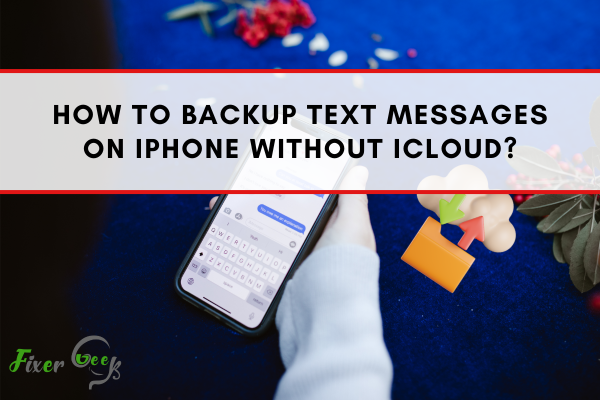
Brief Overview of iCloud Backup
iCloud Backup is a feature available on Apple devices that allows users to back up their data, including text messages, to the cloud. It allows users to access their data from any device with an internet connection, as long as they have their Apple ID and password. To back up text messages, users need to enable iCloud Backup on their device, and then select the Messages option. Once the backup is complete, users can access their text messages from any device with an internet connection.
Limitations of iCloud Backup
It include the fact that it is only available on Apple devices, and it does not back up data from third-party apps. Additionally, iCloud backup is not a secure way to store data, as Apple does not encrypt the data before it is stored in the cloud.
Method 1: Using iTunes
Using iTunes to back up your text messages is a simple and secure way to keep your messages safe. To back up your text messages, first connect your device to your computer via USB. Then, open iTunes and select your device. Under the “Backups” section, select “This Computer” and then select “Back Up Now”. Once the backup is complete, you can access your text messages from any device with iTunes installed.
Advantages of Using iTunes Backup
The main advantage of using iTunes to back up your text messages is that it is a secure and reliable way to store your data. Additionally, using iTunes allows you to easily access your text messages from any device with iTunes installed. Additionally, iTunes backups are stored in the cloud, allowing you to access your data from multiple devices. Finally, iTunes backups are encrypted, providing an extra layer of security.
Disadvantages of Using iTunes Backup
The main disadvantage of using iTunes to back up your text messages is that it can be slow and unreliable. Additionally, iTunes backups are not always up-to-date, meaning that you may have to manually update your backup in order to get the latest messages. Additionally, iTunes backups are not easily accessible, meaning that if you lose your device or it is stolen, you may not be able to access your data.
Method 2: Using Third-Party Apps
Third-party apps provide a more secure and reliable way to back up your text messages. Third-party apps are usually faster and more reliable than iTunes backups, and they are also more easily accessible. Additionally, third-party apps are often more user-friendly, making it easier to manage your backups. Additionally, third-party apps often provide additional features such as the ability to schedule backups and the ability to access your data from multiple devices.
List of Recommended Apps And Their Features
- SMS Backup & Restore: This app allows you to back up and restore your messages, contacts, call logs, and other data. It also offers features such as the ability to schedule backups, the ability to restore data from multiple devices, and the option to encrypt your data.
- iMyFone D-Port: This app allows you to back up and restore your messages, contacts, call logs, and other data.
Advantages of Using Third-Party Apps
Advantages of using third-party apps for data transfer and backup include:
- Increased Security: Third-party apps offer more secure data transfer and backup than traditional methods.
- Increased Flexibility: Third-party apps allow you to transfer and backup data from multiple devices, giving you more flexibility in managing your data.
- Cost Savings: Third-party apps are often cheaper than traditional methods, allowing you to save money on data transfer and backup.
Disadvantages of Using Third-Party Apps
- Security Risks: Third-party apps can present security risks, as the data is not under your direct control.
- Compatibility Issues: Third-party apps may not be compatible with all devices, so you may need to invest in additional hardware or software to use them.
- Lack of Support: Third-party apps may not have the same level of support as traditional methods, making it difficult to get help if something goes wrong.
Method 3: Using AirDrop
AirDrop is an Apple technology that allows users to quickly and easily share files between Apple devices, such as an iPhone, iPad, or Mac. AirDrop works by creating a secure ad-hoc Wi-Fi network, allowing users to quickly and securely transfer files between devices. The files are encrypted and can only be accessed by the intended recipient.
Advantages of Using AirDrop
Advantages of using AirDrop
- Easy to Use: AirDrop is a simple and intuitive way to share files between Apple devices.
- Secure: AirDrop uses end-to-end encryption to protect transferred data.
- Fast: AirDrop transfers files quickly, making it a great option for large files.
Disadvantages of Using AirDrop
- Limited Compatibility: AirDrop is only compatible with Apple devices, so users with Android or Windows devices won’t be able to use it.
- Limited Range: AirDrop requires both devices to be close together in order to transfer files.
- Proprietary Technology: AirDrop is a proprietary technology, so it may not be compatible with other file transfer services.
Method 4: Using iExplorer
iExplorer is a file transfer software that allows users to transfer files between their iOS device and their computer. It is a great option for users who need to transfer large files and who don’t want to use cloud storage services.
Advantages of Using iExplorer
Advantages of using iExplorer
- Cross-Platform Compatibility: iExplorer is compatible with both Windows and Mac systems, so users can transfer files between the two operating systems.
- Easy to Use: iExplorer is easy to use, making it a great option for users who are not tech-savvy.
- Secure Transfers: iExplorer uses encryption to ensure that files are securely transferred between devices.
Disadvantages of Using iExplorer
- Limited File Types: iExplorer only supports certain types of files, so users may not be able to transfer some types of media.
- Not Free: iExplorer requires a paid subscription to access its full features.
- Limited Storage: iExplorer does not provide cloud storage services, so users cannot store files online.
Comparison of Methods: Speed, Ease of Use, Reliability
- AirDrop: AirDrop is the fastest and most reliable method of transferring files between devices. It is also very easy to use.
- Bluetooth: Bluetooth is the second fastest method of transferring files between devices. It is also relatively easy to use, however, it is not as reliable as AirDrop.
- iExplorer: iExplorer is a third option for transferring files between devices. It is not as fast as AirDrop or Bluetooth, but it is reliable and easy to use.
- USB: USB is the slowest method of transferring files between devices, but it is the most reliable. It is also very easy to use.
Conclusion
In conclusion, AirDrop is the fastest and most reliable way to transfer files between devices. Bluetooth is the second fastest and reliable option, while iExplorer and USB are slower but still reliable. All four methods are easy to use and provide reliable ways of transferring files between devices.
FAQs
What Happens If I Don't Backup My Text Messages on iPhone?
If you don't back up your text messages on your iPhone, they will be lost if your device is ever damaged, lost, or stolen. It is highly recommended to back up your text messages regularly to ensure that your data is safe.
Can I Backup My Text Messages on iPhone Without Computer?
Yes, you can back up your text messages on your iPhone without a computer. You can use iCloud, iTunes, iExplorer, or USB to transfer your text messages from your iPhone to another device.
Is It Safe To Use Third-Party Apps For Backing Up Text Messages on iPhone?
Yes, it is generally safe to use third-party apps for backing up text messages on your iPhone. However, it is important to make sure that the app you are using is reliable and secure. It is also a good idea to read reviews of the app before downloading it.
How Often Should I Backup My Text Messages on iPhone?
It is recommended that you backup your text messages on your iPhone at least once a month. This will ensure that you have a recent backup of your text messages in case something happens to your phone.
Can I Selectively Backup Text Messages on iPhone?
Yes, you can selectively backup text messages on your iPhone. Many apps allow you to select which messages you want to back up, so you can choose to only back up the messages that are important to you.
Will Backing Up Text Messages on iPhone Delete Them From The Device?
No, backing up text messages on your iPhone will not delete them from the device. The messages will remain on your phone, and will be included in the backup.
How Do I Restore My Text Messages on iPhone From A Backup?
To restore your text messages on your iPhone from a backup, you will need to first restore the backup to your device. To do this, open the Settings app, tap on your Apple ID, then select iCloud. Tap on iCloud Backup, then select the backup you want to restore. Once the backup is restored, your text messages should be restored as well.
How Do I Access My Text Message Backup On My Computer?
To access your text message backup on your computer, you will need to use a third-party software such as iExplorer or PhoneView. These programs will allow you to access the backup files stored on your computer and view the contents of the backup, including your text messages.
What Is The Maximum Storage Capacity For iPhone Backups?
The maximum storage capacity for an iPhone backup depends on the amount of storage available on your device. Generally, an iPhone can store up to 64GB of data in its backup. However, if you have an iPhone with more storage, such as the iPhone XS or iPhone XS Max, you can store up to 256GB of data in its backup.
What Is The Difference Between An iCloud Backup And Local Backup?
An iCloud backup is a backup of your data that is stored on Apple’s servers. This type of backup is convenient because it allows you to access your data from any device that is signed into your iCloud account. A local backup is a backup of your data that is stored on your device. This type of backup is more secure because it is stored locally on your device and is not accessible from other devices.