If you don't know how to boot Galaxy S5 in safe mode, then this article will definitely help you. It is one of the important and useful modes. For example, if any third party app is not working well on your new Samsung Galaxy S5 or causing many other problems, then you can use safe mode on your phone to solve all these issues. In this article, I will try to discuss about the process for booting galaxy s5 in safe mode step by step.

For every smartphone, Safe Mode opens every basic setting and the initial application or software. Basically, it blocks all installed apps to avoid problems that such apps could cause. Some apps can stop certain phone features, and you will see bizarre behavior from your phone. You may find out which application is causing the problem by booting the Galaxy S5 in safe mode.
Booting Galaxy S5 in Safe Mode
- First, tap and press on the Power button for some time to shut down the Galaxy S5. The Power menu will emerge, and tap the Power off option. Wait until your Galaxy S5 is in complete shutdown.
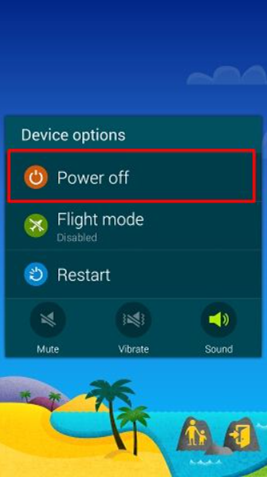
- After shutting down the phone, you have to switch on the phone again by tapping the Power button to start the safe mode. Press on the Power button. After some time, the Samsung logo will show up.
- After the logo appears, you can take your hand off the Power button and quickly tap the Volume Down button and hold onto it. It would be best if you did it fast so that it can boot into safe mode. Let go of the Volume Down button when booting is complete.
- At this stage, the home screen of Galaxy S5 will appear, and the safe mode icon will emerge at the lower bottom side of the mobile phone screen.
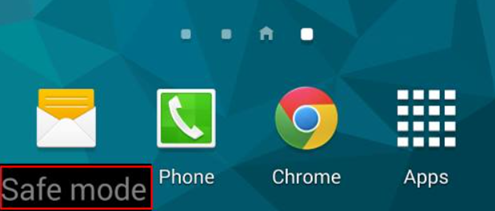
- You are now in safe mode. You can check whether your S5 is working correctly or not. You can stop or delete the applications that are creating difficulties on your S5. Since it is in safe mode, you can safely delete them without damaging your phone.
- If your Galaxy S5 is still booting up in normal mode after following the steps, you have likely pushed the Volume Down button too fast. Keep pressure on the Volume Down button and release it when the lock screen appears. If you are still failing to get into safe mode, you may apply the Volume Up button.
- There are other ways for booting Galaxy S5 in safe mode. First, tap the Power button and hold it. Then tap the Restart button and hold onto it. A screen will emerge with the option, “Reboot to Safe Mode.” Choose OK.
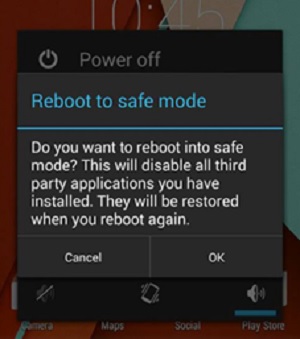 Exiting the Safe Mode in Galaxy S5
Exiting the Safe Mode in Galaxy S5
- To exit the safe mode in Galaxy S5, you may restart it to return to the normal way. For that, just restart the smartphone as usual.
- Sometimes, due to firmware failure, Galaxy S5 will get stuck in safe mode. Therefore, you must exit the safe mode by other means. You can temporarily remove the phone battery to exit safe mode. You can remove it and put it back into the Galaxy S5 after about 3 minutes, and your phone will return to normal mode.
- However, if this method fails, you may need to continue cleaning the cache partition. For this, you have to start the Samsung Galaxy S5 in recovery mode.
- First, unlock the Galaxy. Then, press the power button, home button, and Volume up button together and hold them. Release the button when the Android System Recovery window shows up.
- Then, press the Volume Down button to move between options. Tap the Power button to pick the required option.

Summary: Boot Galaxy S5 in Safe Mode
- Turn off your Galaxy S5 completely by pressing the ‘Power’ button, and choose “Power off”.
- Press and hold the ‘Power’ button to boot your phone.
- When you see the Samsung logo, release the ‘Power’ button and press and hold the ‘Volume Down’ button immediately.
- Keep holding the ‘Volume Down’ key until you see that the phone has fully booted up.