How to Change Wi-Fi name? You may have seen special names in your wireless list. This is called Hotspot Name, but sometimes it is hard to read on a laptop or desktop computer. The same device may be difficult to connect with a different name. If you want to change the name of your WiFi, follow these instructions:
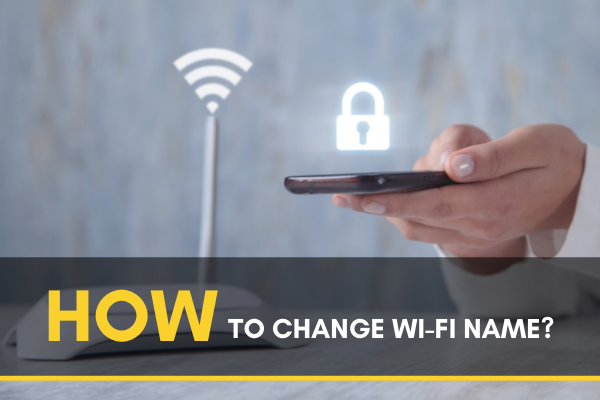
When you get a new Wi-Fi router, the default Wi-Fi name is usually matched with the Brand, like TP-Link 2.4 GHz, D-Link FAQ, etc. However, you may want to change this name and give something a little catchier and recognizable by the users. This is why today I will show you how you can change the name of your Wi-Fi.
Changing Wi-Fi Name Using Browser
You can use any internet browser to log in on the Wi-Fi admin panel and change the Wi-Fi name. Here I will give examples of TP-Link and D-Link routers (both old and new interfaces).
TP-Link Routers (Old interface)
You have to know the IP address of the router. For TP-link, it usually is 192.168.1.1.
- Enter the IP address on the address bar of any browser (Chrome, Firefox, Opera, etc.).
- A login page will come up where you have to give the password with the user name.
- Enter these fields (you can find them on the user manual) and log in.
- Click on “Wireless” and then open “Wireless Settings” from the left sidebar.
- Change the name from the field called “Wireless Network Name:.”
- Now click on the “Save” button below.
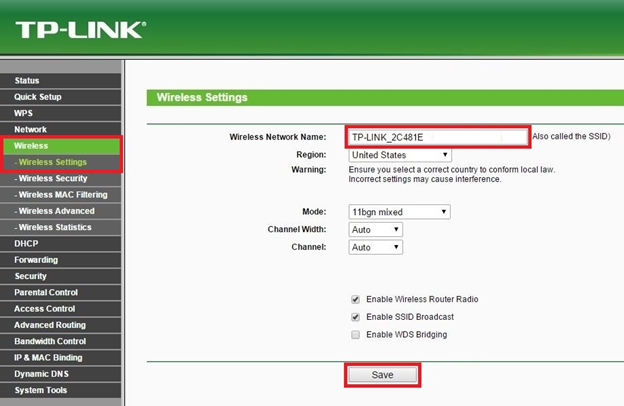
Now when you check the name from any device, you will see your desired name.
TP-Link Routers (New Interface)
On the new interface, it’s easier to change the name.
- Enter the IP address on your browser’s address bar like before.
- Click “Basic” on the top to open the page.
- If your Wi-Fi router supports both 2.4GHz and 5GHz frequencies, then there will be two fields.
- Edit the “Network Name (SSID):” field for both frequencies.
- Click the “Save” button to save all the changes you have made.
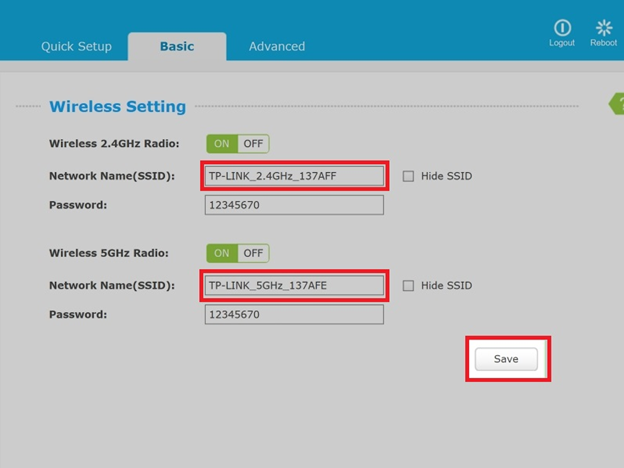
D-Link Routers (Old Interface)
D-link routers also have an IP address which is 192.168.0.1. In some models, you can use “http://dlinkrouter/” instead of the IP address. However,
- Enter the IP address or the given link on the address bar of any browser.
- Use ID name and password to log in on the admin panel.
- Go to “Current Network Settings.”
- Under the “Wireless Settings” section, click on the “Configure” button beside “Network Name (SSID):.”
- Edit the network name on the new page.
- Finally, click the “Save” button to save the changes you have made.
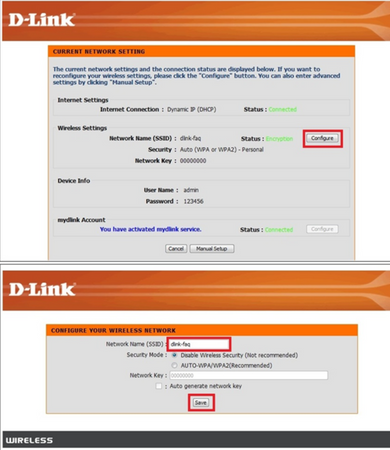
D-Link Router (New Interface)
The new D-Link routers allow your device to connect to your D-Link account. You can change the name after logging in to that account. For this:
- Go to “https://www.mydlink.com” from your internet browser.
- Use your D-Link ID and password to log in to your account.
- After logging in, click on “My Devices” on the top bar.
- Now choose the Wi-Fi router (i.e., DIR605L) that you want to change the name of.
- Click the down arrow under the “Enable 2.4 GHz Wi-Fi network” section to expand the menu.
- You can edit the name from the “Wi-Fi Network Name (SSID):” field.
- After editing, click “Apply” and then “Yes” on the confirmation message.
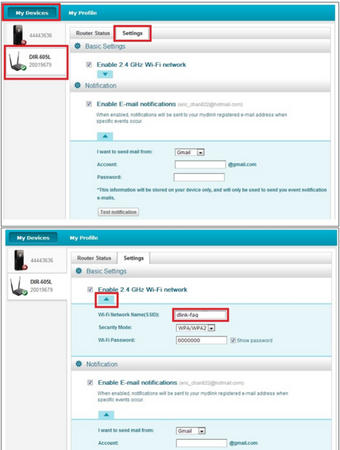
The above procedures can be followed for different brands of Wi-Fi routers. The critical point is to know the IP address to access the router’s admin panel and then find and edit the Network Name (SSID) field.
Summary: Change Wi-Fi name
- Click the "About" tab.
- Click the "Wireless Settings" link.
- Type a new name in the Network Name (SSID) field.
- Click the "Save Settings" button.