Safari web browser
Safari is the default web browser for iPhone, iPad, and Mac. Just like any other browser, it is used to browse websites, bookmark favorites, and search multiple sites in Tabs.
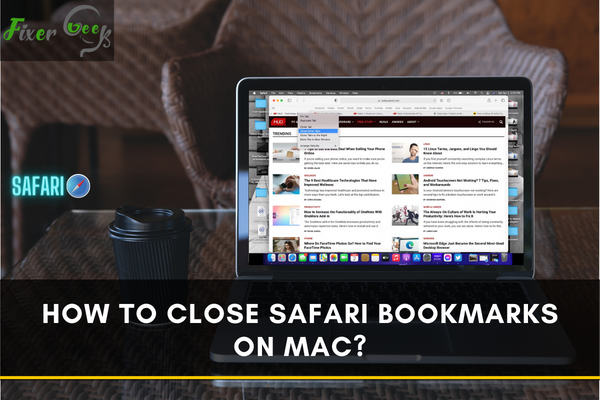
If you have an iPhone, iPad, or Mac device, you probably know about the Safari web browser. Yet, not everyone knows how to perform specific tasks on the Safari web browser on Mac. If you don’t know how to close Safari Bookmarks on Mac, it is better to learn it to enhance your digital skills further.
In this article, you will learn about a bookmark and how to delete them on your Safari browser on Mac. Creating a Bookmark on Safari is easy, but deleting them is not something every user is aware of. So, let’s have a look into the details of the Bookmarks and how to delete them.
Bookmarks
A Bookmark on your browser is similar to the physical Bookmark where you place something to mark the page where you stopped reading so that later on, you can easily find the page to continue your reading. The Bookmark on the browser marks a link to the webpage to easily visit later.
Often people forget the web page they liked on the internet and want to revisit it. For that purpose, they bookmark the page to visit it later.
Why delete the Bookmarks?
Users may want to delete the bookmarks because they don’t want to visit these websites to organize their Bookmark list by deleting unwanted links.
Delete Bookmarks on Mac
Every browser has its specifications and differences for deleting bookmarks. Here, we will learn to delete Safari bookmarks on Mac. Here’s how.
Delete Safari Bookmarks
- Open the Safari web browser on your Mac.

- Tap the sidebar icon on the top-left side of the windows. All the bookmarks you have set up will be displayed on the browser.
- Click on Bookmarks.
- Now select all the Bookmarks you want to delete.
- Click delete, and the Bookmarks will be deleted from your browser.
Also, if you want to delete bookmarks from Google Chrome, you can do it by following the below-mentioned steps
Delete Google Chrome Bookmarks
- Launch the Google Chrome on your Mac.
- Search for the Bookmark option in the top menu, click on it, then tap on Bookmark Manager. It will open up a new tab.
- Select the Bookmarks that you want to remove from the list. Right-click on the three dots and press “Delete.”
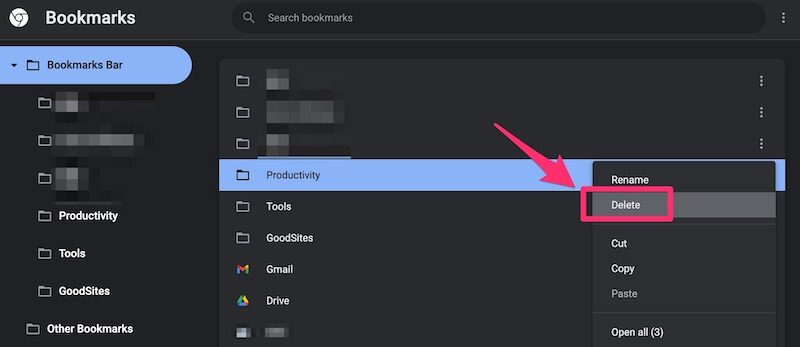
Further, if you don’t know how to delete Firefox Bookmarks, follow the steps below.
Delete Firefox Bookmarks
- Open up the Firefox Bookmark.
- Now open Bookmarks from the top menu and choose “Show all Bookmarks.”
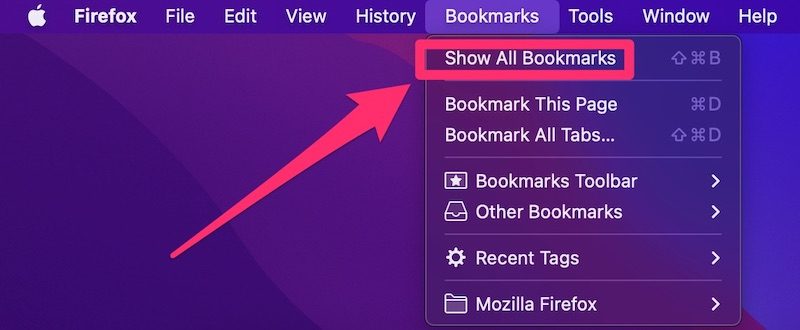
- It will pop up the library video on your browser screen.
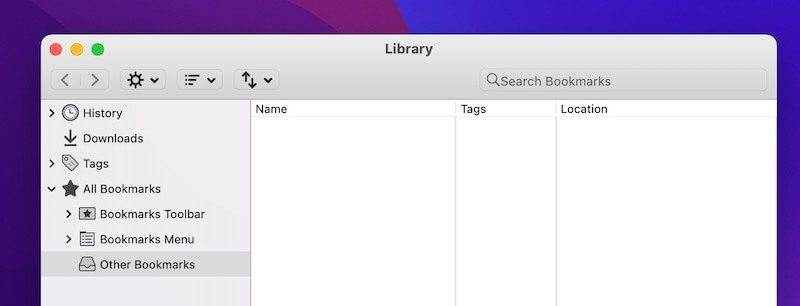
- Here, you will find the Bookmark menu. Click on it and select the Bookmarks you wish to remove from the list.
- Right-click on the selected Bookmark and press delete.
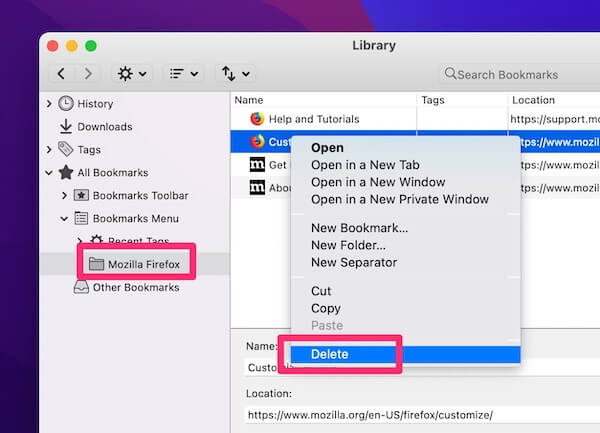
- The Bookmark will be instantly deleted from your browser.
Final words
This is all about removing or deleting the Bookmarks from your browsers on Mac or computer. Each browser has its own Bookmarks list and needs a different approach to deleting its Bookmarks. These methods are explained in detail above.