- Method 1: Create A New Folder Using Keyboard Shortcut
- Method 2: Create A New Folder Using the Context Menu
- Method 3: Create A New Folder Using the Toolbar
- Method 4: Create A New Folder Using File Explorer
- Method 5: Create a New Folder Using Save As Dialog Box
- How do I create a new folder on a Mac?
- Conclusion
Creating a new folder is one of the most basic things you can do on a computer. This can be useful for organizing files, grouping related items, or tidying your desktop. Creating folders is a basic but essential skill for using any computer. With a little practice, you'll create new folders like a pro!!
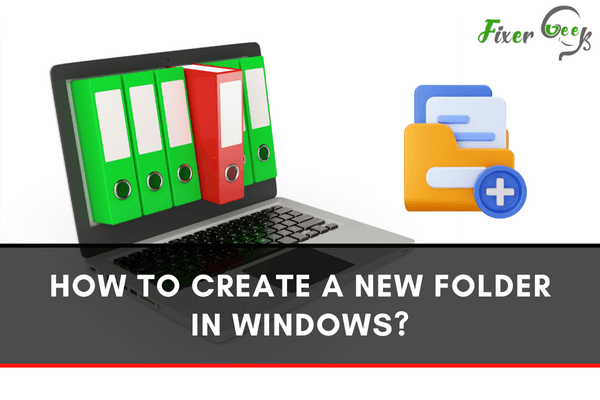
How to create a new folder in windows?
In Windows, creating a new folder is a simple process that only requires a few clicks. Here's how to do it:
Method 1: Create A New Folder Using Keyboard Shortcut
If you want to create a new folder quickly, the fastest way is to use a keyboard shortcut. To do this:
- Open File Explorer and find where you want to create the new folder.
- Press Ctrl + Shift + N on your keyboard.
- A new folder will be created with the name "New Folder".
Method 2: Create A New Folder Using the Context Menu
Another way to create a new folder is to use the context menu. To do this:
- Open File Explorer and find where you want to create the new folder.
- Right-click in an empty area and select "New" from the menu.
- From the submenu, select "Folder".
- A new folder will be created with the name "New Folder".
Method 3: Create A New Folder Using the Toolbar
The third way to create a new folder is to use the toolbar. To do this:
- Open File Explorer and find where you want to create the new folder.
- Click the "New Folder" button in the top-left corner of File Explorer.
- A new folder will be created with the name "New Folder".
Creating a new folder is a simple process that only requires a few clicks. By using one of the methods above, you can quickly and easily create a new folder in Windows
Method 4: Create A New Folder Using File Explorer
- Open File Explorer (or Windows Explorer). You can do this by clicking the folder icon in your taskbar or pressing the ? Win key + E shortcut on your keyboard.
- Find the location where you want to create the new folder. All your folders and files are stored inside various directories (also called "folders"). For example, you might want to create a new folder on your desktop or inside an existing folder.
- Select the location by left-clicking it once.
- Click the "New Folder" button in the top-left corner of File Explorer. You can also press Ctrl + Shift + N on your keyboard to create a new folder quickly.
- Enter a name for your new folder and press ↵ Enter (or click somewhere else in File Explorer). Your new folder will now be created!
Method 5: Create a New Folder Using Save As Dialog Box
- Open any folder or File. You can do this by double-clicking the folder or file icon.
- Click File in the window's top-left corner, and then click Save As in the drop-down menu.
- Find the location where you want to create your new folder. All your folders and files are stored inside various directories (also called "folders"). For example, you might want to create a new folder on your desktop or inside an existing folder.
- Click the "Make New Folder" button in the bottom-left corner of the window.
- Enter a name for your new folder and press ↵ Enter (or click Save). Your new folder will now be created!
How do I create a new folder on a Mac?
Creating a new folder on Mac is a simple process that only requires a few clicks. To do this:
- Open Finder and find where you want to create the new folder.
- Click the "New Folder" button in the top-left corner of Finder.
- A new folder will be created with the name "New Folder".
You can also use the keyboard shortcut Command + Shift + N to quickly create a new folder on Mac.
How can I create a folder in Outlook?
- Open Outlook and go to your Inbox.
- Click the New Items button in the top-left corner of the screen, then click More Items in the drop-down menu.
- Click Folder in the next drop-down menu.
- Enter a name for your new folder and click OK. Your new folder will now be created!
Creating a folder in Outlook is a simple process that only requires a few clicks. Following the steps above, you can quickly and easily create a new folder in Outlook.
How can I type in a new folder once I have created one?
Once you have created a new folder, you can type in the name of the folder by left-clicking on the folder and then typing in the name. You can also right-click on the folder and select "Rename" from the drop-down menu.
You can also type in the name of the folder by selecting your created folder and then pressing F2 from your keyboard.
How do you transfer a document into a new folder?
- Open the folder that contains the document you want to move.
- Click the mouse button on the document, then drag it to the new folder.
- Release the mouse button to drop the document into the new folder.
- The document will now be in the new folder!
Transferring a document into a new folder is a simple process that only requires a few steps. Following the steps above, you can quickly and easily move a document into a new folder.
Conclusion
Creating a new folder is a simple process that can be done in a few different ways. Whether you're using Windows, Mac, or Outlook, there's an easy way to create a new folder. Simply follow the steps above, and you'll be able to create a new folder in no time!