Every Music Lover wants to access their music really fast. That's why an easy and effective Search function can help a lot, what is called Meta Data or Meta Tag in Music Files. In this Tutorial I will show you how to edit MP3 Tags, MP4 Tags or even other formats like WMA / OGG / APE etc... As Windows Media Player from Microsoft doesn't help you here, I'm going to show you some simple ways how you can modify or add Metadata yourself in every audio file format with free programs.

When you download music online, you typically get them in an MP3 format and once you open them with your media player, you can see additional details about the file, such as the album's name and cover art, genre, track number, as well as the artist's name.
However, if you didn't download them from an official music service, or converted them from a different file format, or maybe they were recorded by yourself, these details don't show up.
You might think that you don't need to sweat over these small details but if you have a large collection of songs and music files, the lack of MP3 tags makes it difficult to find and sort your playlist. There are several easy ways to edit these tags.
The simplest way would be to use your media player, but some other apps and tools provide more flexibility and options for editing.
Editing MP3 Tags on Windows 10
The first method that you would want to try is to use your desktop's built-in media player. In this example, we'll use Windows 10 to demonstrate how to edit the tags on your MP3 file.
There are two ways to do this: with the Groove app or File Explorer. We'll focus on File Explorer as it's the most familiar for Windows users:
- Open the File Explorer or use the shortcut (Windows Key + E).
- Search for the MP3 file that you want to edit.
- Right-click on the file, then choose Properties from the drop-down menu.

- Click on the Details tab. This is where you can find all the MP3 tags associated with the file.
- Click on the fields you want to edit. If the file is under Digital Rights Management (see whether the "Protected" field is set to Yes or No), you may not be able to change the details on your file.
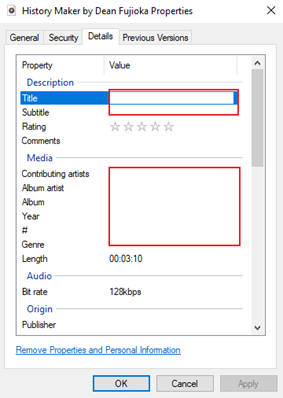
- Once you are finished editing, click Apply.
- Then, click OK to close the Properties dialog box.
Choosing an MP3 Tag Editing Software
The process above is very easy to do but it won't do if you have over a hundred untagged MP3 files. You don't need to do them one by one; this is a job for an MP3 tag editor. We've compiled below two of the best free MP3 tag editors:
MP3Tag
MP3 Tag is the most popular app for this purpose and best suited for handling batches of files. This Windows-based app lets you rename the file and even look up its metadata details through Discogs, Freedb, Amazon, and MusicBrainz, then automatically adds them to your file.
You won't need to worry about looking for the information for each one beforehand. Also, you can use different audio formats on MP3Tag as well, like MP4, AAC, WMA, Ogg, FLAC, and more.
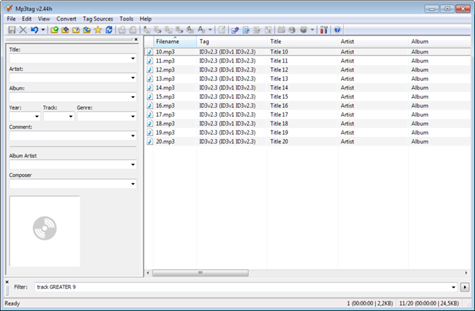
MusicBrainz Picard
This open-source app works similarly with MP3Tag, but it emphasizes more on tagging by album. It works on multiple platforms and adds the metadata to your file using AcoustID, which looks at the content of your MP3 file instead so it can add the missing details.
This app can readily compile single tracks into an album as well. The app is compatible with Windows, Linux, and macOS operating systems and can use other file formats such as WMA, FLAC, MP4, Ogg, and others.
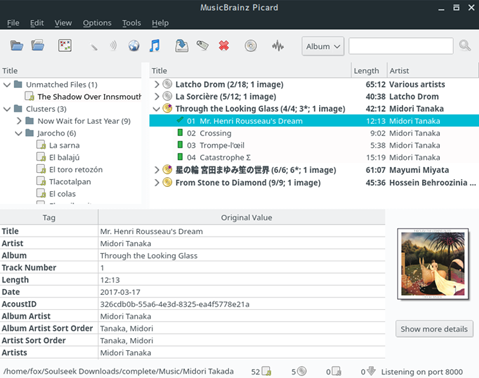
To add, there are MP3 tag editors that can be used on mobile, too, if you don't want to load your files on the computer anymore. While these apps can take a bit of time to learn, it's worth it when they can make your playlist much easier to access and organize.
Summary: Edit MP3 tags like artist or title or Meta Data
- This is required if you want to end up with a list of music tracks in your audio system.
- Make sure all of your files are tagged correctly.
- Scan all of your music files into the audio system.
- Update your audio system’s indexing cache so it can find your new music files.
- Adjust the tags to taste using tools like MP3Tag, Kid3, or Metaflac.
Conclusion
Editing your MP3 tags can be a great way to make your music playlists easier to categorize and organize so you can find certain songs more easily.