Internet browsing is the core of all the internet activities. When it comes to secure the internet and ensure your privacy, you may simply switch to a proxy browser that provide SSL encryption to secure your internet connections however many people have keen interest in encrypting all their internet traffic including their browser i.e. surf anonymously by encrypting all data (website content and also communication) using VPN but how to encrypt internet browsing? There are many tools that accomplish this goal on windows platform however there is no such tool for Linux but not for long! Below I will explain how to encrypt internet browsing in Linux so let's get started!
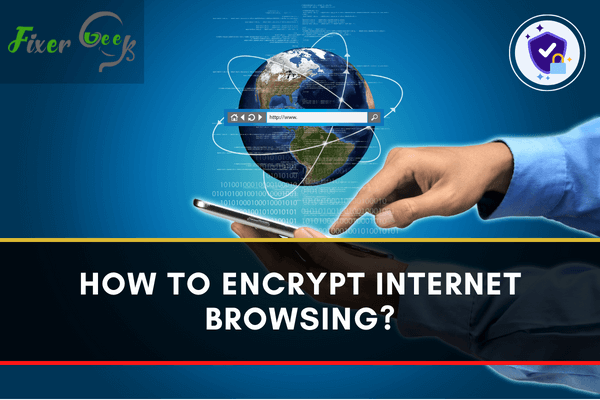
Encrypting your internet browsing has numerous ways. Not visiting spam links, avoid downloading unknown files, using end-to-end encrypted applications, turning on two-factor authentication, using strong passwords are some of the basic steps we can follow. Other than that, here are some most effective ways to protect your privacy online below.
Encrypt Your WiFi Network
To stop your internet browsing data from hacking or data piracy encrypting your WiFi network is the best idea. Here is the step-by-step process of how you can encrypt your WiFi network below.
- To encrypt the WiFi network you use, you need the IP address. You can find it from the back of your router. Else, try logging in with these numbers if you can’t find your IP- 192.168. 1.1 or 192.168.1.0
- Now, type your password and username on the blank boxes to log into your router’s admin panel.
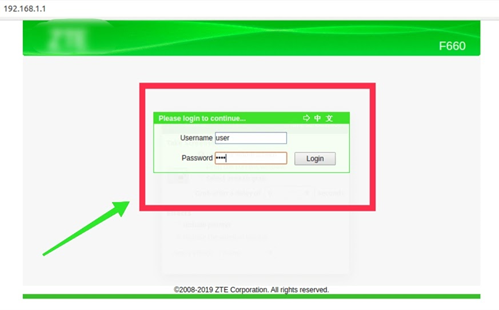
- The WiFi user interface will appear on your computer screen. Find “Network” from the left side and select “WLAN” from below.
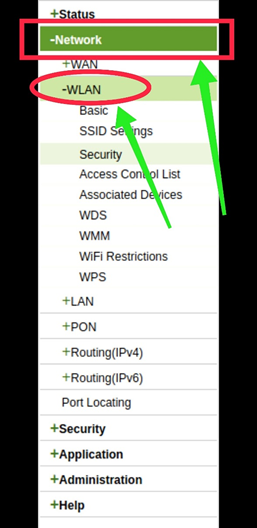
- Now, choose “Security” underneath the “WLAN” header. These options may come with different names on your router admin panel.
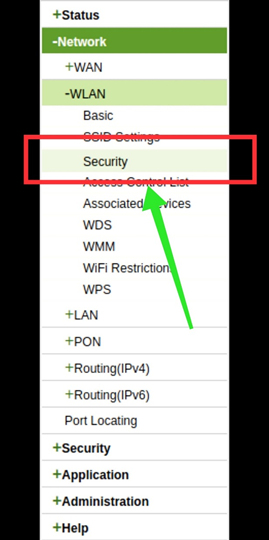
- From the “Security Settings” interface, click on the “Type of Authentication” option. Here you will see numerous options.
- Select the latest authentication version, which is the “WPA-2PSK.”
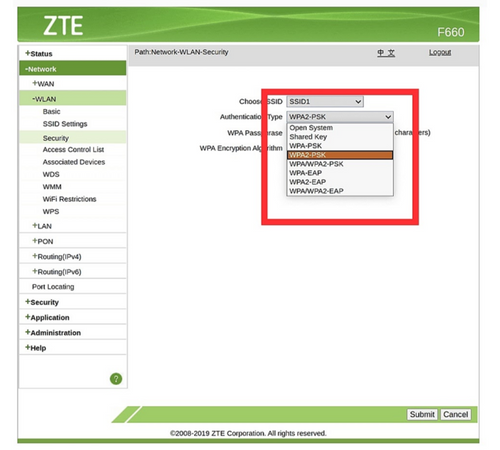
- Now, go to the next option and set a strong passcode for your network.
- Now, go to the “WPS Algorithm Encryption” option and select the “AES” as your preferred algorithm encryption.
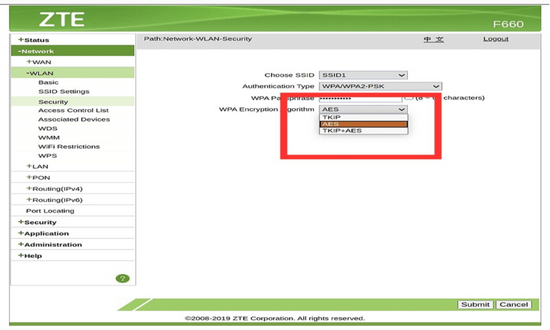
- Click on the “Submit” or “Save” from down and exit the admin panel.
- Your WiFi Network connection is successfully encrypted.
Using VPN to Protect Your Privacy
Using VPN to ensure secure internet browsing is a great idea. Well, not all VPN can be your reliable partner. However, we have suggested the most secure VPN and its installation process below. Check it out.
- Go to any browser and search for the “Express VPN.”
- Now, download the VPN on your computer or other devices.
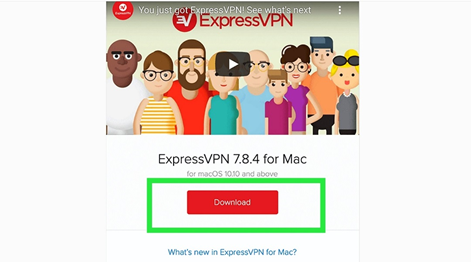
- Next, create an account on the VPN and log in with that.
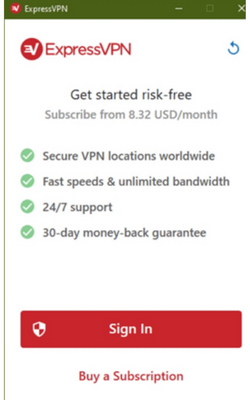
- Activate the VPN subscription to start working with it.
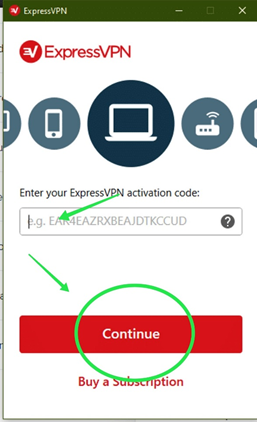
- You will get several servers all over the world. Choose a server from the list.
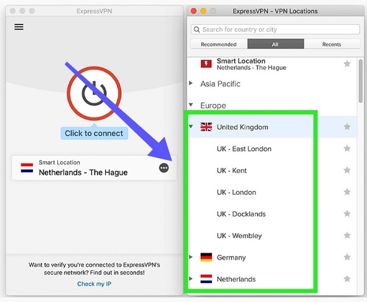
- Tap on the “Click and connect” button to activate the server.
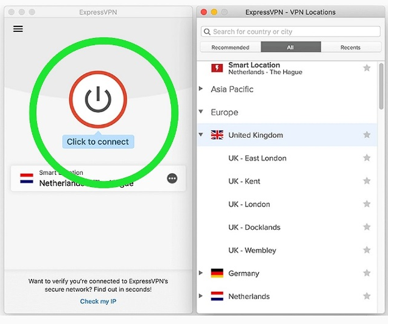
- Now, you can use the internet anonymously, and no one can hack your information.
How to Activate the HTTPS Service?
Activating the HTTPS service is another effective way to protect your browsing data. Usually, a website URL that starts with the “HTTPS://” is considered HTTPS activated. But not all websites are HTTPS protected. To track those malware links, here is what you have to do.
- Open the browser you use and go to the “settings” from the top right side.
- Scroll down and click on the “Advanced” button at the end of the tab.
- Now, scroll down and open the “System Settings” underneath the “Accessibility” header.
- Here you will see three options. Go with the last one that says, “Open the computer proxy settings.”
- Now, check the “Use the TLS 1.2” option available on the dialog box.
- Click on “Ok,” and you are done.
Summary: Encrypt Internet Browsing
- Encrypt your internet browsing with a Virtual Private Network (VPN).
- Use the Tor browser to encrypt your traffic.
- Choose an encrypted messaging app.
- Use HTTPS Everywhere when browsing the web (Chrome/Firefox).
- Keep your software up to date with automatic updates.
- Install an ad blocker or script blocker extension for Chrome/Firefox.
- Use a VPN and proxy connection simultaneously.