Graphics Card Not Detected or GPU Not Detected is a common problem that many users around the world face. The graphics card is used for high-end games, HD Movies, and other advanced graphics.
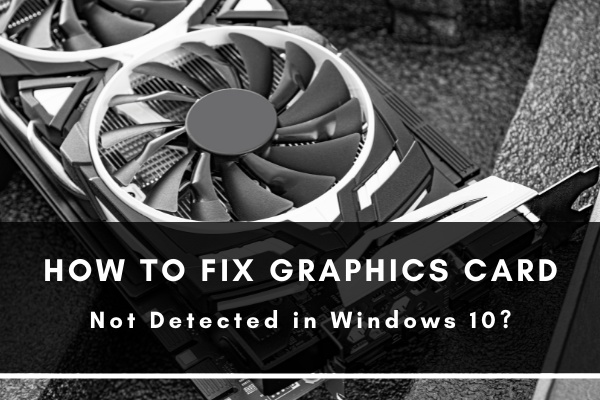
When PC fails to detect graphic cards, it restricts users from performing tasks like gaming and movie streaming.
Various reasons are responsible for this issue, including faulty graphic cards, incorrect Bios settings, faulty drivers, GPU slot issues, or hardware issues.
If the same problem is bothering you on your Windows 10, you can fix it by following these easy methods.
Check if the Graphic card is enabled
- The first method you can perform to resolve the issue is to enable the graphic card if it is disabled.
- Press Window key + X and click on Device Manager in the list.
- Expand the Display Adapter option. Find your graphic card, right-click on it, and click on Enable devices.
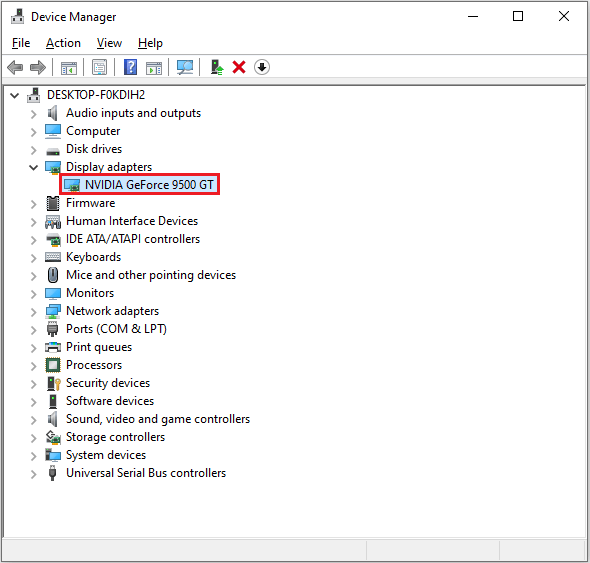
Note that if the enable option is not visible to you, it means that the graphic card is enabled already. But if you see that the card option is not in the Display Adapter option, the chances are that the card is not slotted correctly. Remove it from the slot and then place it correctly.
This process will help you to solve the problem.
Manually Install the Latest Nvidia Drivers
If the issue is not resolved with the first method, you can install the Nvidia drivers to fix the graphic card not detected a problem.
- Go to Settings window by pressing Window key + I—select Apps.
- Click on the Apps & Features option available at the left side of the window. Search for Nvidia Drivers and uninstall them one by one.
- After deleting all drivers from the list, go to the official website of Nvidia and download drivers from there.
- When you finish the download, click on the downloaded files, and the Installation Wizard Window will appear.
- Follow the instructions on the Installation Wizard to install drivers.
Check if this helped to fix the issue of your graphic cards.
Change the Graphics Settings to Default
Sometimes, you can resolve the issue by simply setting the Nvidia graphic card settings back to default. Follow these steps to change the settings to default.
- Right-click on your desktop screen and select Nvidia Control Panel to open it.
- Under the 3D settings section from the left pane, choose manage 3D settings option.
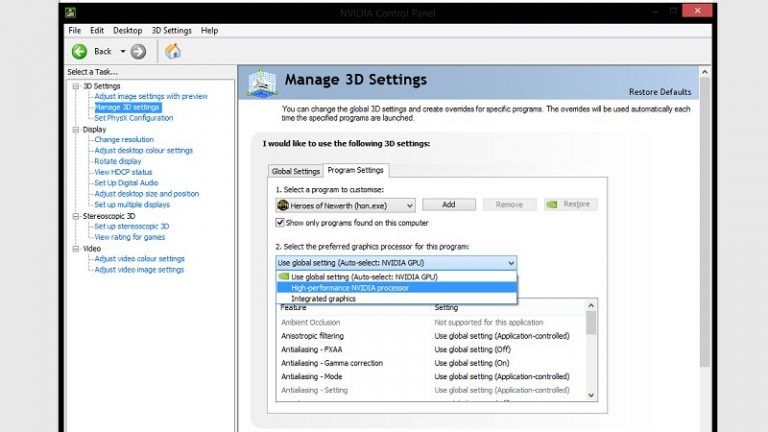
- Now, click on the Program settings tab.
- Under this section, open the dropdown menu of select a program to customize tab, and select the desired program for your graphic card.
- Move down and open the dropdown list of Select the preferred graphics processor for this program. Here, select a High-performance NVidia processor.
After you are done with it, close the control panel and check if it helped resolve the issue.
Ensure to Enable Discrete GPU in Bios
Enabling the discrete GPU in Bios can be helpful to get rid of this issue.
- For that, you first need to restart your computer. When the manufacturer's logo appears, press F2, F8, F10, or Del to enter Bios.
- Navigate to Chipset > dGPU Configuration, and Enable dGPU feature.
- Note that: dGPU can also be named as Switchable graphics.
- In the last, save the changes and Exit.
Now, you can check if the Graphic cards not detected issue is resolved on your Windows 10.
Updating Bios
Always keep the Bios updated to its latest version to avoid any performance issues. If you are not using the updated Bios version, the chances are you will face a lot of problems on your computer, including the graphic cards not detected issue.
Keep in mind that different manufacturers have their distinct versions of Bios in use. To update the Bios, you need to be aware of every step you are taking because if you take the wrong step, it might cause damage to your hardware.
Show hidden Devices
There is a possibility that the graphic card is in the list of hidden files. That is why it is not showing up. You have to make sure that it is not hiding, or you have to unhide it.
- Open Run by pressing Window key + R, write devmgmt.msc in the dialogue box, and hit Enter to open Device Manager.
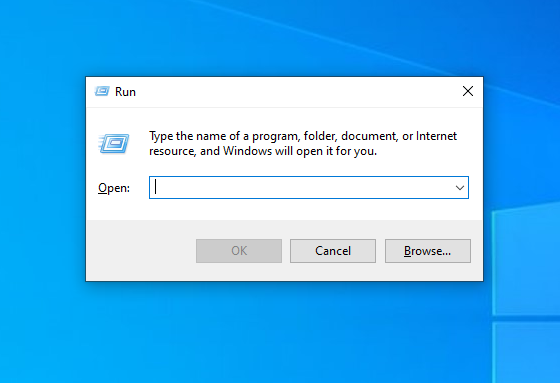
- Select View and then choose the show hidden devices option.
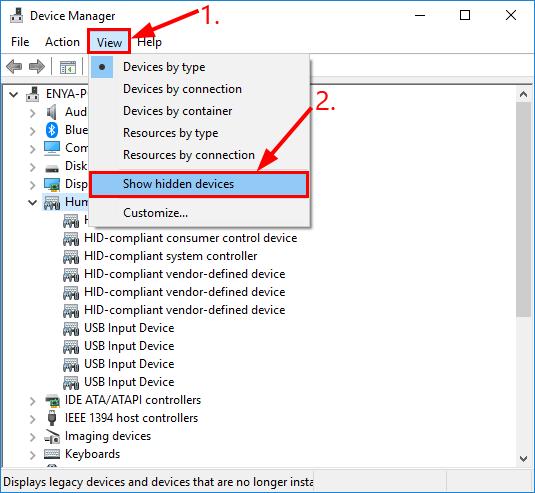
- Now select Action and click on Scan for Hardware changes.
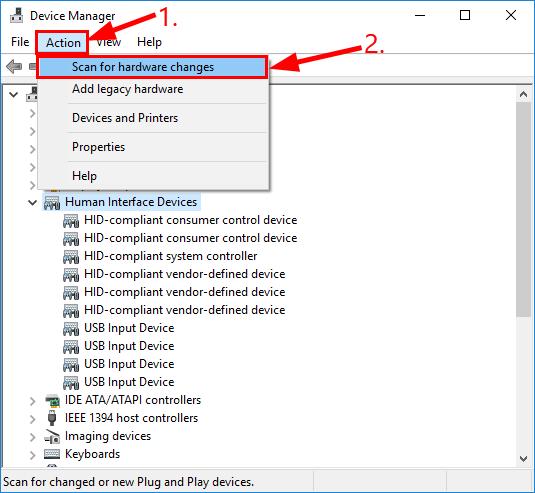
- After that, expand Display Adapters and check if the Nvidia graphics option is visible.
Final thoughts
The problem is often related to the system's software, and it is less likely that you have to go to the option of replacing the hardware. Try the fixes mentioned above to solve the problem of the Graphics Card Not being detected on Windows 10.
Unfortunately, if none of them is working for you, you might have to replace or repair your motherboard.