How To Fix IPhone Disabled Connect To ITunes Without Losing Data?
- Number of wrong passwords that can lock your iPhone
- Is it possible to unlock my iPhone without losing data?
- Fix iPhone disabled connect to iTunes without losing data
- 1). Use iTunes to unlock your iPhone
- 2). Use iCloud to unlock your iPhone
- 3). Use WooTechy iDelock to unlock the iPhone
- Here is how you can enable your disabled iOS device.
- Conclusion
If you are entering the wrong password again and again on your iPhone, it will be disabled, and you will no longer get access to your iPhone device and the data saved in it. It will show a message "iPhone is disabled, connect to iTunes."
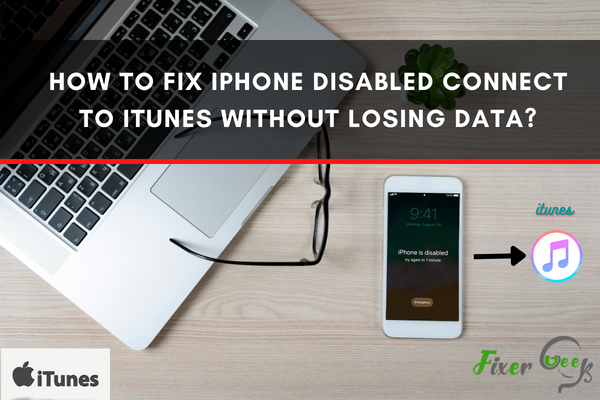
If this happens to your iPhone, you may be worried about losing your data while unlocking your phone. But luckily, you can enable your iPhone device without losing data if you have already backed up your previous data. This article will discuss the method to unlock your iPhone device in detail.
Number of wrong passwords that can lock your iPhone
Inserting the wrong password on the 10th time can lock your iPhone. If you insert the incorrect password five times in a row, your iPhone will be locked for 1 minute. If the wrong password is inserted seven times, it will disable for 5 minutes, and inserting the incorrect password 8 and 9 times in a row will lock your iPhone for 15 minutes and 1 hour.
In the 10th incorrect attempt, it will be locked permanently.
Is it possible to unlock my iPhone without losing data?
It is possible only in case you have backed up the device previously. Otherwise, you will lose all your data when you unlock your iPhone.
Fix iPhone disabled connect to iTunes without losing data
Once locked permanently, you cannot unlock it with the password. But it can be unlocked with iTunes, iCloud, and WooTechy IDelock. We will discuss all these three methods to unlock your iPhone.
1). Use iTunes to unlock your iPhone
Connect your iPhone to your computer via the lightning cable. Then put the iPhone device in recovery mode. Different iPhone versions have distinct ways to put them into recovery mode. Follow the steps below according to your iPhone version.
iPhone 6 or older models: You can get these models into recovery mode by pressing and holding the Home button, along with the side button. Hold the buttons until you see the recovery mode screen.
iPhone 7/7 Plus: Go to the recovery mode by pressing and holding the down volume button and side button.
iPhone 8 and later models: Press the volume up button and release it, then press the volume down button and release it. After that, press the side button and hold it until you see the recovery mode screen.
After putting your iPhone into recovery mode, go to iTunes on your computer, and the Update and Restore window will pop up. Click on restore and hit confirm.
After the restoring process is finished, your iPhone will be unlocked, and then you will need to back up the previous data of your iPhone using iCloud or iTunes.
2). Use iCloud to unlock your iPhone
If your iPhone is disabled and unable to connect to iTunes, don't panic! There is still a way to fix it without losing any data.
- First, go to iCloud.com on your computer and sign in with your Apple ID.
- Then click on the Find iPhone icon. Once on the Find iPhone page, click on All Devices at the top of the screen.
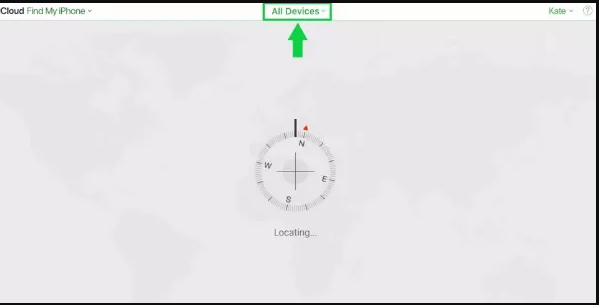
- Select the disabled device and click on Erase this iPhone.
- This will erase all of the data on your phone, but it will also restore it to its original settings. After your phone has been erased, you can connect to iTunes and restore it from a backup.
3). Use WooTechy iDelock to unlock the iPhone
WooTechy iDelock is yet another option to unlock the iPhone. It is a fantastic tool that can perform many functions on iOS devices like enabling a disabled iPhone, Screen Time passcode, bypassing Apple ID, and MDM lock. Besides, it is compatible with all versions of iOS devices, including iOS 15.
Here is how you can enable your disabled iOS device.
- Open WooTechy iDelock on your computer and click on Unlock Screen Passcode.
- Then connect the disabled iPhone to your computer by using a USB cable and tap on next.
- Put your iPhone in recovery mode by following the steps discussed in method 1 for different iPhone versions.
- fter your iPhone is in recovery mode, it will be recognized, and based on your iPhone model, the iDelock will recommend the firmware you need to download.
- Enter 000000 in the passcode section and click unlock. Wait for some time, and the iDelock will unlock your iPhone device.
- After unlocking your iPhone device, restore the backup data from iTunes or iCloud.
That's it.
Conclusion
You can use these methods to enable the disable iPhone, showing connect to iTunes. Select any way you prefer to unlock your disabled iPhone. It is always recommended to backup your precious data so that when you get stuck in such a scenario, you won't lose your precious files and data on your iPhone device.