With the iPhone’s Personal Hotspot feature, you can share your Wi-Fi connection with other devices. This means that any device using an internet-enabled application such as a computer or smartphone can connect to your iPad, iPhone, or iPod touch without having to use an Ethernet cable and USB tethering.
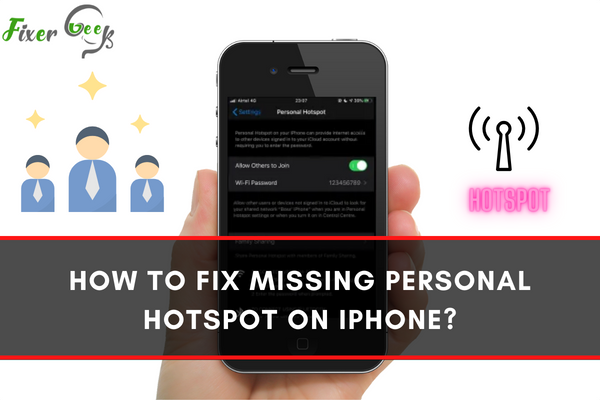
However, sometimes you find this feature missing from your iPhone. If that’s the case, we have discussed some methods to help you fix the missing personal Hotspot issue on your iPhone. These fixes are discussed in detail below.
Let’s start with the most straightforward fix to solve this issue on your iPhone.
Cellular Settings
If the iPhone’s personal Hotspot is missing in the Setting, you can turn it on from another place.
- Go to the settings of your iPhone, choose cellular, and then select Personal Hotspot.
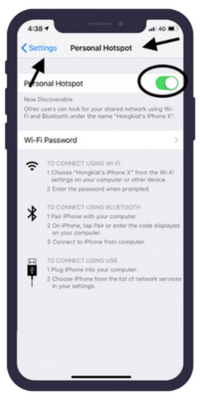
- Turn on the toggle of Personal Hotspot by sliding it to the right. It will appear green.
- After that, move back to the main Setting screen, and you will see that the Personal Hotspot is visible there.
If the Personal Hotspot is already green there and you still don’t see your iPhone’s Personal Hotspot on the main Settings screen, then try the following method.
Turn off/on the mobile data
The following method you can try is to turn off the cellular data of your iPhone and then turn it on.
- Open Settings and select Cellular data.
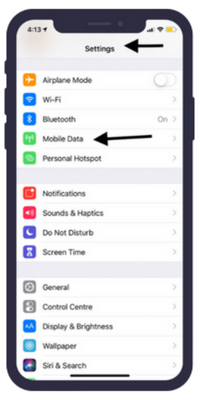
- Turn off the cellular data of your iPhone.
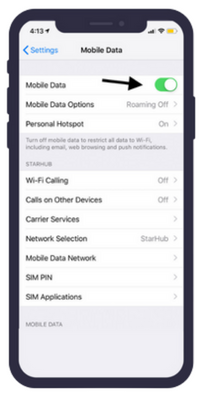
- After a while, turn it on again, and it will solve the missing Personal Hotspot issue on your iPhone.
Restarting the iPhone
Sometimes, when you restart your iPhone, it helps to solve the problems you encounter on your mobile device. So, restart your iPhone and see if it helped to resolve the issue. It will not necessarily work, but still, you can try to fix the problem.
Remove and Reinsert the SIM card
This method also worked for many users. Removing the SIM card from iPhone and inserting it back can be helpful in fixing the missing Personal Hotspot issue.
First, turn off your Cellular data, remove the SIM card from your iPhone and restart your mobile device. Insert the SIM card again. Now, check the main settings app if the missing Personal Hotspot is visible there.
If you see that the above methods failed to solve the problem, then try the next solution.
Reset the Network Settings
The issue may occur due to recent upgrades to a new OS. So, if you are upgraded to a new OS recently. So, try to solve the issue by resetting the network settings.
- First, open the settings of your mobile device.
- Tap on general, then locate the reset option at the bottom of the screen and tap to open it.
- Now, select the Reset Network Settings.
- Enter your Passcode and tap to confirm.
After resetting your network settings, check if the Personal Hotspot appears in your main Settings app.
APN Settings
Installing specific APN certificates on your iPhone can cause the non-availability of your Personal Hotspot. Therefore, delete them to see if they are not interfering with your Personal Hotspot.
Open the settings of your mobile device and tap on General.
Scroll down to locate the profile and tap on it.
Select Remove profile and tap delete. If it asks for your Passcode, enter your iPhone’s Passcode.
Updating Carrier Settings
Suppose you have any update in your iPhone’s carrier settings that you haven’t installed on your mobile device. It can also be the reason for missing Personal Hotspot on your mobile device. So, check for updates. If there is one, install it on your iPhone device.
To check the pending updates, open Settings, tap on General and then tap on About. Here, you will see the pending updates.
Updating iOS
Every few months, your mobile gets an update to fix some minor bugs. The latest update might be released to resolve the Personal Hotspot-related issues, including other minor bugs.
Keep your iOS device up to date. To check for new updates, launch settings, tap on General, and then tap on Software update.
Resetting the factory Settings
This is the last option to solve your problem. If all else fails to resolve the issue, you will have to reset your iOS device to factory settings. However, before resetting your iPhone device, save all your important data from the phone, as it will erase everything on your iPhone.
- Open settings.
- Select General.
- Choose Reset.
- Tap on Reset all Content and Settings.
- If your iPhone has a Passcode, enter your Passcode.
- The iPhone will reset to its factory settings.
Final thoughts
These are all the methods you can use to solve the issue of missing Personal Hotspot on iPhone. If none of the above methods worked for you, contact Apple’s Support or your network provider. They may help you to fix this issue.