How To Fix PC Slow Down, Slow Startup & Restart, Crashing, Pop-ups, Low Storage And Unwanted Messages?
- How to Fix a Slow Computer?
- 1). Uninstall Unused Programs
- 2). Solid State Drive Installation
- 3). Get More Storage Space
- 4). Check your RAM
- 5). Removing Dust from your PC
- 6). Buying a New PC
- How to Fix a Crashing PC?
- Getting Rid of Pop-Ups in Your PC
- Fixing the Issue of Low Storage
- Fixing Unwanted Messages
- Summary: Fix PC slow down, slow startup & restart, crashing, pop-ups, low storage and unwanted messages
- Conclusion
Have you ever realized that your computer is like moving at a snail's pace? Suddenly, your computer start showing lots of unwanted ads, pop-ups and how to fix slow PC. It is not able to restart automatically or take more time to load. Your PC start showing error messages like low storage, low space and other kind of warning message related to registry issues. Follow the given methods one by one to troubleshoot PC slow down problem.
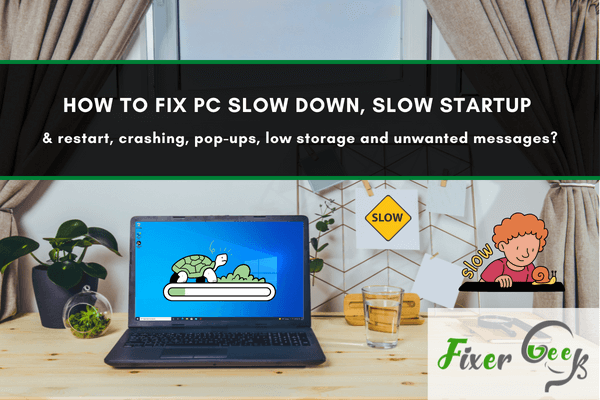
If you are a frequent computer user, you are likely to experience several problems with your PC including slow down, low storage, crashing and many more. In this article, we will look at the common Pc issues and their possible solutions.
How to Fix a Slow Computer?
A slow working computer can be very frustrating. There are various possibilities that may cause your personal computer to be slow. Luckily, there are also fixes for a slow computer as we will discuss below.
1). Uninstall Unused Programs
When you buy a new personal computer and find out that it is slow, you may want to check for pre-installed programs. You will learn that, some of these programs may be running in the background of your PC without your knowledge, causing it to be slow. Make sure that you check for these program and remove them.
2). Solid State Drive Installation

Sometimes your hard drive may be the reason why your personal computer is too slow. If you suspect that your hard drive is the problem, you can try an alternative way by installing a solid state drive. This one is likely to speed up your start up process since it uses a flash memory which is quicker when it comes to reading of data.
3). Get More Storage Space

Your hard drive plays a major role in the speed of your computer and whenever it has lots of loads, it will get choked and the speed of your PC will be affected. Such a problem may be arrested by getting a storage drive which has a bigger capacity especially when you are processing huge tasks.
4). Check your RAM

Random access memory is a vital tool in your PC when it comes to running of programs and when it is inadequate, your PC may not have the capability to work on several applications at a go. You need to upgrade your RAM in case of such occurrence in your PC.
5). Removing Dust from your PC

If you have never blown out your PC, it might be holding loads of dust which might be making it to be slow. A lot of dust will minimize the flow of air in your PC via the cooling fan and this may lead to uncontrolled high system temperatures. As a result, overheating may be experienced in your PC which will affect its performance.
6). Buying a New PC

Having experienced a couple of issues with your PC which are never coming to an end, it may be the best time to move on. One can acquire a brand new PC especially when you notice that repair and maintenance expenses regarding your PC are becoming too high to bear.
How to Fix a Crashing PC?
Computer crashing is common problem that most users experience. Here are fixes for a crashing PC:
1). Damaged Hard Drive
Hard drive errors can also cause your PC to crash. You can use software tools that come with windows to check on damaged sectors of the hard drive and errors.
In case there are damaged sectors, you need to replace your hard drive. However, before doing this, it is necessary to save your files in another safe location.
2). Update the Antivirus
A virus can replicate in your system files and damage your hard drive through production of malicious files. Some of your files may also be made inaccessible.
For this reason, it is advisable to upgrade your antivirus program and ensure that it is always up-to-date to avoid such issues.
Getting Rid of Pop-Ups in Your PC
Pop-ups can be very annoying especially when you are doing something that requires your attention. To prevent pop-ups:
- Open Google chrome and click more at the top right.
- Locate Settings and click on it.
- After you open settings, click Site Settings under Privacy and Security.
- Make sure you scroll down to find pop ups and redirects and see if they are allowed or blocked. If they are allowed, be user to block them.
Fixing the Issue of Low Storage
If your storage space in your PC is getting diminished, a solution is to OneDrive to save your files and folders. Here, you can access them without downloading. You need to sign into OneDrive using your Office365 account or your personal Microsoft account.
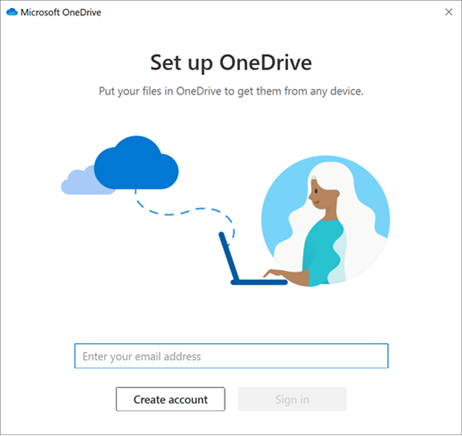
Fixing Unwanted Messages
Unwanted messages bring in a lot disturbance when one is performing his activities. Some of the methods to fix this issue includes blocking or unsubscribing from an email address and removing spam or suspicious emails.
Summary: Fix PC slow down, slow startup & restart, crashing, pop-ups, low storage and unwanted messages
- Disable Startup Programs
- Delete Temporary Files
- Fix Your Registry
- Uninstall Unnecessary Programs
- Defragment Your Hard Drive
Conclusion
Living without the help of computers can be at times miserable. With the current development and digitalization, we need to ensure excellent maintenance of our computers since they play a significant role in our day to day activities. Perhaps, we could not be where we are if it were not for the use of computers.