Mobile network state disconnected is a common problem many Android phone users face. Several reasons can be seen as responsible for this error, but the fact is, in this case, Android users are not allowed to have internet access via mobile data on their Android phones.
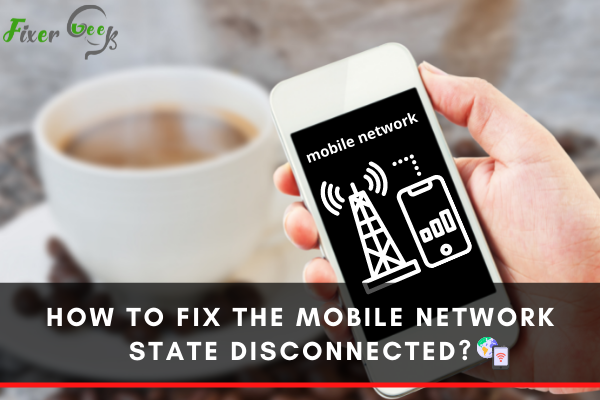
Based on the reasons responsible for this error, this article will help you find some possible solutions to fix it. So, let’s begin with the first possible fix.
Change mobile network to 3G
If your Android phone is compatible with the 4G network, but your sim card is only 3G enabled, you might face this error. So, the first step you should take is to change your mobile data to the 3G network. You can do it with the help of the below procedure.
- Go to the settings of your Android phone.
- Select connections, then tap on Mobile networks.
- Select network mode.
- You will see 4G/3G/2G network mode if your Android phone supports 4G. Select the 3G CDMA network mode on your mobile.
Wait for a while, and your phone network state will be reconnected successfully.
Disabling the WiFI connection
You may have enabled the WiFi connection on your phone, and the possibility is that your phone may not be the one that allows both the WiFi and mobile connections simultaneously. The mobile network will automatically be disabled when you enable the WiFi connection. So, to solve this problem, you have to disable the WiFi connection on your phone.
- First, go to the settings.
- Tap on connections
- Select WiFi and turn it off
- Wait for a while, and then turn on the mobile data
You will see that the issue will be automatically resolved.
Check and Reset the APN settings of the mobile
If you still face the issue, you can check the APN settings of the mobile. If the APN settings are not correct, you can correct them by the below-mentioned procedure.
- Select settings.
- Move on to Connections and then open Mobile Networks.
- Now select Access point names (APN).
- Select the menu of APN from the upper right corner. You will see the Reset to Default option. Click on it, and you will successfully reset the APN settings.
Now, check if you have to get rid of the mobile network state disconnected error.
Restart your Phone
If none of the above methods work for you, you can restart your device. Restarting the phone helps to solve many issues, including the problem of the Mobile network state disconnected.
To restart your phone, press and hold the power button; you will see the restart option on your screen. Tap on it and then wait for your phone to get restarted successfully.
Now, turn the mobile data on, and hopefully, the error will be fixed.
Final thoughts
If none of these fixes works for you, contact your sim card provider or sim representative. They will help you sort out the reason behind the error and fix the issue.