Many OS users, when upgraded to windows 11, complain that their TOZO Earbuds won't work on windows 11. So, if you are also encountering the same problem, you should know that it's a pretty common problem with Windows 11 users.
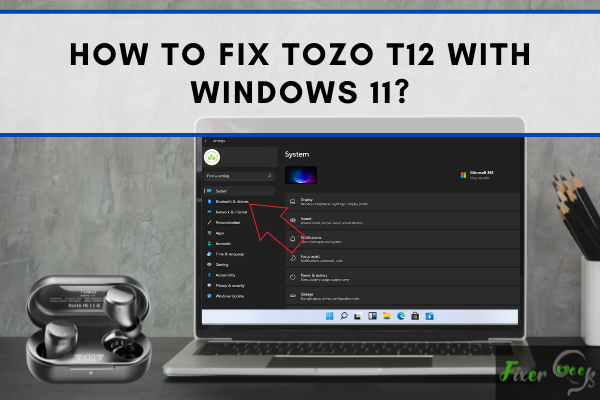
Based on several factors responsible for this issue, we have gathered some possible fixes to solve this problem. These fixes are discussed one by one in detail.
Run the Bluetooth and Audio Troubleshooter
Windows 11 has added a built-in Bluetooth troubleshooter to fix the Bluetooth-related issues. This feature can automatically detect the problem related to Bluetooth and fix it.
- Press the win key + I to open settings.
- In the settings window, click on the system. Locate the troubleshooter and click it.
- Here, choose other troubleshooters.
- Search for the Bluetooth and Audio troubleshooter and click Run.
Check Earbuds
Check your Earbuds. Maybe, your earbuds are faulty. Connect it with any other device to check if it is working correctly. If it is working with other devices, then the problem may exist in your computer. If the earbuds also fail to connect with other devices, it might be a problem with your Earbuds pair.
Disable and Re-enable the Avrcp Transport
If the TOZO Earbuds still fail to connect to windows 11, try to solve the issue by disabling Avrcp Transport.
- Right-click on the windows icon and select device manager.
- Under the device manager, locate the Bluetooth and expand it.
- Disable the Avrcp and other entries associated with your TOZO earbuds.
- After disabling the entries, disconnect the Bluetooth connection and connect it again.
- Now enable the entries again.
After finishing, check if the Earbuds started working on windows 11.
Update windows 11
If the issue still persists, check for the updates in windows 11. For that, go to settings, click on windows updates and check if there is any update available. Keep your windows 11 up-to-date. Check if it resolved the issue.
Turn off other devices
Make sure that your computer is not connected to other Bluetooth devices. The connection of other devices to your PC can stop your Earbuds from working. So, before connecting TOZO T12 Earbuds to windows 11, disconnect all other devices.
Update Bluetooth Drivers
- Right-click on the windows icon and choose device manager.
- In the device manager window, click on Bluetooth to expand it.
- Right-click on the Bluetooth driver in the expanded list, and click on update driver.
- Last, select the TOZO T12 driver, right-click on it, and select update driver.
- When updated, disconnect your Earbuds from windows 11 and connect them again.
The issue will be resolved, and your Earbuds will start working with windows 11.
Final thoughts
These are the available solutions to fix this problem. Try these fixes one by one and follow the instructions carefully to not miss a single step. One of the above methods can help you connect your TOZO T12 Earbuds to windows 11.