- Method 1: How to Use the Windows 10 “Get Help” App
- Method 2: Press the F1 Key for Help
- Method 3: Go To Settings Via Start
- Method 4: Search the Internet For Help
- Method 5: Use the Windows 10 Troubleshooter
- Method 6: Use Microsoft Support Websites
- Method 7: The Tips App
- Summary: Get help in Windows 10
- Conclusion
Windows 10 can be a bit overwhelming at first. There are quite a few changes from the previous Windows versions. Sometimes you might need help. Windows 10 offers clever ways of getting in touch with Microsoft Support.
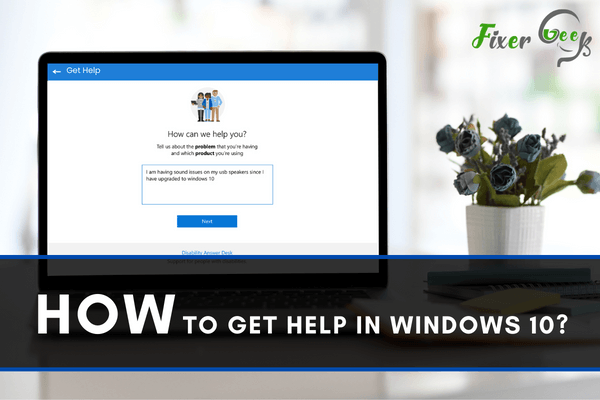
There is an app built into Windows 10 called the Get Help App. The Get Help app is a convenient support option built into Windows 10 to give solutions to issues encountered by PC users. If the problem is beyond one that the system can solve or answer, the app will connect users to human support.
This guide aims to teach Windows 10 PC users how to make the most of the Get Help App.
Method 1: How to Use the Windows 10 “Get Help” App
To begin, go to the Start menu on your Windows 10 computer. Simply type Get Help and press Enter once the menu appears.
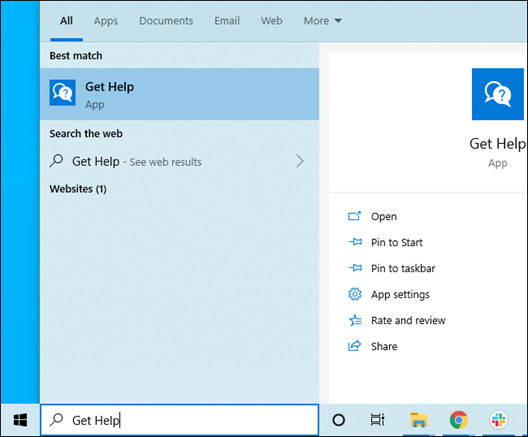
The Get Help App will connect you with a virtual agent. You may then type in your issue. The information on the issue will be provided. You may skip the virtual, systematic Help and speak to a support person from Microsoft too. This happens by choosing the “talk to a human” option.
Method 2: Press the F1 Key for Help
F1 is a key that is used to get help in many applications. You may have noticed it from the Focus feature on Windows desktop. When pressed, F1 will perform a quick search in Windows to get help.
This feature is a less productive way of getting substantial help, but it comes in handy in several applications. F1 typed in Chrome and Microsoft opens Google Chrome Support and Microsoft Office Support, respectively.
Some PC users don’t like the F1 feature because it searches Bing for help instead. Fortunately, it can be disabled by remapping F1 to have other features. This disables F1 for as long as it is remapped for every application and program.
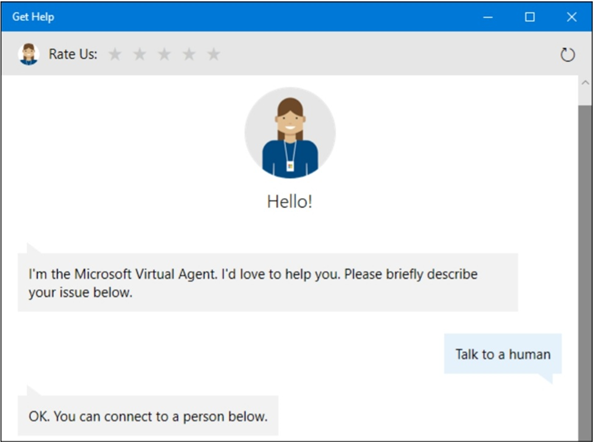
Method 3: Go To Settings Via Start
The start menu of Windows is a recommended place to begin searching for applications and settings. It is the first place a PC user may begin to search for help. For example, an issue involving VPN settings, or VPN connections may be solved by a simple search.
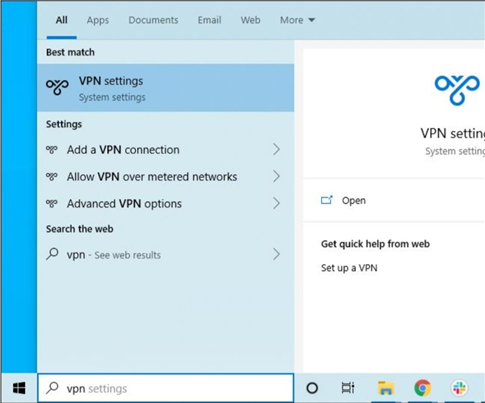
Method 4: Search the Internet For Help
The internet has many solutions to PC issues which can be found with a simple click. In this, you can use your Bing, Chrome, or Google search engine. Simply type your issue and find out simple ways to resolve them.
The more specific your search, the more likely you will be able to find a solution.
Method 5: Use the Windows 10 Troubleshooter
Windows 10 already has a built-in troubleshooting system which you can locate via these steps:
- Go to Settings which you can find on the Start menu.
- Select Update and Security > Troubleshoot > Select Troubleshoot settings.
Windows 10 may bring a list of troubleshooters to pursue. Scroll down the list until you find the right one for your issue.
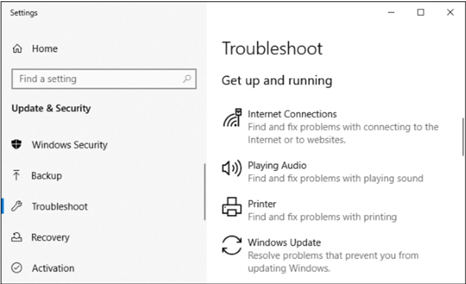
Method 6: Use Microsoft Support Websites
You can also search the Microsoft Support site for solutions to Windows 10 PC issues. Some solutions are found in the discussion forum in Microsoft Community from questions and answers other PC users have given. You may ask a question there and get an answer too.
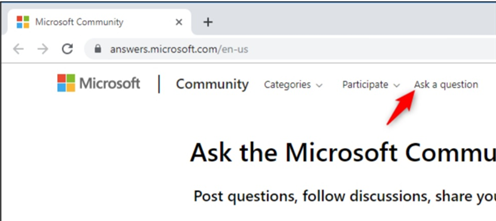
Method 7: The Tips App
The Tips App provides tips for Windows 10, including updates on new features, information about applications, and updates. To locate the Tips app, go to the Start menu on your computer. Search for “Tips” then click on it as it appears.
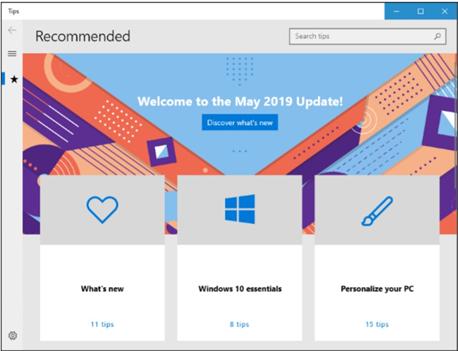
Tips will open with a list of tips located at the left of the menu. Click the one that applies to your issue for more details. Alternatively, to open Tips, you can scroll the list above the search bar, search for Tips, and click it to launch.
Summary: Get help in Windows 10
- In the search box on the taskbar, type help.
- Select Microsoft Store from your list of results.
- Select the Help tab.
- Scroll to Get more help online and select the option to download an app for additional support.
- Follow the prompts to complete the installation of the app.
Conclusion
There you have it. By following these tips, you’ll be able to get help in Windows for every issue you might be experiencing.