If you have an HP laptop then you might need help in removing the BIOS password. The BIOS password is one of the most secure ways to protect your laptop from unauthorized access, but it can be quite tricky if you forgot or made a mistake while configuring it previously. Here's how you can reset the BIOS password in an HP Laptop.
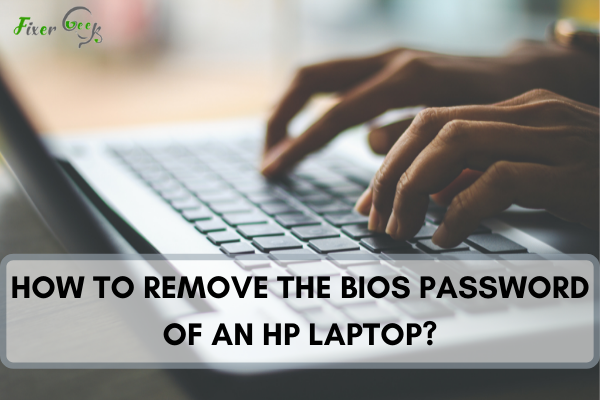
The Basic Input Output System (BIOS), also known as firmware, is a small set of instructions stored on a memory chip that help the laptop during start-up. The BIOS is the set of instructions that allow the user to set the date and time or tell the laptop which drives to search for the operating system at startup.
Three levels of passwords can protect the BIOS. But, if you forget the password, there is no way to recover it. In such cases, you may have to reset the BIOS. This article talks about how you can reset the password of HP laptops.
Removing the BIOS Password on an HP Laptop
There are a few methods you can try to remove the BIOS password on HP laptops. Here are two methods you can use:
Method #1: Remove the CMOS Battery
This is just what we would do on a desktop computer. But, as we said, this is more complex, because you have to open the laptop.
- Check online to see how you can open the laptop. Also, check how you can locate the CMOS battery in your particular HP laptop.
- Next, remove the power source from your laptop. Make sure it is not connected. Ensure there is no media on the laptop, like a CD/DVD.
- Open your laptop as per instructions. Make sure you have a clean, dry, flat surface that is well lit. As you take off the screws or other connectors, make sure to store them in an easily accessible place.
- Before you touch anything inside the laptop, ensure you have an anti-static wrist strap that is grounded, or you could damage components in your laptop due to residual static electricity. If you do not have an anti-static wrist band, make sure you keep touching an unpainted piece of metal from time to time to remove any static charge.
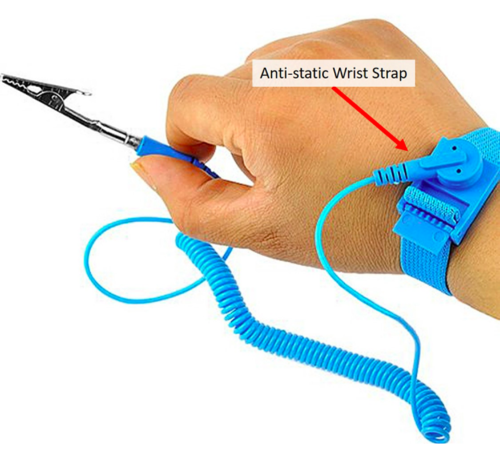
- Now locate the CMOS battery. Either remove it or disconnect it and keep it disconnected for a few minutes. This should reset the BIOS settings. Below are pictures of two types of batteries that you may find in an HP laptop.

- Replace the CMOS battery and reassemble the laptop. Make sure you replace whatever you took out.
- Restart your laptop once it is closed and check if you can change the BIOS settings.
Method #2: Use a Master Password to Reset the BIOS
This method would require you to have another computer that can access the web. Here is what you need to do.
- Switch on the laptop for which you want to change the BIOS password. As it powers up, press the appropriate keys to get into the BIOS settings.
- When prompted for the password, you do not remember, enter the wrong password three times.
- This should lead to a "System Disabled" message and a code.
- Now, on another computer that can access the web, navigate to https://bios-pw.org/. This should take you to the Clear Unknown BIOS Passwords website, where you need to enter the code you received in the "System Disabled" message. Then click on the "Get Password" button to get a fresh password.
- Now restart the laptop on which the BIOS password needs to be reset. Get into the BIOS settings and enter the password you received from the Clear Unknown BIOS Passwords website.
Final Words
On a desktop computer, it is comparatively easier to reset the BIOS password. All you need to do is open the computer, locate the battery that powers the BIOS, take it out for a few minutes and then replace it to reset the BIOS. However, on a laptop, this is a bit more complex but with the guide mentioned above, it can be more manageable.
Summar: Remove the BIOS Password of an HP Laptop
- Shut down the computer.
- Unplug the computer's power cable, along with any cables that connect to the Internet or a network.
- Remove the battery from the back of the tower.
- Press and hold down the power button for 30 seconds to one minute while you are still holding down the power button, insert the battery and then connect the power cable.
- Release the power button.
- Restart your computer by pressing and holding down the F1 key while your computer attempts to start. This will open your BIOS menu screen.