- Turn off Flash Notification
- Change Notification Settings on Android
Turn off Flash Notification
You can go to Settings > Notifications > Flash Notifications to turn off flash notifications. From there, you can toggle the switch to turn off flash notifications.
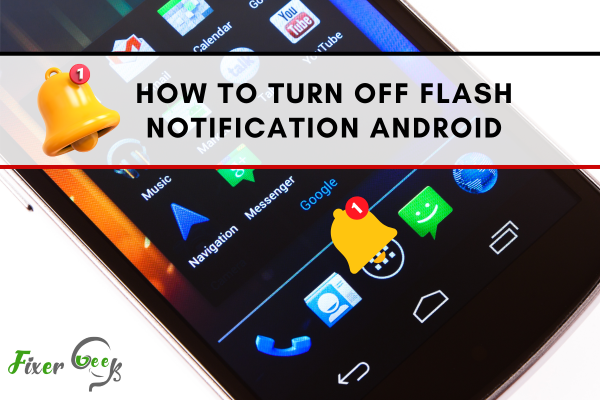
Turn On Flash Notification on Android
To turn on the flash notification on your Android device, you can go to Settings > Sound & Notification > Flash notification. Then, enable the toggle next to "Flash when the screen is on" or "Flash when the screen is off," depending on your preference.
Turn off Flash Notification on Samsung
- Go to Settings > Notifications.
- Tap on Flash Notifications.
- Toggle the switch to turn off flash notifications.
Turn On Notification Light On Android
To turn on the notification light on your Android device, go to Settings > Display > Notifications. Then, enable the toggle next to "Notification light." You can also customize the color of the notification light by tapping on the "Light color" option.
Turn Off Light Notification On Android
To turn off the notification light on your Android device, go to Settings > Display > Notifications. Then, disable the toggle next to "Notification light."
Turn Off Flashing Notification On Samsung S20
To turn off the flashing notification on your Samsung S20, go to Settings > Notifications > Advanced > Flashing Notifications. Then, disable the toggle next to "Flashing Notifications."
Change Notification Settings on Android
To change notification settings on Android, open the Settings app and go to Apps & Notifications. Select the app you want to adjust the notifications for and tap Notifications. Here, you can select the types of notifications you want to receive and customize how they appear on your device.
Reason Android Notification Light Keeps Blinking
The blinking notification light on your Android device may be caused by an app that is actively sending notifications in the background. To fix this issue, try disabling the notifications for the app in the settings. If that doesn't work, try restarting your device.
Turn On Notifications Light on Samsung
To turn on light notifications on your Samsung device, open the Settings app and go to Notifications. Select the app you want to adjust the notifications for and tap Notifications. Here, you can enable the Light Notification option.
Reason Samsung removed LED Notification Light
Samsung removed the LED notification light from its devices for several reasons. First, the LED Light was difficult to see in bright sunlight or other environments. Second, the LED Light could be distracting in dark environments. Finally, the LED Light was not energy efficient, which could lead to shorter battery life.
Can You Turn off Flash on Android?
Yes, you can turn off the flash on Android devices. To do this, go to Settings > Display > Advanced and toggle the Flash Notification option to Off.
Introduction of Flash Message on Android
A flash message on Android is a notification that appears on the lock screen or home screen of an Android device. Apps or systems can send these messages to alert users of something important. They can be used to remind the user to take action, such as responding to a text message or checking their email.
Reason Light Flashing on Samsung Phone
The Light flashing on your Samsung phone is likely a notification alerting you to an incoming call, text message, or other notification. To disable this, go to Settings > Display > Advanced and toggle the Flash Notification option to Off.
Turn Off Flashing Light When Get Text
To turn off the flashing Light when you receive a text message, go to Settings > Notifications > Messages and toggle the Flash Notification option to Off.
Reason Phone Flash At Night
Your phone may be flashing at night due to the Night Mode feature. This feature is designed to reduce the display's brightness to make it easier to view at night. To disable this, go to Settings > Display > Night Mode and toggle the feature to Off.
Turn Flash On Android Camera
To turn on the flash on your Android camera, open the camera app and tap the flash icon located at the top of the screen. You can select from the available flash modes (Auto, On, Off).