Do you have a Mac? If you do, then perhaps you have experienced the following problem. It's when your "Sticky Keys" get stuck and you can no longer tap them or use them to create a combination of keys. That's frustrating isn't it? The good news is that there are ways to fix it. You just need to know which ones work best for this purpose.
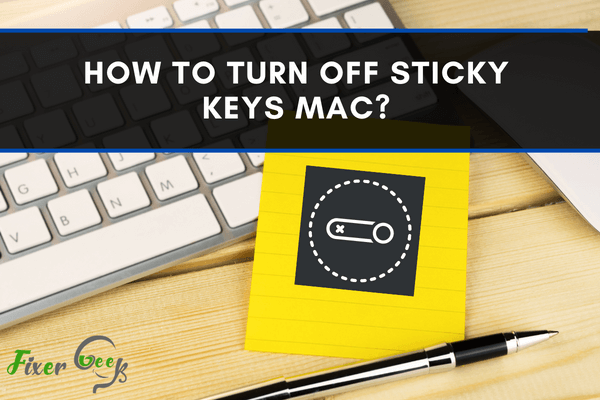
Sticky keys are a great option for both Mac and Windows. This is specially designed for disabled people. Many users find it difficult to press multiple keys at the same time while working with keyboard shortcuts.
Sometimes, you may need to turn off the sticky keys. People who are game-lover find it difficult and annoying to play games while the sticky keys are on. One wrong key may ruin your gameplay. So, if you are looking for how to turn off the sticky keys, you are in the right place.
This article will help you to learn how to turn off your sticky keys. So let’s get started.
How does Sticky Key Work?
Sticky keys help the users to press the keys independently. It enables the users to enter key combinations by pressing keys in sequence rather than holding down two or more keys simultaneously.
Say, if you want to access your task manager on mac, you don't need to press CMD+ALT+ESC keys simultaneously. With the help of sticky keys, you can press the keys in succession. Sticky keys are mostly used by disabled people.
Why People Turn Off Sticky Keys?
People who are experts in typing may feel the necessity to turn off the sticky keys. Sometimes, sticky keys ruin people's gaming experience.
For people who want to type quickly, sticky keys are not made for them. It slows down the typing of the user. On the other hand, if the sticky keys are enabled, its prompt will pop up while playing games. This is very annoying. That's why many people want to turn off the sticky keys.
Check Either the Sticky Keys are Working or Not On your Mac
Before jumping into the main part, you must know your sticky keys are working or not. When sticky keys are On, Your macOS will play a sound by default. You can easily check it by pressing the modifier key. If you press the modifier key, an overlay icon will appear.
![]()
In the menu bar, if you have already enabled the option named “Show Universal Access Status” in the Universal Access option of your system preferences, you will see a marquee beside the icon of Universal Access. This states that the sticky key is working.
How to Turn Off Sticky Keys on Mac?
At first;
- Go to the Apple menu.
- Choose the icon to select the system preferences in the dock.
- From the System row, select the Accessibility or Universal Access.
- Select the Keyboard option under Interacting at the bottom left bar of the Accessibility window.
- Now check either the check box next to “Enable Sticky Keys” is ticked or not.
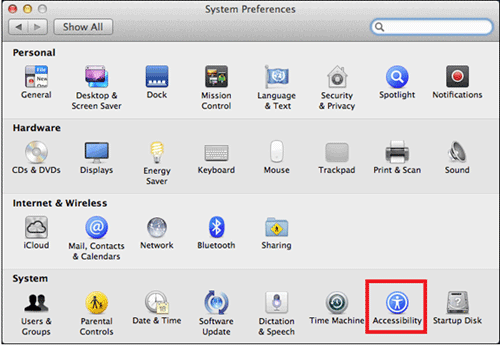
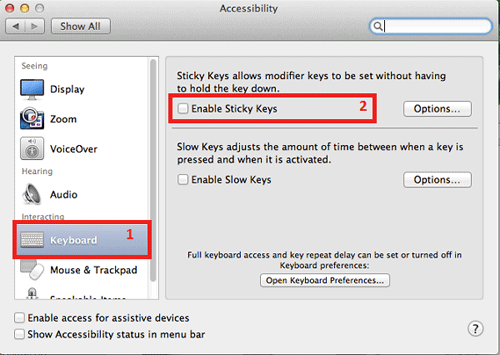
If the box is ticked, it is enabled. Uncheck the box to turn off the sticky keys on your Mac. There is another way to do the same task. For that;
- Choose the Shift Key from your keyboard.
- Press the Shift key repeatedly for five times.
- It will disable or enable the sticky keys of your Mac.
The task was really simple. That is for today. If you have any questions feel free to comment below.
Summary: How to Turn Off Sticky Keys Mac?
- When your Sticky Keys are on, you'll see a notification in your menu bar. Click or tap it to turn the feature off.
- If you don't see this notification, press the Shift key five times in a row to turn off Sticky Keys.
- If the above doesn't work for you, simply turn off Sticky Keys by going to System Preferences > Accessibility > Keyboard > Modifier Keys, then change the action from "On" to "Off."
- Follow these steps to disable sticky keys on your Mac.