If you're looking for how to turn up bass in Windows 10, you've come to the right place. We will show you two of the most recommended ways to increase bass on your selected music player. The first and easiest way is by using a software – Equalizer APO. The second way is to adjust your sound card or use an app developed specially for this purpose.
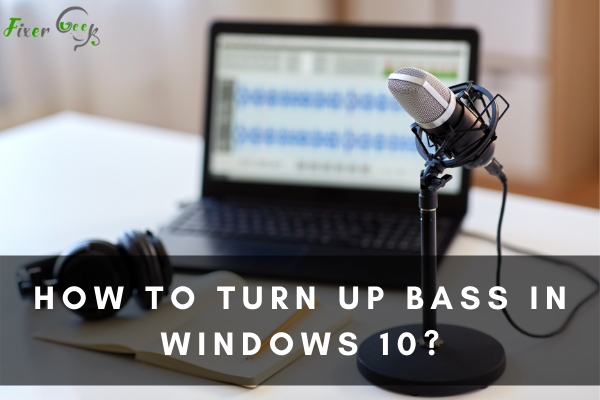
Having the right adjustments with the audio equalizer settings is essential for a more immersive listening experience. Here is a quick step-by-step guide on how you can turn up the bass on your Windows 10 computer:
There are three primary ways to turn up the bass on a Windows 10 computer. Make sure to execute the steps in the following order:
- Check if your sound card driver is up to date.
- Adjust audio enhancement settings.
- Use bass-boosting software compatible with your device.
Check if your sound card driver is up to date
A sound card driver allows your device and the operating system for the audio card to communicate with each other. An audio card provides both the input and the output of audio signals in a computer. Thus, a lost or corrupt sound card driver would result in an indistinct or muffled sound.
Usually, Windows has a ready-installed sound card driver, so uninstalling, reinstalling, and updating the device might help. Here are the steps to check if your sound card driver is up to date:
- Click the Windows button on the taskbar.
- Select “Device Manager” from Control Panel.
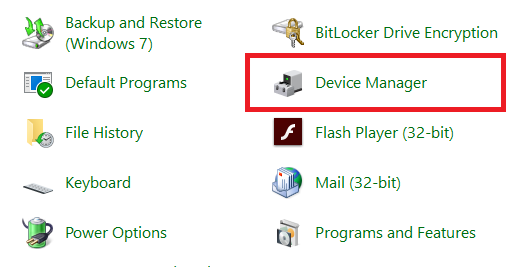
- Click the arrow beside “Sound, Video, and Game Controllers”.
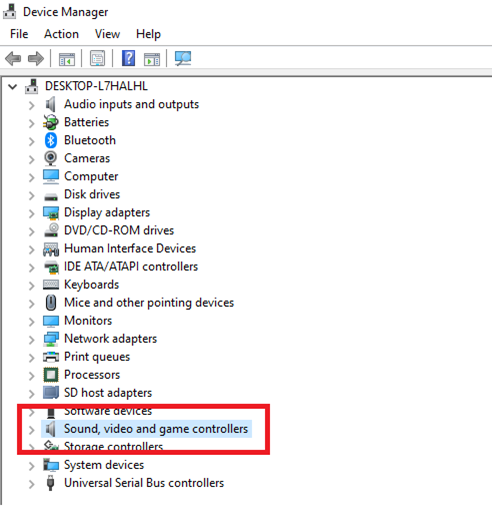
- Right-click on the soundcard, then select “Properties”.
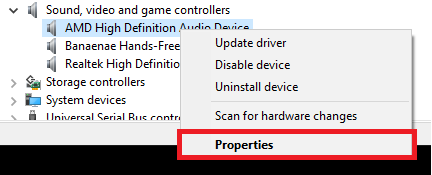
- Make sure that the Device Status says “This device is working properly”.
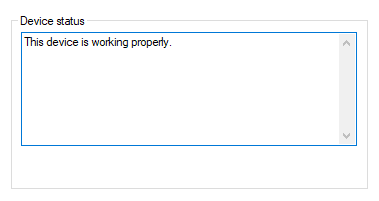
Adjust audio enhancement settings
- Right-click on the speaker icon on the taskbar. Select “Open Sound Settings”.

- Select the “Sound Control Panel” under Related Settings.
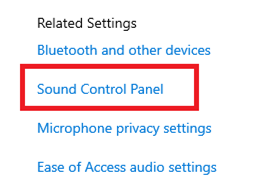
- Click on “Properties” > “Enhancements”. Click on the Bass Boost checkbox, and then select “Settings”.
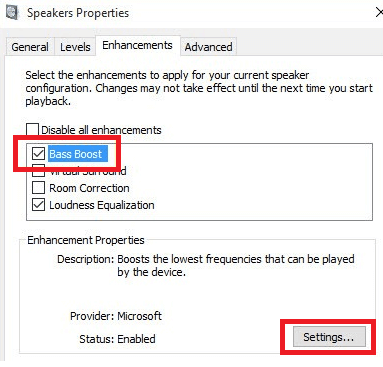
- Adjust both the frequency and the boost level, then click “OK” to save the settings.
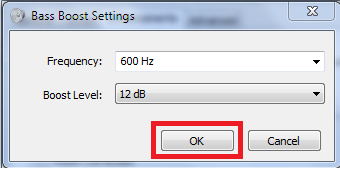
If you have other device drivers
- Select “Equalizer” on the Enhancements tab.
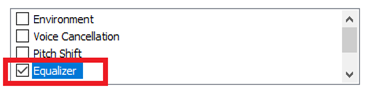
- Choose Bass for sound effect settings, then click “Apply” to save.
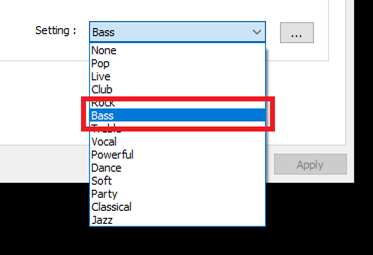
- You may also click on the ellipsis button to boost the levels of different frequency ranges.
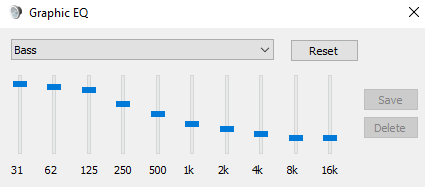
Use bass-boosting software compatible with your device
You may use the following third-party bass-boosting software if doing the steps above still seems to be lacking:
1). Equalizer APO
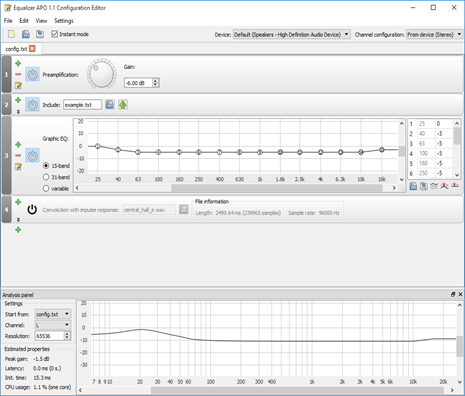
Equalizer APO is an open-source project that offers features you would find in paid audio enhancement software. Peace GUI, an add-on, provides an easy-to-use interface with lots of audio mixing tools. A mix of these would give you a robust equalizer app that would provide various audio settings and surely boost your computer’s bass.
2). FX Sound
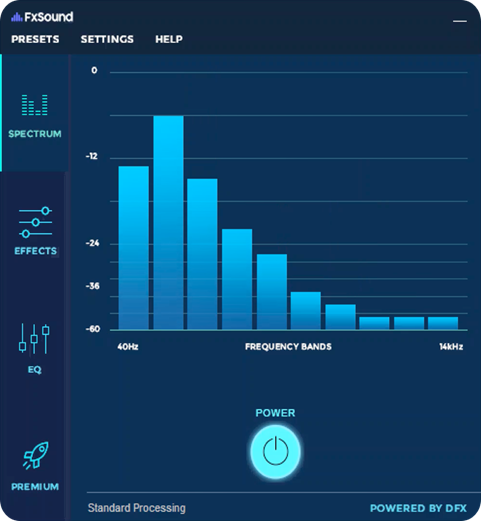
FX Sound has a simple interface for adjusting different audio elements. This includes elements such as Ambience, 3D sounds, Bass, etc. However, there are only 9 frequency bands that can be adjusted. Nevertheless, FX Sound is still a good choice if users want a simpler interface that provides a solid bass-booster.
3). Boom 3D
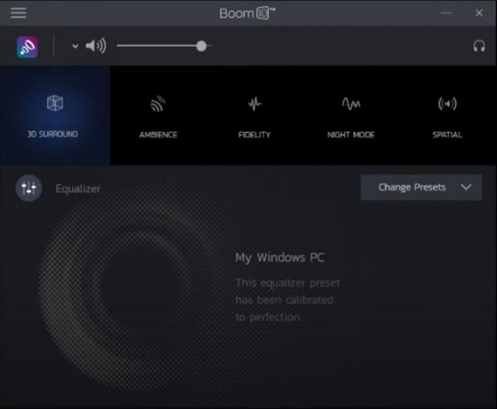
With an incredible 31-band equalizer, Boom 3D lets users be precise with frequency adjustments. Boom 3D does not only allow users to boost the volume, switch 3D Surround, adjust pitch, and mimic a specific ambiance, but it also provides an Internet Radio feature. This Internet Radio Feature gives users access to over 20,000 radio stations across the web.
Whether you are listening to your favorite bands or arranging music on your computer, there is nothing better than quality audio. Even if the steps above made a difference, you might want to use an additional device such as high-quality headphones or speakers to fully immerse into the sound.
Nevertheless, users could now adjust the settings to turn up the bass and enjoy the listening experience. Besides, no one would want to jam and jive with poor audio quality!
Summary: How to turn up bass in Windows 10?
- Double-click the sound icon, which is located on the right side of the taskbar. The audio settings will appear on the screen.
- Click the Playback tab.
- Right-click on your default speakers, then click Properties on the drop-down menu.
- Click the Enhancement tab.
- Scroll down and check Bass boost and drag the slider to change to bass level you want. Then click OK and restart your computer for the effect to take place.
- To turn up bass, you can use third party apps or Windows enhancement tool.