SourceForge is the largest and well-known open source software hosting service. It holds a huge database of open source projects and users who would like to collaborate. But many newbies might find the site complex, which can make it difficult to figure out how to view private SourceForge users.
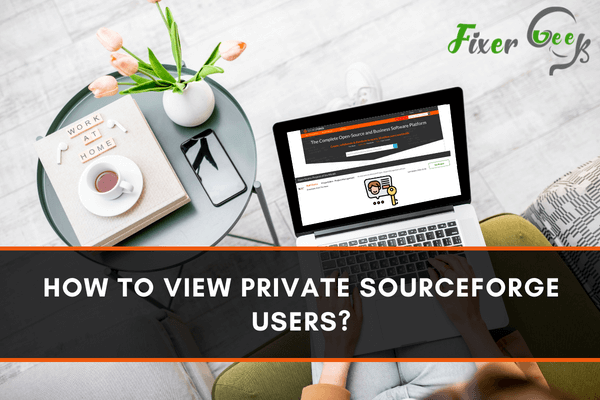
SourceForge is a web platform where developers share their source codes and apps for users and visitors to use. As it is an open-sourced project, people submit their feedbacks and ratings. This provides chances for a developer to improve their project to a better position for people to use it for different purposes.
You can download any projects without registering an account as they are free to download. But if you want to comment in a discussion forum, warn bugs in the project, or join a project, you must create an account to save options.
If you or your colleague in a team prepares a project which is not ready for public viewing, you can create it as a private project in the SourceForge account. To do so, you must have administrator rights of the project for applying your changes.
If the project is ready, it can become public for release. An anonymous user can see the privacy option if the project is deemed “private” or “public”.
Viewing private projects
There are no definite steps for you to view private SourceForge user’s work or projects. But you can view it if the user relaxes his privacy. You can also change project privacy if you have the administration rights of a project.
As an administrator for your project, go to the “admin” section of the project and select “Permissions”. You will see several tabs for permissions. Click on the “Read tab”, which will take you to several listed rolls. To change the privacy of the project to private, click “Remove” next to the “anonymous” user.
The project privacy will be private which means only project members connected to the project will be able to access it; the project won't be available to the general public users or visitors. To make the project public, you have to add “anonymous” as a user.
The project will be available for all users to view and download for use. But a registered account is needed if a user wants to review or give feedback to projects. If you want to view the project to particular users, just provide the URL link to your project. People who have your link will get to see your project and download it.
To add users to your project, you must have administrator privileges to make these changes. On the admin screen of your project, click on the “permissions” link. You will see multiple fields where you can add users to "Admin" and "developer".
On a general note for information, in a team project, the admins have complete access and control over the project including tool configurations and make changes; on the other hand, developers have read and write access within all of the tools in the project.
As an admin, you can add users to either group as per their work by typing in their "username" of the SourceForge account which they select when they register their account. The username is a UNIX-compatible unique name. The name contains no spaces and it is used to access source code repositories.
Summary: How to view private SourceForge users?
- Visit SourceForge and click the Login link.
- Enter your username and password in the fields.
- Click the Sign in button to complete the process.
- Locate a user you want to view in the search results.
- Click on a user name from the search results.
- View private user details such as a profile picture, personal information and latest projects from this page.
- Now you can see details for a private SourceForge user account and connect with others in the community.