How Do I Fix Adobe Flash Player Is Blocked?
One of the most common errors you can receive while trying to access a website that uses Flash Player is being greeted with the message: Adobe Flash Player is blocked by your administrator. What causes this error and how can you fix it? Keep reading to find out.
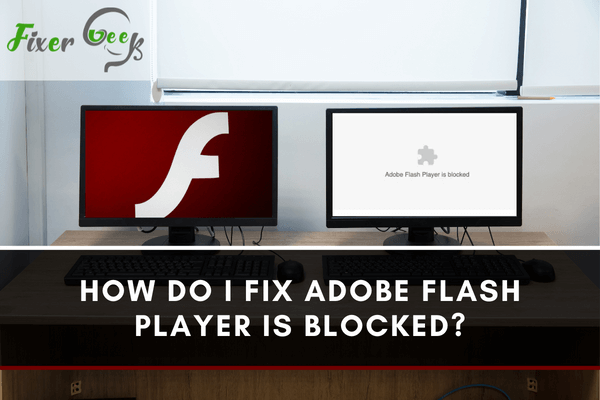
Adobe Flash Player is computer software that helps you stream or view audios, videos, multimedia, and RIA or Rich Internet Applications on your computer or mobile device. The most recent Adobe Flash Player version is accessible for desktop platforms, such as Mac OS X, Solaris, Linux, and Windows. The plugin is downloadable and free. Also, every plugin version for Safari, Chrome, Opera, Mozilla Firefox, or Internet Explorer is “backward compatible.”
Flash Player controls SWF files, which is a file format that displays animations on the web. The data allows video, audio, and other several forms of communication with the user. With Adobe Flash Player, you can play the files, whether it be a plugin or standalone player.
This article will address the question: What if Adobe Flash Player is blocked in Firefox, Google Chrome, and Microsoft Edge? How do you fix it? Follow the steps below.
In Google Chrome
Chrome runs Adobe Flash Player only on a CTR (click-to-run). The browser will highlight Adobe Flash content using a single-piece puzzle icon.Once you receive a note from Google Chrome stating that Flash content is blocked, you must press the puzzle icon and click “Allow.”
![]()
If Chrome doesn’t allow you to select “Allow” to stream the content, you may need to change the settings on Chrome’s Adobe Flash Player. Follow the steps below:
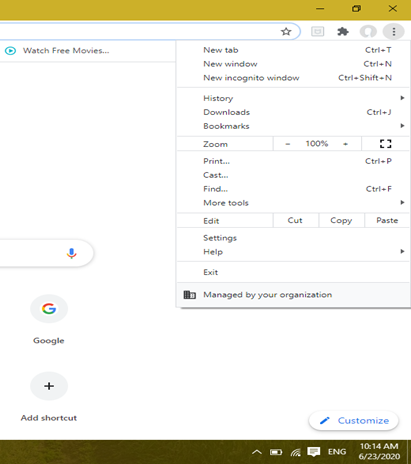
- Press “Customize and control Google Chrome,” which is on the top right corner of the browser to open it's menu.
- Click “Settings.”
- Scroll down and search for the word “Site Settings” as displayed in the image below.
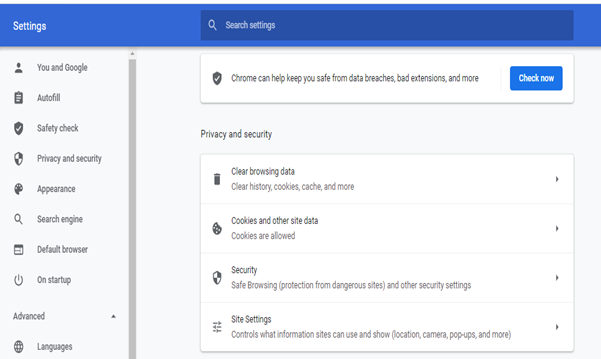
- Click “Site Settings.”
- Search for the jigsaw icon, and click “Flash (Block sites from running Flash).”
- To unblock Adobe Player, switch what is recommended into “Ask first.”
Additionally, you can add websites under the “Allow” section to permit Adobe Flash Player to stream continually on them. So, press “Add,” and type a specific website domain, and select “Add.”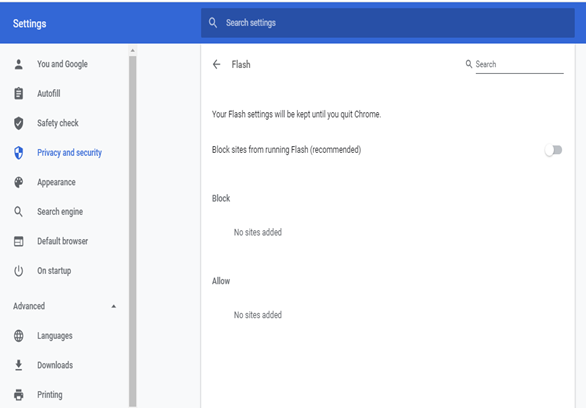
- Search for the word “Plug-ins” to access a list. Refer to the image below.
- Choose “Always Activate” after clicking “Ask to Activate” on the right section of the window.
In Edge
Adobe Flash is not streaming in Edge, and you will see a pop-up from Adobe Flash if the content is blocked. So, to unblock that, you must choose “Allow once” or “Always allow.”
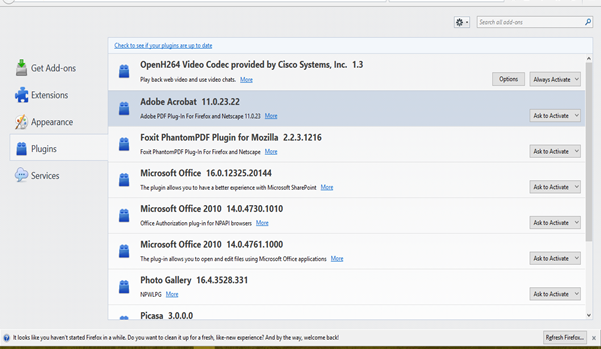
If a pop-up box doesn’t show up, you must change the setting of Microsoft Edge’s Adobe Player by following the steps below:
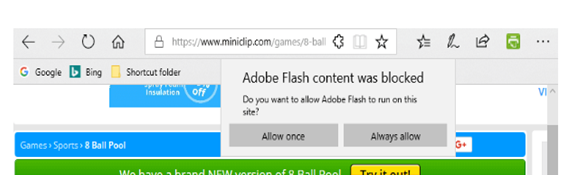
- Click “Settings” at the upper right part of Edge.
- Check “Advanced Settings” to display the options.
- Switch Adobe Player ON.
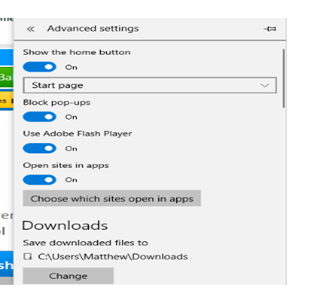
In Firefox
In 2017, Mozilla changed its default Flash appearance into “Ask to Activate.” For that reason, Mozilla Firefox shows an icon (as you will see below) instead of an Adobe multimedia when opening a page.To unblock multimedia content, you click the icon and press the “Allow” button.
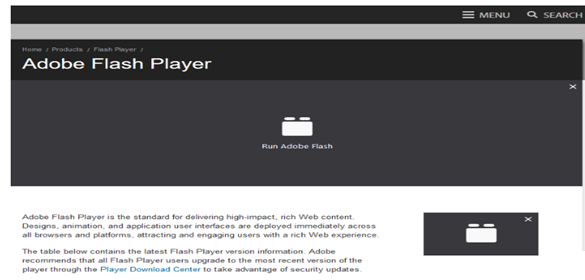
If the Flash content is blocked in Mozilla Firefox, follow the steps below to authorize Adobe Flash Player on every website:
- Click the menu on the upper right corner of Firefox’s monitor.
- Select “Add-ons” as shown in the snippet below.
Final Words
There you have it, an easy-to-follow guide that addresses what to do when Adobe Flash Player is blocked. This article shows how you can unblock Adobe Flash in Mozilla Firefox, Google Chrome, and Microsoft Edge. That is so you’ll be free from streaming and running whatever you like online with the help of Adobe Flash Player. Also, share this article with your family or friends who have the same issue.
Summary: Do I fix Adobe Flash Player is blocked
- Allow Flash content for a website In Microsoft Edge navigate to the website that is missing Flash content. On the top right-hand side of the address bar you may notice icon. Click icon which will display a flyout Adobe Flash content was blocked. Click Allow once to allow Flash content to run only one time or click Always to allow Flash content to run whenever it is needed. Refresh the webpage.
- If you are using a different browser check its support site for instructions.
- If this does not resolve the issue there may be an issue with Flash Player itself.
- Flash Player allows websites to display interactive web content like games and animations.