Have you ever wondered how to open .swf files on your Mac? Maybe you need access to flash movies (video clips) but aren't sure how to do it in Mac. If you're having such a problem, So read on!
Are you trying to run some old flash games? Which are in the .swf format on your Mac. Or you are supposed to use a .swf file that was given to you for work. You might have tried different ways to open it. But Mac says that no app supports this file. Anyway, nothing to worry about. Today I will show you the 3 best working methods to crack them. Let’s get started.
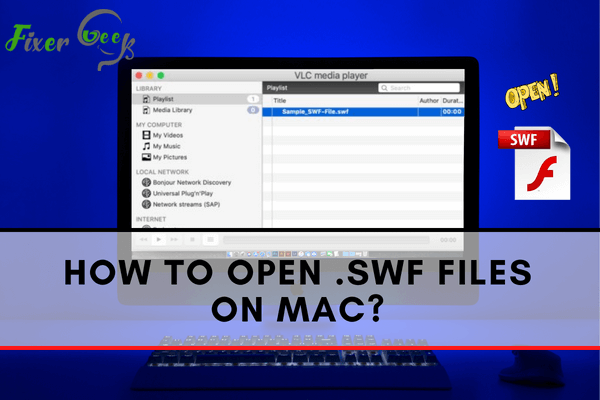
A SWF(Shockwave File) is a Flash Player document that contains videos and audio material. SWF files are usually read by Flash, which can either be a plugin in any internet browser or a standalone application that runs on your computer. If your browser still has the Flash Player plugin turned on, you could view the file in a browser window. But if not, you can try the following methods.
Method 1
If you have online access, then you can play the SWF file with a web browser. In this method, use Adobe Flash Player plugin on your Safari Browser. Follow the steps.
- Open Safari browser and choose the Preferences menu.
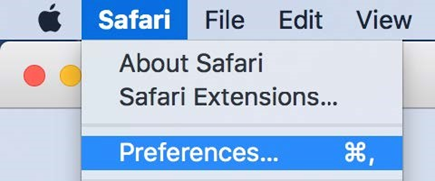
- From the Websites tab, locate the Plug-ins section. Then find the Adobe Flash Player plugin.
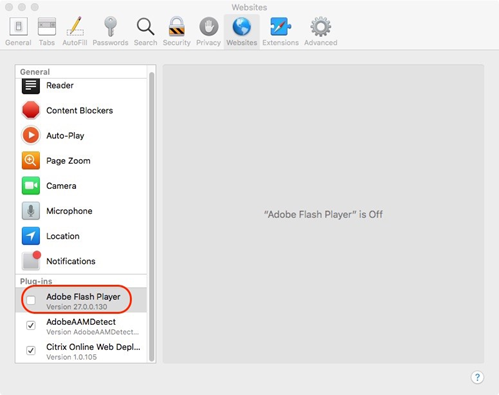
- Click the check box to enable Flash Player.
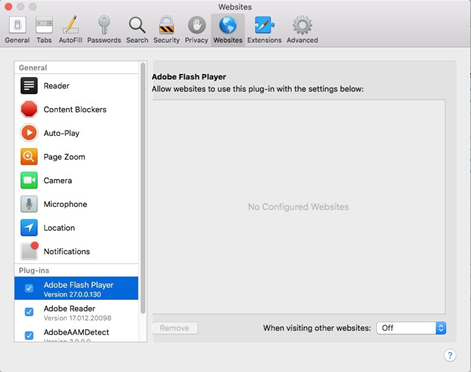
Method 2
You can also try a Mac-compatible flash player to play the file. All you have to do is download the player from the Apple Store and then play. Here are the 3 best players you can try. You can play SWF videos faster by downloading any of them.
Elmedia Player
Elmedia Player is a Mac video player that offers advanced streaming options. It can handle any conceivable media format.
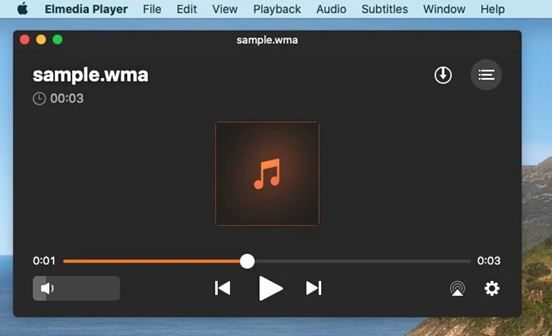
- Download the Elmedia player app from the Mac store and install it.
- Follow all instructions and complete the set-up.
- Open the app.
- On the top left corner, click File, and a drop-down menu will show.
- Now locate the SWF file and open it. Then it will play automatically.
SWF Movie Player
- Download and run the program.
- You will see the main interface below.
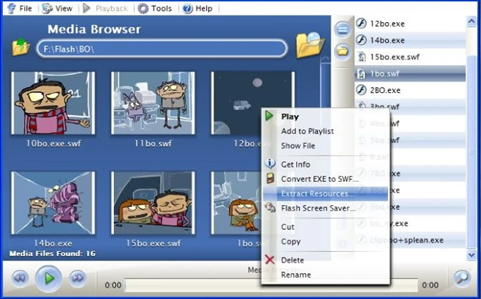
- Select the file from the Media Browser option. Then play it.
Macgo Free Mac Media Player
- Download and install the Macgo Free Mac Media Player, then open it.
- Click on the Open file option. Select the file and play it.
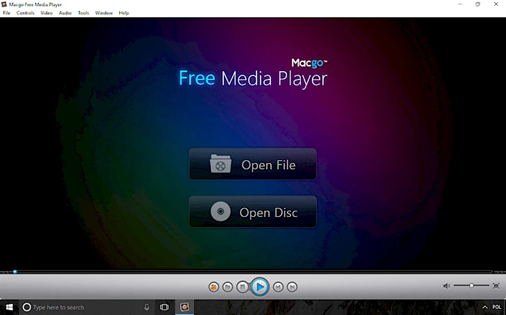
Method 3
Now I want to talk about how you can convert SWF files into a playable format. There are some programs that allow you to do this job. Here are the 3 best options
Avdshare Video Converter
Convert almost all popular and rare formats like .swf and many more.
- Add media files
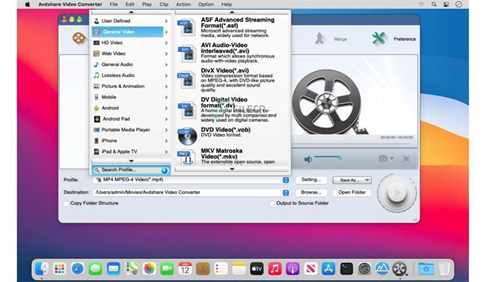
- Select output format
- Complete conversion
Movavi video converter
- Open the app. You will see the main interface below.
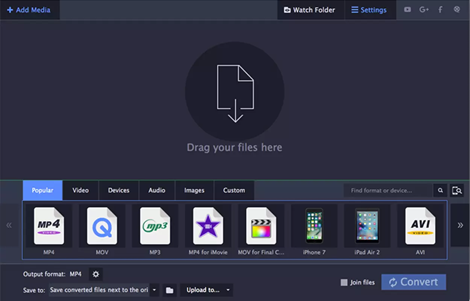
- Upload your files and choose an output format.
- Start the conversion.
Jihosoft Video Converter for Mac
- Import the .swf file from your pc location.
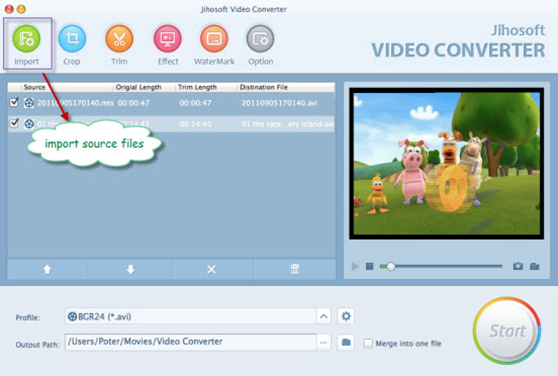
- Choose the output file format.
- Customize output profile settings.
- Finally, hit the “Start” button and conversion will start.
So, if you have online access, try the newest version of the Flash plugin for your browser. This is the easiest and safest way. But If you want to run it locally, without the browser, you’ll need a suitable Flash Player or a converter. I hope my solution will help you.