Are you unable to open WMF (Windows metafile) files on Mac computer? Don't worry, there are more than one applications for opening WMF files on Mac OS. Let's check a few of them below and figure out which is the best option for you.
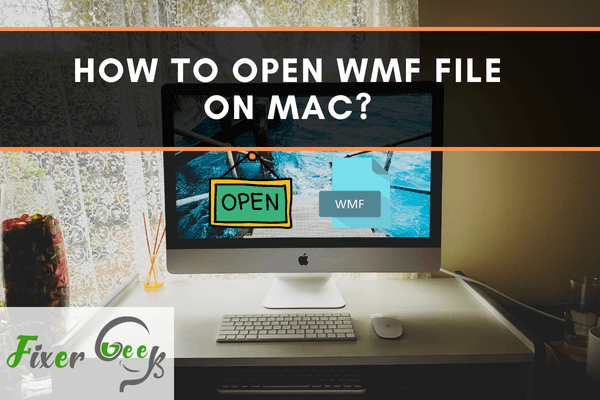
Facing troubles with .wmf files? Want to access all wmf files from your mac? Then you should definitely follow this article. Because in this article, we have discussed of four different software that will give you the best quality experience of your wmf files.
MacBook doesn't have any default system to open wmf files. So you most often, people use online converters to see wmf files. But those converters often reduce the quality of the file. That's why using an app is the best way in this case.
What are wmf files?
So before we jump into our main business, let's gather some knowledge about this file type. Because still now, a lot of people don't know much about wmf files.
Windows Metafile or shortly known as wmf, is an image format that Microsoft created in the late 90s. These types of files contain both vector graphics and raster components. As Microsoft designed them, They are easily accessible in windows. But that's not the case with Mac. So in MacBook, you will need additional software to open a wmf file.
4 wmf file viewer software for Mac
So, we have done extensive research and found four such software that can get your job done. Let's try to know more about them.
WMF viewer
So the first software that grabbed our attraction is the WMF viewer application for mac. This easily operable software can provide you with the best quality view of your wmf file. In fact, you can edit your file in this software. You can also convert your wmf files to vector formats or raster formats. It has many other benefits too. So if you are willing to open or edit wmf files on your MacBook, you should try this software.
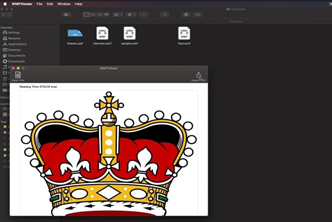
Adobe Illustrator
Many of you may not know, but adobe illustrator is an excellent software for accessing wmf files. There can't be any doubt about the effectiveness of adobe illustrators. Because it has already proven its worth to the users over the world. So if you are a regular MacBook user and have to work on some wmf files, adobe illustrator can be an excellent solution for you.
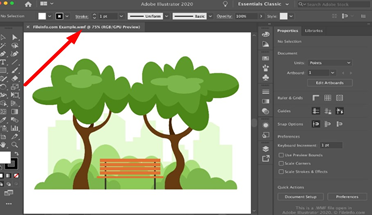
Gimp
Another top-grossing software that can help you with wmf files is the gimp software. Though it is not so popular, it can be a great software to view and edit your wmf files. Besides, it can perform functions like image retouching, image rendering, image format converter, online batch processing system etc without any complications. So if you want to access your wmf file and give it a retouch, gimp can be your perfect partner.
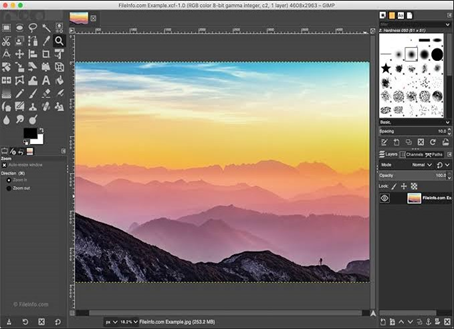
Inkscape
The last software that has all the tools to help you with your problem is the Inkscape software. It is the most popular software among mac users. It provides many features that will allow you to open files from different formats, and you can edit them too. Wmf files are also supported in this software. This means you can easily access your wmf files through this software. So what are you waiting for?
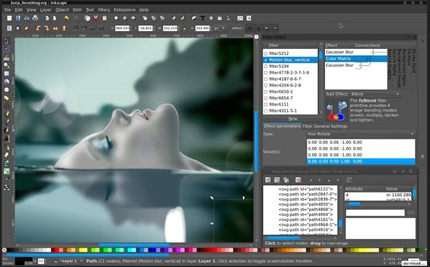
Verdict
Wmf is a pretty old graphic format. That's why nowadays most of the operating system doesn't have access to .wmf files. Mac users are the worst sufferers here. But where there is a problem, there is a solution too. The software that we have listed here are some of the greatest. So, choose any of them, and you are all set to do your work.
Summary: Open wmf file on Mac
- Open the wmf file by double-clicking it, if it's already associated with some app installed on your Mac. If it's not, move on to the next step.
- Press and hold the option key while selecting and right-clicking (or control+click) on the file you want to open. This brings up a list of options; select "Open with" from this list.
- A list of apps appears; select Preview. You can also get to Preview by going through the Applications folder in Finder.
- Once Preview is selected, click on "Always Open With." This associates wmf files with Preview, so that they will open automatically when you double-click them in future.