Are you using Mac OS X and wondering how to open .lnk files? If so, this article is for you.Are you encountering any issues when opening .lnk files in Mac? Panic not! In this article, we will provide all the information that you need to know about how to open .lnk files on your Mac OS X computer.
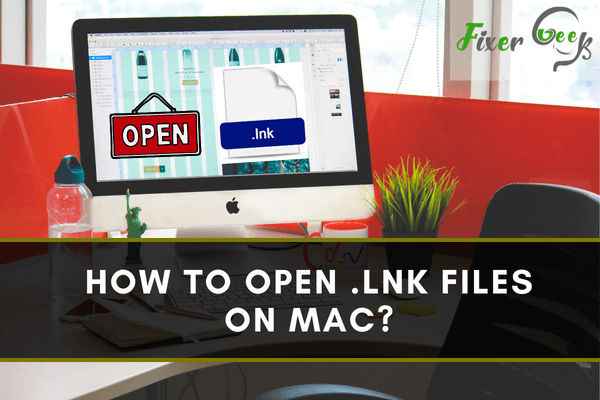
After sharing Mac files with other devices(e.g windows/Linux/PlayStation) you later discover that all the folders or files have converted into “.lnk files”. When you tap on the shortcut file, it leads you to choose a program. Hence, you need a simple way to deal with such kinds of files. Let's find out.
What Is a .lnk file?
.lnk files are basically Windows Explorer shortcuts to different documents and an equivalent of a Mac OS alias. These files may contain relevant metadata that’ll help you keep track of recent documents and files . The LNK file type is primarily associated with Windows by Microsoft Corporation. LNK works with shortcut target file types, location, files, as well as any associated program that may open a target file and generate shortcut keys.
How to open .lnk files?
Method 1
You can try this method if your USB flash drives files/folders got replaced by .lnk files. This is the easiest method to retrieve data from the USB.
- Connect USB to Mac and open it.
- Go to the Search Field and press the Space key.
- Now you can see the Search Ribbon. Set the Search location to your USB Drive.
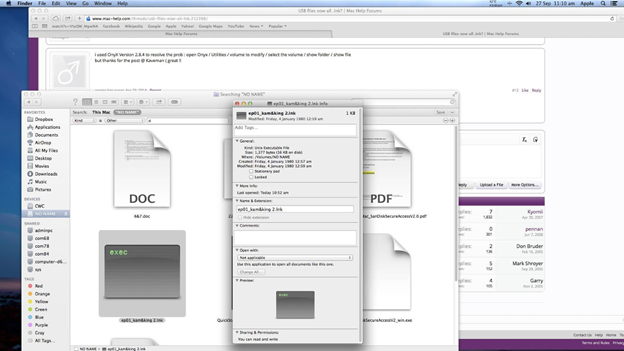
- Press + sign on the right-hand side beside the save option.
- From the dropdown which says ‘any’ choose ‘folder’ and you will see all the folders present in the USB. Copy and save it.
Method 2
Retrieve your files/folders using the Terminal app. The application provides text-based access to the operating system, in contrast to the mostly graphical nature of the user experience of macOS, by providing a command-line interface to the operating system.
- Open Terminal from the MAC Finder > Go to Applications > Then Utilities
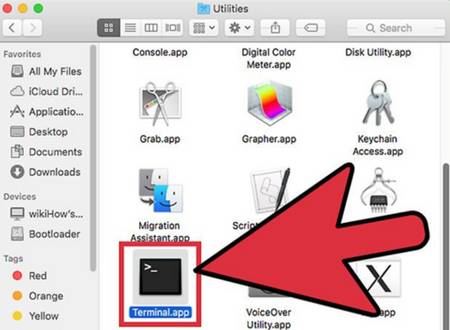
- Paste this in the Terminal: “defaults write com.apple.finder AppleShowAllFiles YES”
- Press the return option
- Holding the ‘Option/alt’ key, right click Finder icon click Relaunch.
By doing so, you should see each and every hidden document on your Mac as well as the hidden files from your USB. Now copy the relevant files to your desktop.
After that, you have to return to Terminal to hide the documents again. It involves pretty much similar steps, but the command should be like the one below:
- “defaults write com.apple.finder AppleShowAllFiles NO”
After you have all your files saved on my computer, you can optionally format your USB to remove the viruses as well.
Method 3
If none of the above two methods work, you can try these programs from the list below. Download and install any software from the list below. Then, open the software. Locate your .lnk files and add the files to the software. Finally, convert the file into a playable format.
- Parallels Desktop for Mac
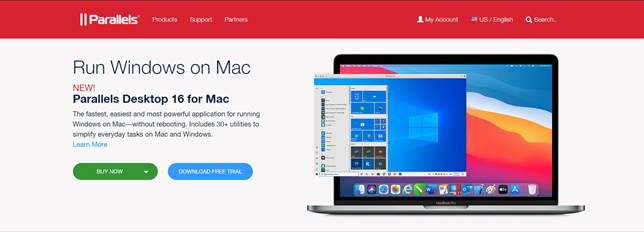
- CodeWeavers Crossover
- Recover it
- ZAR for Mac
So, the methods mentioned above should give you a viable solution for opening a .lnk file without any issues. However, if the problem still persists, you should seek a professional. If you’re trying to access the .lnk files for a specific app or software, try to visit their web community. Some programs further offer sister apps or plug-ins for access to additional contents.