The Telnet is an old and unencrypted communications protocol for remote control services. It sends all information, including passwords, in plaintext across the network, meaning it is especially vulnerable to network sniffing attacks. Disable Telnet service to prevent the possibility of any malicious user gaining access to your devices and systems.
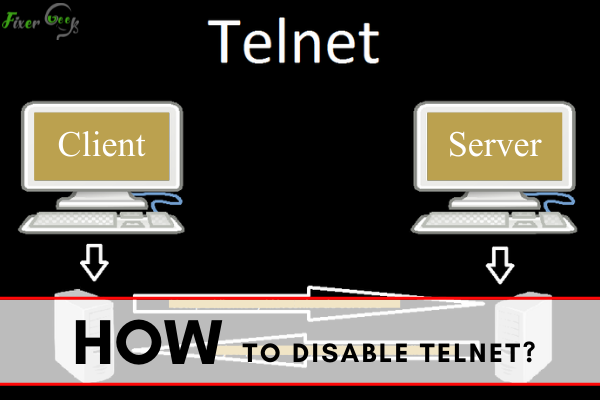
Telnet is short for Telecommunication Network. It is one of the very first internet standards, dating back to 1969. Since then, it has become a standardized internet standard STD-8. Simply put, Telnet is a text-based program that allows you to connect to other computers over the internet.
Telnet is part of protocols such as HTTP (HyperText Transfer Protocol) or FTP (File Transfer Protocol). These are widely used on the internet or LAN (Local Area Networks) to produce text-oriented, two-way interactive communication. A Telnet session between a client and the server is not encrypted. This means all of their interactions are transparent and can be seen.
Telnet is most commonly used for gaining access to remote computers. The program runs on a local computer which then connects it to a network server. Various commands can be placed through the Telnet program and executed when entered on the server console.
Doing so enables the user to control the server and also communicate with other servers that are in the same network. Telnet Protocol is one of the oldest network protocols that exist today. This means that it lacks necessary security measures to keep other users from eavesdropping on the communication between client and server.
This is why you should never enable Telnet over a public internet network, as anyone can just snoop in on your activities.
In this article, we’ll teach you how to disable Telnet whenever you need to. Read on to know more.
Step 1:
Press right-click on the “Start” icon found at the bottom left corner of your screen. A menu pop-up will appear. Find the “Programs and Features” option and press left-click. Refer to the image below for a visual reference.
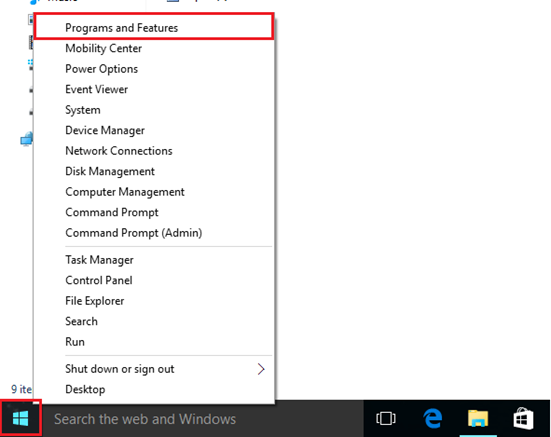
Step 2:
Once you do that, a menu will open as seen below. Find the “Turn Windows features on or off” located on the left side of the menu.
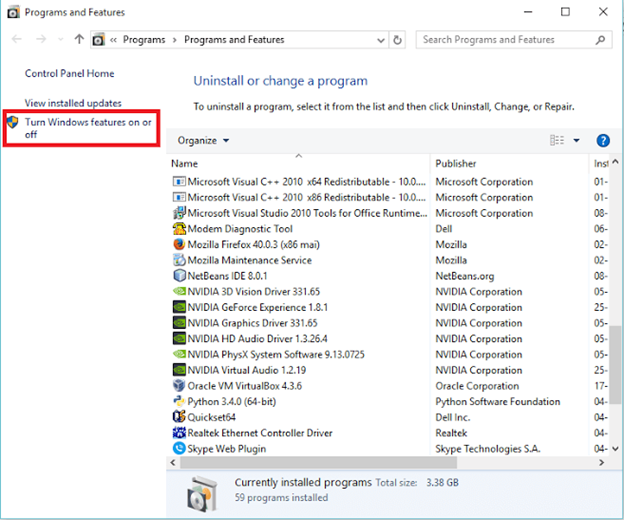
Step 3:
Once you click “Turn Windows features on or off”, you may be greeted by an admin permission request. If the account you’re currently using is an administrator, you can easily bypass this by confirming. If you’re not the administrator, please log in to the administrator account of the computer.
Step 4:
Once you’ve confirmed you’re the administrator, a window will pop up that looks like the image below. Locate the “Telnet Client” option in the list. Click on it to enable or disable the feature.
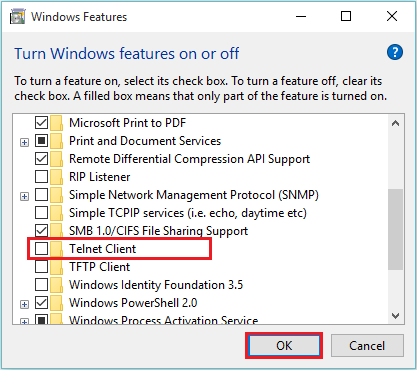
It is important to know that a checkmark means all of the program’s features are enabled while a filled box means only a part of the program’s features is enabled. If the program lacks both, it means it is completely disabled.
Step 5:
Once you’ve clicked “Telnet Client” and disabled it, click “OK” to confirm and save your changes.
That’s it, you’ve successfully disabled Telnet on your computer. It’s very easy and simple to do.
Potential Issues When Disabling Telnet
Telnet is a legacy protocol, disabling it may cause unforeseen issues without you knowing. Legacy protocols such as Telnet are present to provide support to legacy services and applications. Disabling Telnet may result in these applications to stop functioning properly, or at all.
You should only disable Telnet if you really know what you are doing and know what the consequences are.
Summary: Disable Telnet
- Telnet is an insecure protocol, as it transmits data in plaintext, which can be easily sniffed and compromised.
- It should be disabled if not being used. To disable it on Windows 10, use the following steps:
- Open Control Panel.
- Click on Programs.
- Click on Programs and Features.
- Select Turn Windows features on or off.
- Uncheck Telnet Client and press OK to save changes.
Conclusion
That’s it, disabling Telnet is quite simple to do. Even so, you should know what you’re doing before tinkering with any of Window’s legacy protocols. You never know what happens when you disable or change how they work.
However, Telnet is one of the oldest network protocols there is. Thus, it lacks the modern security measures other more modern protocols have today. We hope that this article helped you in your task to disable Telnet.