There are several reasons why someone may want to disable Internet on their Samsung Galaxy Note 4 phones. Perhaps the battery is draining too fast and you want to save those precious moments of plugged-in time for emergency use only? Or maybe you just want to stop the kids from spending their pocket money on games when they should be doing homework! This tutorial shows how to disable internet access for specific apps on your phone.
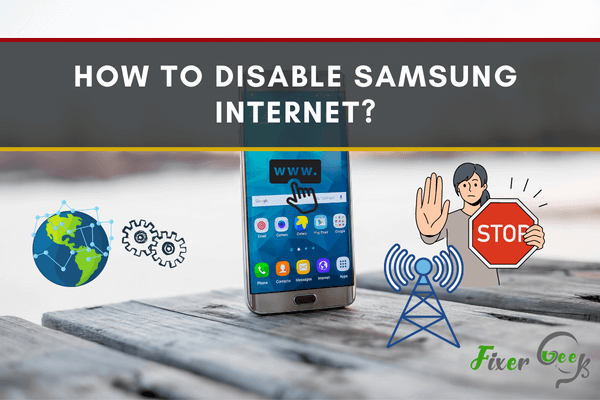
Samsung Internet app is pre-installed across all Samsung smartphones. Many people find it highly beneficial and use it as the default search engine. However, not everybody is a Samsung enthusiast and prefers to use Google Chrome or a similar browser. If you’re not using an application, it is best to disable or uninstall it.
However, you should be aware that Samsung hasn’t pre-installed the application for you to uninstall plainly. The corporation installs the program in such a way that it is difficult to uninstall. The utmost you can hope for is to turn off the Samsung Internet. You’ve reached the right place if you want to disable or remove Samsung Internet. I’ll show you how to delete Samsung Internet from your Samsung device in 2 ways.
Disabling Samsung Internet
Android devices are very efficient when it comes to modifying applications. Below, I’ll explain two ways you can disable the Samsung internet.
Using the App Drawer
Similar to other devices, an App Drawer is also included with Samsung phones. Uninstalling or disabling the Samsung Internet using the app drawer is the most straightforward approach to get rid of it. To uninstall Samsung Internet, go along with the procedures below
- Launch the app drawer and find “Internet” on your Samsung device. Hold the “Internet” icon.
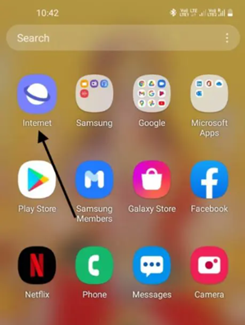 Tap on the “Uninstall/Disable” option in the pop-up menu.
Tap on the “Uninstall/Disable” option in the pop-up menu.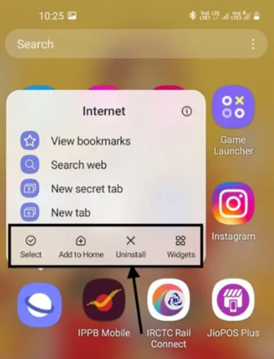
- Confirm the final procedure, and the Samsung Internet will be disabled for you.
Note: These settings may vary depending upon the type of your Samsung device model. It’s possible that you won’t see the “Uninstall” option. If you have a less expensive device, the “Uninstall” button may be substituted with “Disable.”
Using the Settings Menu
If you’re having trouble disabling or uninstalling Samsung Internet using the app drawer, try going into “Settings.” Follow the instructions outlined below
- Launch “Settings” from your Samsung device.
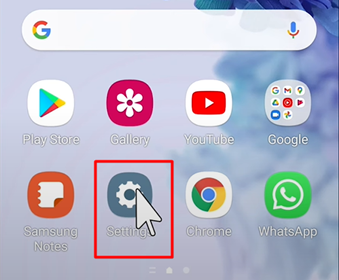
- Scroll down and select the “Apps” option.
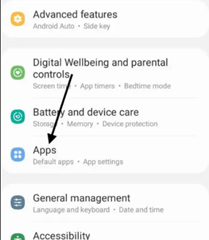
- Find the “Samsung Internet” option and open it.
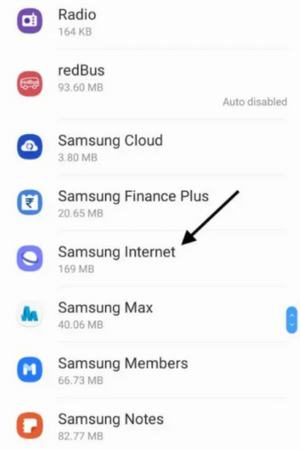
- Now, select “Uninstall/Disable” and confirm the process. The “Samsung Internet” should be disabled from your device.
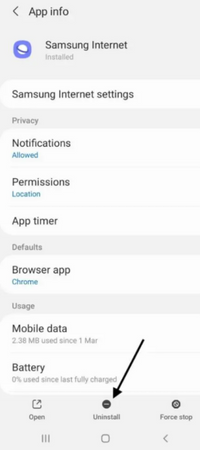
How Can I Remove Factory-Installed Android Applications?
Go to Settings, then “Apps & notifications” from your device, and choose the app in question to check if it may be removed from the system. (Based on your device model, the settings menu might look different, look for the option that includes the installed apps.) When you see an “Uninstall” option, it signifies the app can be uninstalled.
What is Samsung Internet, and Do I Need It?
Every Samsung smartphone comes with Samsung Internet as their default and pre-installed web browser. It’s based on the Chromium project, which is behind the Chrome browser. The Samsung Internet app has many excellent features and is recognized for its strong privacy and data protection. It also allows for extensive menu and aesthetic customization. It may also be downloaded to any Android phone.
Summary: Disable Samsung Internet
- Open Settings.
- Tap Apps.
- Select the Configure apps option.
- Tap Special access.
- Tap Install unknown apps.
- Select the browser of your choice.
- Toggle the Allow from this source option off or on.