Websites often provide a way to view multiple pages side by side to see how they are structured and compare them. However, Google Docs doesn't do this out of the box. You will not find any in-built solution in google docs to view multiple pages side by side.
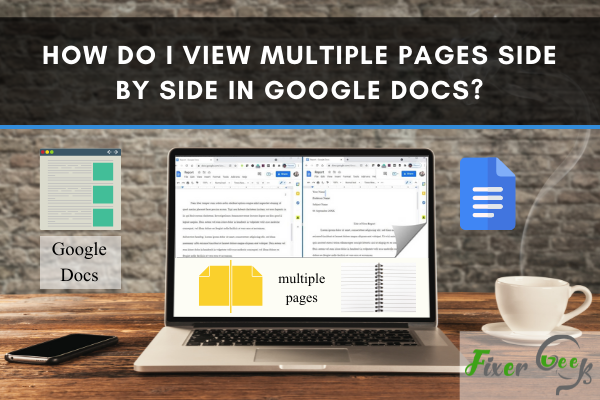
However, some alternatives are available that can work for you if you are searching for a way to view two or more than two pages side by side. These alternatives will be discussed below in detail.
Resize the pages manually
The pages can manually be resized according to the needs of the users.
- Open your Google Docs document in the Window.
- Now, press Ctrl + N to open a new window and open your second document on Google Docs that you want to view side by side with the already opened document.
- After that, minimize both the windows by tapping on the minimize option and adjusting them side by side.
- Drag the arrow of your mouse to the corner of the minimized window. When the arrow is changed to a double-headed Window, drag it to the left or right side to adjust it according to the preferences. Do the same procedure with another window.
Like this, you will be able to view multiple pages side by side in Google Docs.
Keyboard shortcuts
You can also view multiple pages side by side with the help of shortcuts. To do this, follow the steps.
Open two documents in separate windows.
Open the first Window and press the Win and left arrow to move it to the left side of the screen. Now, open the second window document and press the Win and right arrow to move it to the right side of the screen.
Now select the active Window and view these pages side by side on the screen.
Tab Resize Chrome Extension
Tab Resize – split-screen layout chrome extension can also be used to view multiple pages side by side in google docs.
- Add extension to chrome. To do this, open google chrome and click on the three dots visible in the upper right corner of the screen.
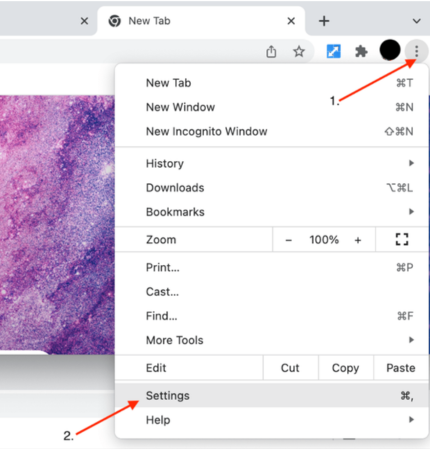
- Click on the settings in the drop-down menu and then click on extensions. Here, locate Tab Resize – split-screen layouts and tap on add to chrome. Now click on the Add extension button.
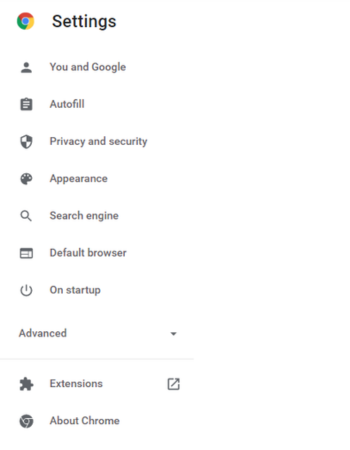
- Click on the pin icon, visible at the top right side of the tab, and then tap on I understand.
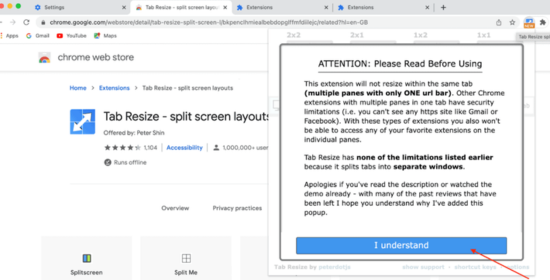
- You will see the let's go option. Click on it.
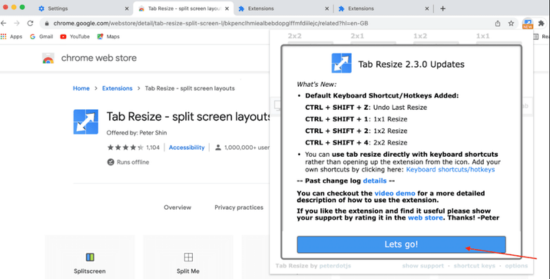
- If you want to view two pages side by side, select 1 X 2 layout from the options.
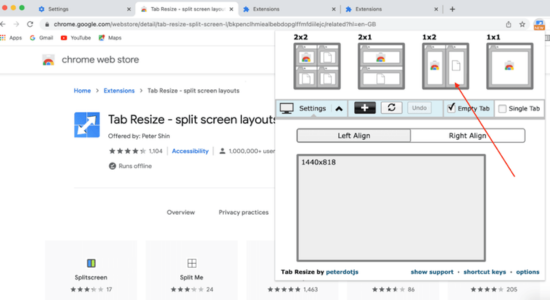
- Open the first page of google docs in one layout and the second page of google docs in the next layout.
You can see multiple pages side by side in google docs.
Tab scissors chrome extension
- Add the tap scissors extension to chrome. To add the extension, click on add to chrome.
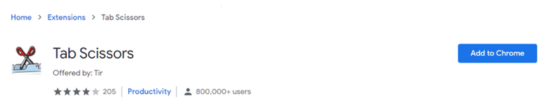
- After adding the extension to chrome, open documents in the same windows.
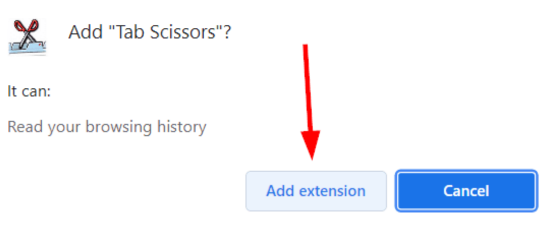
- Select the tab, search for the tab scissors extension icon in the extensions, and click on it.

- The tab you have already selected will be opened in a new window, and it will also be resized to half.
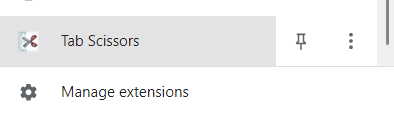
Conclusion
You already know that google docs do not have any in-built solution to split multiple pages side by side, so you will be required to follow one of the above methods. Hopefully, this article will help you to work efficiently in google docs.