Active Directory helps make Windows based networks run more securely and efficiently. It keeps track of all the computers, devices, and users within a network. Another feature of Active Directory is replication which creates copies of itself on other servers within the network. These servers that host these other copies of Active Directory are called domain controllers or DCs for short. Having three or more DCs are necessary to have an AD environment that re-creates itself if one fails.
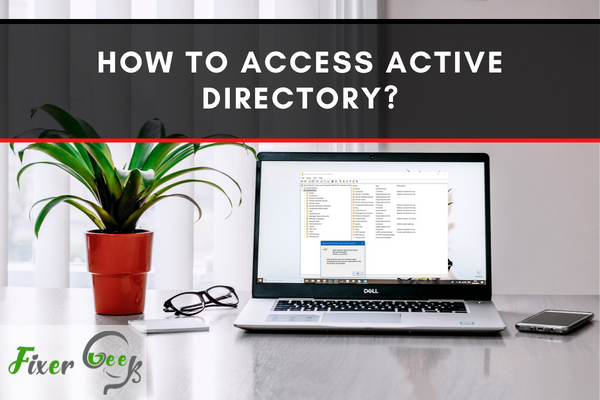
Active Directory (AD) is an indexing service made by Microsoft for various Windows domain networks. It offers a cooperative approach to work with the different, co-related, and complicated networks. You may access it from your Windows system if it is already installed. Or, you can set up Active Directory for your required Windows system and access it. In this article, we will give you a complete idea about how to access Active Directory.
Before You Get Started
There are many approaches to access the Active Directory from your computer. We will not talk about the setting up of Active Directory here. We will proceed with the conclusion that you have Active Directory installed on your device. We will give you some proper ways to access it. So choose according to your convenience.
Accessing Active Directory
- Firstly, you may get to the Active Directory in any Windows Server with the help of the default arrangement of Windows.
- Go to the “Start” menu of your computer and click on it. A list of accessible software will emerge. Locate the “Administrative Tools” option from the list and select it.
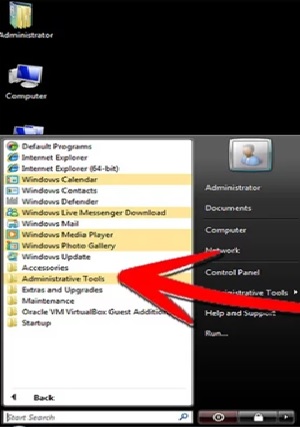
- Look for the “Active Directory Users and Computers” application. Then, launch it.
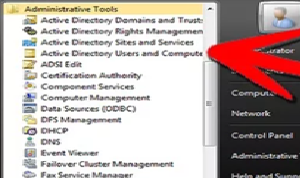
- The second way is through Microsoft’s Active Directory Explorer. You have to set up the explorer on your computer first. You can download it from the Microsoft website without paying. If you do not possess it on your computer, download it from this link – Download Microsoft’sActive Directory Explorer.
- After downloading and installing, select the “Start” menu of your computer again. Navigate to the “All Programs” option. Click on it.

- Thre, a list of accessible programs and features will come out. Search for the “Active Directory Explorer”. Then, select on it. It will automatically launch the Active Directory from the explorer.
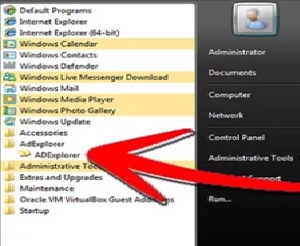
- The third way is to launch it with the help of Microsoft Exchange. For that, you have to first set up the Exchange Server on your computer network. If you do not have it on your computer, download, and update it from here – Download Microsoft’s Exchange Server.
- Complete the download and set up. Then, click on the “Start” menu. Get to the “All Programs” list. And, go for the “Exchange Server”. Click on it. And, it will launch the Active Directory.
- You may also access it with the “Control Panel” system of the computer. Locate the “Control Panel” from the “Start” option or you may get it using the search bar. After getting to Control Panel, click on it.
- There you will see an option named “System and Security”. Select it and proceed to the next window by clicking the “Administrative Tools” option. Locate the “Active Directory Users and Computers” tool from the given accessible programs and launch it.
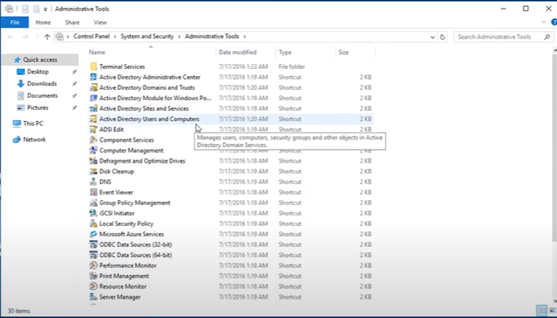
- You may further access the Active Directory through the “Server Manager” dashboard. Which is available all the time you sign in to your Windows system.
- Locate the “Tools” option from the top right of the screen and click on it. A drop-down list will come out. Go for the “Active Directory Users and Computers” application. Click on it. And, Active Directory will initiate.
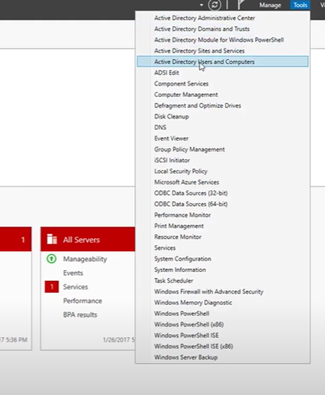
So following these ways given above, you can access Active Directory conveniently.
Summary: Access to Active Directory
- A student or employee may request access to Active Directory for the purpose of using a device that requires network access.
- Only faculty can grant access to Active Directory.
- To grant access, the faculty member must provide their name, email address, and department to the student or employee requesting access.
- The student or employee will then complete a form where they will provide their email address and the provided information from their faculty member.
- Once IT has received this form and determined that all information is accurate, IT will create the account and notify the sender when their account has been created.
- Students and employees should contact their faculty to request an account for Active Directory.