A basic input/output system, Bios is a built-in software responsible for booting up your computer. It is considered the most important startup program to manage data and enable other functionalities on your windows. It also tends to change the system and hardware settings.
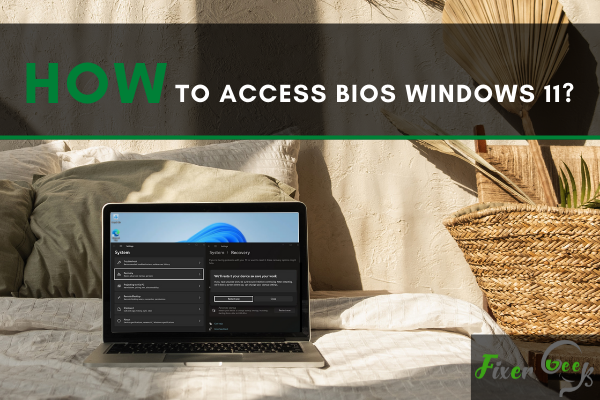
Therefore you should know how to access Bios because it can help you fix many issues on your windows. You can access bios in three different ways on windows 11.
By pressing a key
Settings
Using Windows terminal
These three different methods will be discussed in detail below.
By pressing a key
Just as you boot up your computer, you can press a specific key to access bios. Depending on the PC's manufacturer, different PCs have a distinct key to press, which can be seen on the splash screen when you start up your PC. It can be F2, F4, Del, F8, F9, and F10.
If you don't find the key on the splash screen or don't know how to access bios by pressing a specific key, there are also some other options available to enter into the bios.
Settings
You can also access bios from the settings of your PC. Here is how to do it.
- Open Settings by pressing the window key + I.
- In settings, locate and click on the System option.
- Here, select Recovery.
- Right next to Advance startup is Restart now option. Click on it.
- The window 'we will restart your device so save your work' will pop up on your PC. Again click on Restart now. Now your computer will be restarted in Windows RE.
- When your PC is restarting, three options will be visible to you. Click on troubleshoot option.
- In troubleshoot, choose advanced options.
- In the advanced options section, click on UEFI Firmware Settings.
- Here, the tab on Restart and the system will enter into the startup menu.
- Press the specific key, visible here, to enter the Bios on windows 11.
That’s how you will access bios on windows 11 from settings.
Using windows terminal
The third option to boot into bios on windows 11 is using the windows terminal. You can do this by following the below steps.
- Click on the start icon and write terminal. Click on the terminal option.
- It will open the terminal window. Write the shutdown /r /o /f /t 00 in this window and press Enter.
- It will pop up the "Choose an option" window. Here, click on Troubleshoot > Advanced Options > UEFI Firmware Settings. Last, tap on Restart, and you will access BIOS just as the PC startup.
Final thoughts
You can see that entering into BIOS on windows 11 is not as complex as it looks. The above-explained methods can help you access BIOS. You can pick either of these methods and use it to enter into BIOS. Search for the save and exit option and click on it to exit the BIOS settings. The window will be prompted back to the normal startup sequence.