Apple Inc. has made Siri to work on several features smoothly including messaging, searching photos, setting documents and notes. Apple is always improving by conceiving new details about its services. Siri has been introduced with the purpose of helping users to search for any kind of data like restaurants, movies, songs from the internet etc. Nowadays Apple is trying to make Siri as a competitor to Cortana and Google now so that people can take benefits by using it. So I am posting this article because in this article we are going to discuss how you can activate Siri on your iPhone 7
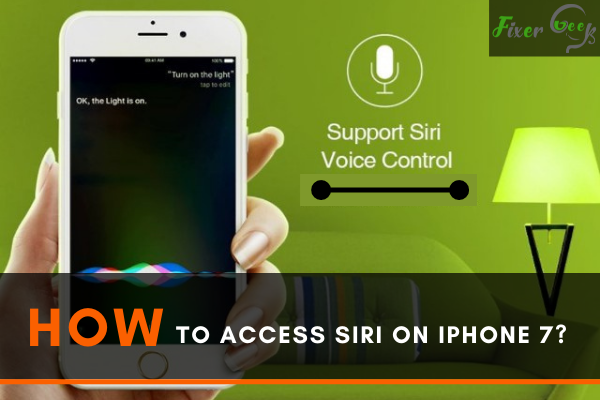
Siri’s a creation of Apple Inc., which acts as a virtual assistant for your Apple devices. It was released initially on October 4, 2011. It allows you to stay connected to your device even if you are not using your iPhone physically.
You can send texts or call someone whether you are busy cooking or driving a car, giving you proactive suggestions to make your life more convenient. If you have AirPods connected, then it will announce the messages sent to you.
On the iPhone 7, sometimes Siri is deactivated by default. Activating Siri on iPhone 7 is very easy, and I’ll show you how you can do this.
Accessing Siri on iPhone 7
To activate Siri on your iPhone 7, follow these steps
- Press “Settings”.
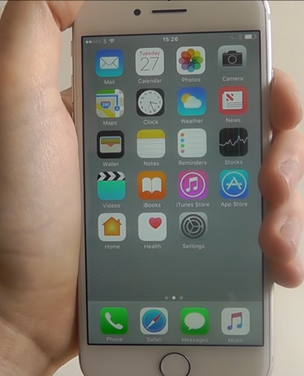
- Scroll down the “Settings” section and tap on “Siri”.
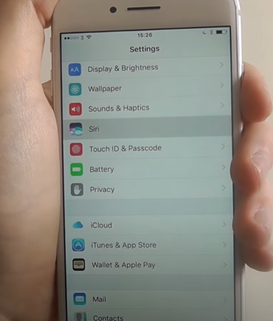
- Turn on the switch to enable Siri.
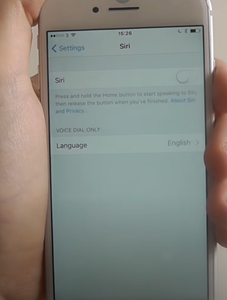
- Tap on “Enable Siri”, and Siri will be activated for your iPhone 7.
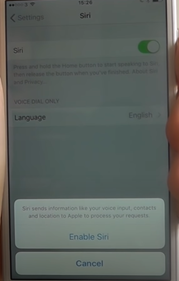
You can change the default language and accent settings for Siri after you’ve activated it.
How Can I Use Siri Without Home Button?
You can use Siri by specific voice command, “Hey Siri”, if you cannot use the home button. If you say “Hey Siri”, your iPhone will detect this voice command and start on its own. To make Siri start using voice command, you have to enable it and to do so
- Open the “Settings” and go to the “Battery” option.
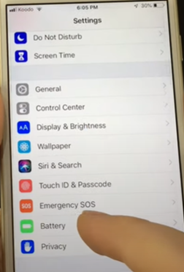
- Disable “Low Power Mode” because it will deactivate the “Hey Siri” feature.
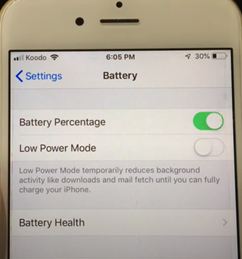
- Now, go to the “Siri” option from the “Settings” menu.
- Turn on the “Hey Siri” option.
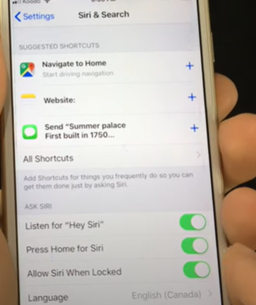
Now you can say “Hey Siri” to your iPhone 7, and it will detect the command to start Siri on its own.
How do I Restore Siri?
Sometimes your iPhone might not detect when you say “Hey Siri”, and you need to train Siri again to see your voice correctly. You can retrain Siri and make it detect your voice easily. Here’s how to retrain Siri
- Open “Settings” from your iOS device.
- Scroll down through the “Settings” section and tap the “Siri & Search” option.
- Turn off the “Hey Siri” switch, and then again, turn it on.
Now, your device will ask if you want to train Siri so that it can detect your voice. You have to tap continue and say “Hey Siri” 3 times to start the training process. Go along, saying the other commands also.
When retraining Siri is done, it should detect your voice better than before.
How Can I Change Siri’s Language?
You can use Siri in different languages and change it anytime you want. To change Siri’s language
- Go to “Setting” and then navigate to “Siri & Search”.
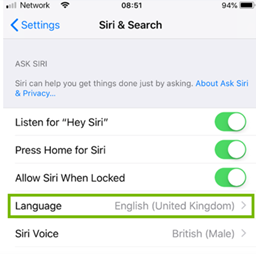
- Choose the “Language” option.
- Select your preferred language, and your Siri will start with that language.
You can change the voice option for Siri to male or female also.
Summary: Access Siri on iPhone 7
- Here, the user will be learning how to access Siri on iPhone 7.
- Open Settings and tap on General.
- Select Siri from the list that appears.
- Turn on "Hey Siri" and "Allow Hey Siri When Locked". You can also choose language and voice options here.
- The next step is optional, so you can skip to step 5 if you wish. You can also customize Siri responses by tapping on the "Siri Voice" option, and then selecting a language, accent and gender.
- Press the Home button or say "Hey Siri" to start using Alexa with your phone!