Do you know how to unlock an iPhone without using Siri? If you've noticed Siri doesn't unlock your device when you command her to, you may wonder how to unlock an iPhone without using Siri.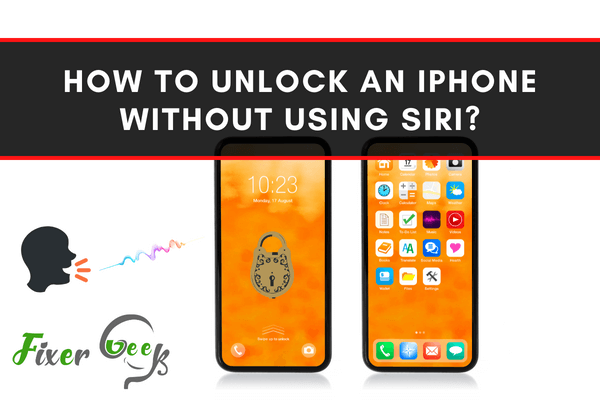
Forgetting the passcode to your iPhone is one of the worst situations you might encounter. This situation can become worse if you have entered the wrong password more than 10 times because your iPhone will be disabled and the only way to restore your iPhone is by resetting it to the factory default settings. This is the situation none of us want to suffer from. Hence, this post aims to teach you some easy methods to unlock your iPhone without using Siri. Lastly, I will also share some suggestions on how to buy an unlocked iPhone X. So, I recommend you to read this post till the end.
How to Bypass an iPhone Passcode without Using Siri, With the Help of iTunes?
Yes, you’ve heard it right! You can easily bypass the iPhone passcode using iTunes. However, by doing so, all your data stored on your iPhone will be erased. To take benefit of iTunes, you need to connect your iPhone with a computer which could be a Windows or Mac computer. Here are the steps that will help you to unlock your iPhone passcode using Siri.
Connect your iPhone to the Windows or Mac computer that has installed the latest version of iTunes.
Once your iPhone is successfully connected with the computer, launch iTunes, and click on the “iPhone icon”.
![]()
On the next prompted screen you need to click on the “Summary” tab followed by clicking on the “Restore iPhone” option.

Complete this process by following the on-screen prompts. After that, your iPhone will be reset to the factory default settings and you will be able to access your iPhone without entering the passcode.
Unlock iPhone without Siri with the Help of Find My iPhone Feature
If the Find My iPhone feature is enabled on your iPhone, then this is another method you can benefit from. All you need to do is log in to your iCloud account and erase your iPhone remotely. Once your iPhone is erased, you need not enter the passcode to access your iPhone. Let’s follow the subsequent steps to unlock the iPhone without Siri.
Open the web browser of your choice on any of your devices and navigate to iCloud.com/find.
Enter your Apple ID credentials to proceed to the next step.
Choose your iPhone by simply clicking on the “All Devices” option.
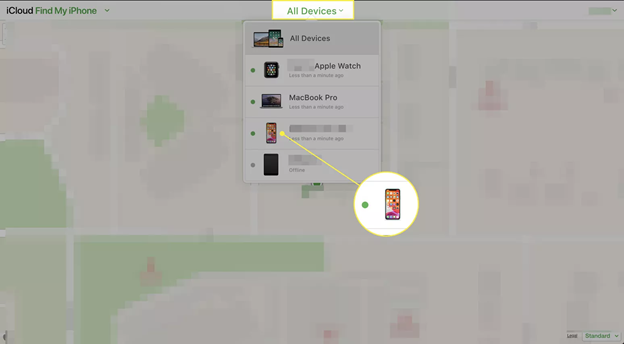
Now simply put the cursor on the “Erase iPhone” option and click on it. By doing so, all the data stored on your iPhone will be erased and the passcode is not an exception.
How to Buy an Unlocked iPhone X?
iPhone X has become the key selling iPhone since its initial launch in 2017. Remember, that not every model of the iPhone X is compatible with every network carrier. So, it is a good idea to buy an unlocked iPhone X. Now the question arises of where to buy an unlocked iPhone X so that you can easily switch your network carrier without worrying much. If you also have a similar concern, then you will be glad to know that now you can buy an unlocked iPhone either from Apple’s website or from any of the Apple stores. All you need to do is buy a sim-free iPhone and activate it later with your preferred network carrier. Isn’t it simple?
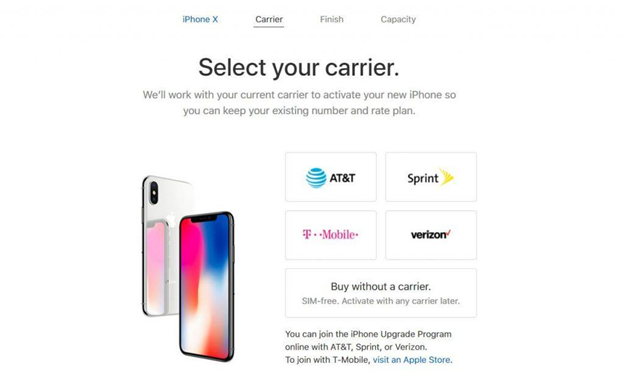
Summary: How to Unlock an iPhone Without Using Siri?
- Method 1: Using Lock Screen Widgets
- Pull down the Notification Center to view the Today view.
- Tap on Edit button at the bottom of the screen.
- Scroll down and tap on “+” icon next to Launchpad or any other app that you want to use as a widget.
- Tap on Done button to save changes.
- Pull down your notification center and tap on the launcher of the app that you just added to the notification center, this will launch the app automatically and bypass passcode lock screen in iOS 9.
- Method 2: Using Emergency Call Feature
- Tap on “Emergency” button (the one with a red phone symbol) right next to Cancel button in lock screen, it will bring up Emergency call screen with keypad as usual.
- Enter *# and press call button, iPhone will then prompt you to add new contact or cancel it, tap on Add New Contact button and follow further instructions given by iPhone to create a new contact in the address book without unlocking it using Touch ID or passcode lock. This is a totally different.
Conclusion
If you have forgotten your iPhone passcode then fret not. Simply follow any of the above methods and you will be able to access your iPhone without entering the passcode. If you face any difficulties while following these methods, don’t hesitate to share with us. Also, let us know your experience with the unlocked iPhone X.