You must be wondering how to turn off CAPS Lock on iPhone. Well, that's not a surprise because there are many people who keep asking this question. Turn off CAPS can be a little bit tricky because only some users from the native application can do it. But luckily for you, i will tell you some steps that will help you disable caps lock easily on your iPhone device.
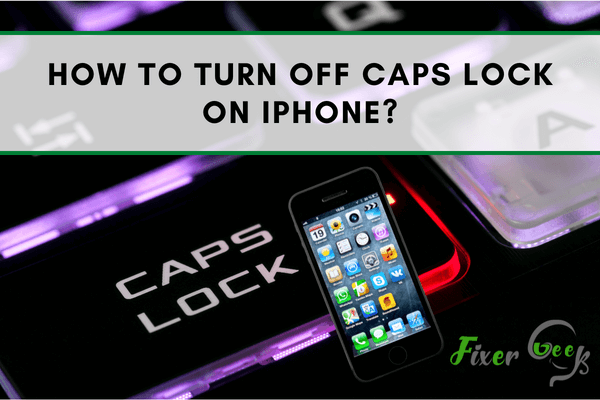
We already know that the Caps Lock function capitalizes any text. As this function capitalizes every letter we type, we don’t want to use this feature often, especially when we want to write in a small note and regular format.
In iOS devices, “CAPS Lock” is an auto-functioned feature, so many of us don’t know how to turn it off.
Here is what you have to do.
Disabling Caps Lock on iPhone
To turn off CAPS Lock on iPhone, you need to go through some settings. Here is the process in detail.
- Burn your device on and navigate to your home screen.
- Find the “Settings” icon on your device and tap on it to open.
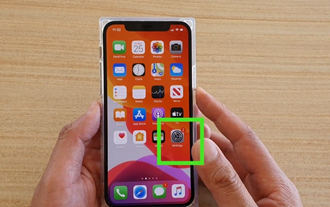
- Swipe down and find the option “General” in the settings.
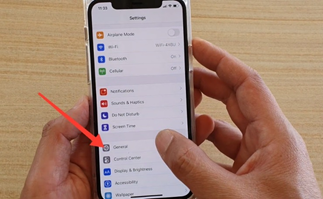
- From “General,” choose “Keyboard” to go to keyboard settings.
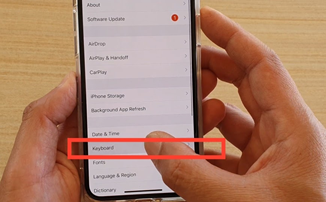
- Find the option “Enable Caps Lock” and tap on the green button to switch it off.
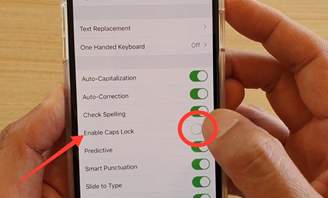
- Open any app to type your text. Now, you can type without Caps Lock.
Enabling CAPS Lock Again
After turning off the caps lock feature, you might need to turn it back on. Here’s how you do it.
- Go to your iOS home and search for “Settings.”
- Choose “General” from “Settings.”
- Find the option “Keyboard” and tap to open it.
- Go to the “Enable Caps Lock” and turn it on. It will turn green when it’s on.
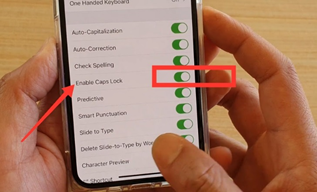
- Type any text on your iPhone, and it will be written in Caps Lock mode.
Short-cut Method to Disable CAPS Lock
When your “CAPS Lock” option is on, you can use this shortcut technique to disable CAPS Lock whenever you want. Here you go.
- Turn your device on and navigate to your home screen.
- Open any application where you can type your text.
- On the button left side of the keyboard, there is an arrow-like “Shift” key.
- Tap on it to turn the arrow white. This means the CAPS Lock feature is disabled.
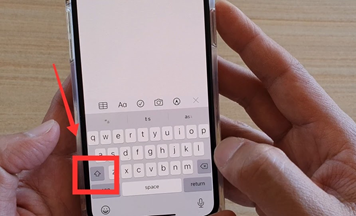
- Type any text and check if this method worked.
Why the CAPS Lock turns on automatically?
Sometimes while typing, the keyboard turns on the “CAPS Lock” automatically. As a result, every letter we type comes in the Capital letter format. Here is how to fix it.
- Turn on your iPhone and open an app to type text on it.
- There’s a “Shift” key on the bottom left of your keyboard.
- If the CAPS Lock is working, it will appear dark.
- Tap on it to turn white, and the CAPS Lock will turn off.
How to troubleshoot CAPS Lock not working problem?
Sometimes the CAPS Lock option gets turned off automatically on iPhone. And when it’s disabled, you can’t use this option on your keyboard. To sort it out, here is what you can do.
- Go to your iPhone’s home screen.
- Swipe up at the bottom to find the “Setting” icon.
- Tap and open “Settings” and go with “General” from there.
- From “General,” choose “Keyboard.”
- Tap on the option “Enable Caps Lock” and turn it on.
- Open an app to type a text, and now you can use the CAPS Lock feature again.
Summary: How to turn off CAPS Lock on iPhone?
- If you have turned on Caps Lock by mistake and want to know how to turn off caps lock on iPhone, iPad or iPod touch, then follow the instructions below.
- Open your "Settings" app, go to "General", and then tap "Keyboard".
- Scroll down a bit, and select "Enable Caps Lock" option.
- Disable the switch next to Slide to type in order to turn Caps Lock off on iPhone X/8/7/6s/6/5s.
- As you can see, this method is easy-to-use — just a few taps. However, you may meet a problem that the toggle is greyed out when you turn off caps lock on iPhone for some reason. You can refer to these solutions if your toggle doesn't work.