- Enabling Caps Lock
- How to Disable Cap Locks?
- What to Do If the Shift Button Doesn’t Work to Enable the Caps Lock?
- How to Enable “Always Type in Capital Letters”?
- How to Enable AutoCorrect or Predictive Text on iPhone keyboard?
- What Is the Function of Auto Capitalization?
- How to Turn Off Auto Capitalization Function If It Works Randomly?
- How to Configure Caps Lock settings on Magic Keyboard for iPhone?
- Summary: Caps Lock on iPhone
Caps Lock is a useful key especially when you are authoring some lengthy paragraphs. The problem is that for years, Caps Lock hasn’t been present on mobile devices. This changed with the latest Apple devices as they introduced a keyboard with a Caps Lock key. But not all of its users know how to use it and I will be explaining how to use it below.

Caps Lock is also called the Toggle key. This function is used for capitalizing any letter.
Many of us don’t know how to use Caps Lock on iPhone. The process is similar to android. If you switched from android to iPhone, this task will become very easy for you. Follow this guide step by step to use Caps lock on your iPhone.
The process is the same for all the recent versions of iOS. So, let’s get started.
Enabling Caps Lock
To enable your Caps Lock while typing;
Double-tap the on the Shift key following the image below. The ‘Up Arrow’ symbolic button is the Shift key.
Start typing.
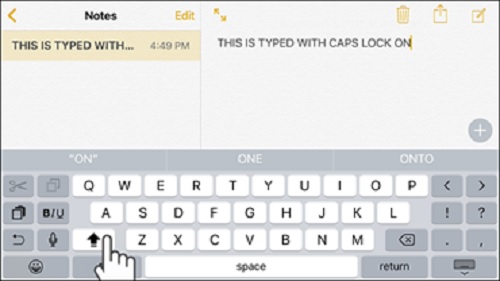
Double-tap the Shift key without any time interval. Otherwise, it will not work. Your Caps Lock is enabled now. To disable this function while typing;
- Re-tap the up arrow button.
- Start typing in lower case letters.
This process is very simple. You can easily swap and type following the instruction.
How to Disable Cap Locks?
Caps Lock is enabled on your iPhone by default. To disable the function;
- Go to your Home Screen.
- Launch Settings app.
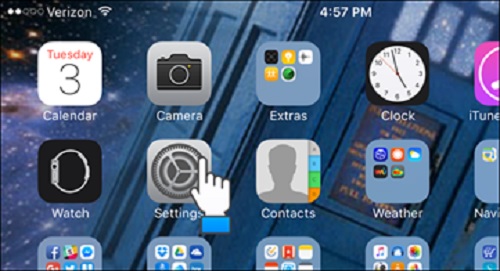
- Scroll down and select General from the left side of your screen.
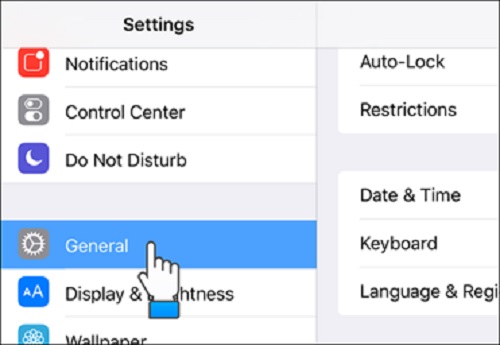
- Select the Keyboard option.
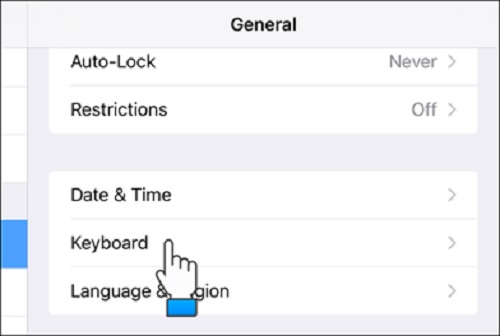
- Scroll down and find 'Enable Caps Lock' from the keyboard's options.
- Tap the green button to disable the function.
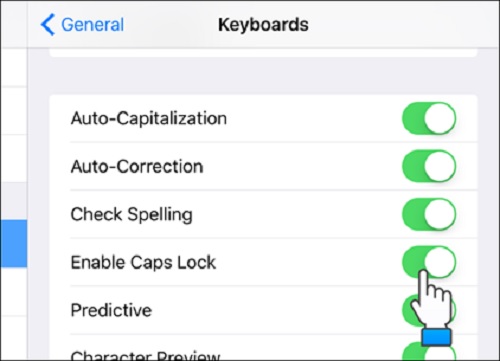 Caps Lock is disabled on your device now. Sometimes, the Caps Lock Function automatically Turns Off while typing. If you click on the ‘123’ (number button) under the shift key. Your caps lock will be disabled.
Caps Lock is disabled on your device now. Sometimes, the Caps Lock Function automatically Turns Off while typing. If you click on the ‘123’ (number button) under the shift key. Your caps lock will be disabled.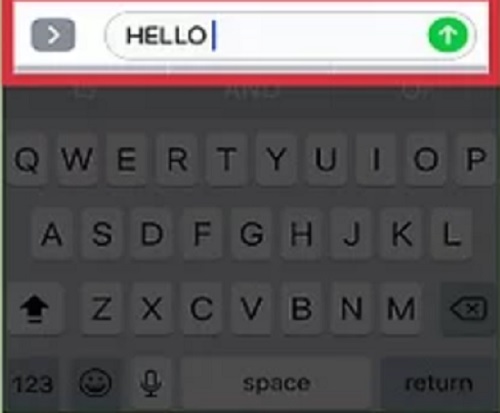
What to Do If the Shift Button Doesn’t Work to Enable the Caps Lock?
Sometimes, Apple disables the Caps lock function by default. To change this;
- Go to settings.
- Click on General.
- Scroll down and select Keyboard.
- Turn on the ‘Enable Caps Lock’ option.
Now your shift key will work.
How to Enable “Always Type in Capital Letters”?
Once you double-tap the shift button of your keyboard, you can type all the letters in the capital. Your Caps Lock function will work until you re-tap the shift button
How to Enable AutoCorrect or Predictive Text on iPhone keyboard?
- Go to the Settings option.
- Select General option.
- Choose the Keyboard option.
- Turn the Predictive Mode on by tapping the green or blue button.
Now, your spelling mistake will be auto-corrected.
What Is the Function of Auto Capitalization?
In keyboard options, you will find this function. Sometimes we forget to start a new sentence with a capital letter. This function will automatically capitalize the first letters of any sentence.
How to Turn Off Auto Capitalization Function If It Works Randomly?
If your Auto Capitalization Function is enabled, it will start working randomly. To disable the function;
- Go to Settings.
- Navigate to General> Keyboard> ‘Auto Capitalization’.
- Turn the ‘Auto Capitalization’ mode off by clicking on the green button.
How to Configure Caps Lock settings on Magic Keyboard for iPhone?
- Go to settings.
- Select General.
- Tap on the keyboard.
- Select Hardware Keyboard.
- Turn on the Caps Lock.
Summary: Caps Lock on iPhone
- Caps lock is enabled by double tapping the shift key.
- Caps lock can only be disabled by tapping the shift key.
- When caps lock is enabled, letters must be manually changed to lower case.
- Automatic capitalization will still work in most apps (depending on app settings) even if caps lock is on. This means that some words will still be capitalized while others will not.
- Automatic capitalization relies on the software determining what words should be capitalized. This can sometimes result in inappropriate capitalization.