If you are one of the users who suffer such a problem, there will be nothing more annoying than having an unresponsive screen to use your phone, especially when you need to access important data. However, it is still possible to bypass this obstacle if you figure out how to unlock an iPhone with an unresponsive screen. In this article, we will explain how you can successfully unlock your iPhone even if your screen lags or freezes.
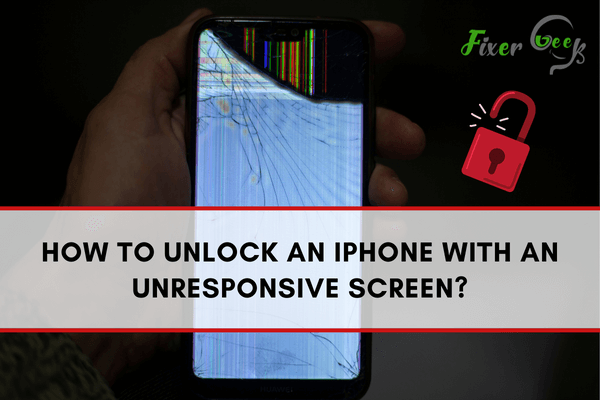
Many iPhone users struggle when their iPhone screen stops working. It makes it hard for them to unlock their iPhone with an unresponsive screen. This issue mainly hits the user who is using the outdated version of the iPhone like- iPhone 4s, iPhone 5, and iPhone 5s. No matter which version of the iPhone one is using, it is essential to unlock the iPhone with an unresponsive screen so that it can be used as it should be.
In this troubleshooting guide, you will learn how to unlock your iPhone with an unresponsive screen. So, let’s dive into the process.
Clean Your iPhone Screen
Sometimes the iPhone screen becomes unresponsive due to dirt and oil particles covering the screen. Hence, it is a good practice to clean your iPhone screen with a soft cloth. Before performing the cleaning process, you should remove any screen guard, if present, from your iPhone screen. Also, it is essential to clean your fingers to make sure no dirt or oil particles are transferred through them on the screen.

Perform a Hard Reboot on the iPhone with an Unresponsive Screen
A hard reboot is another effective solution you can prefer to fix an iPhone with an unresponsive screen. Simply reboot your iPhone with the help of the following steps and you’re all set to enjoy your smooth iPhone screen experience again.
If you’re using iPhone 6 or any other earlier version of the iPhone, then you need to press the “Home and Sleep/Wake button” simultaneously until the Apple logo appears.

If you’re a user of the iPhone 7 or a succeeding model of iPhone, then you need to press the “Volume down and Sleep/Wake button” simultaneously till the Apple logo appears.
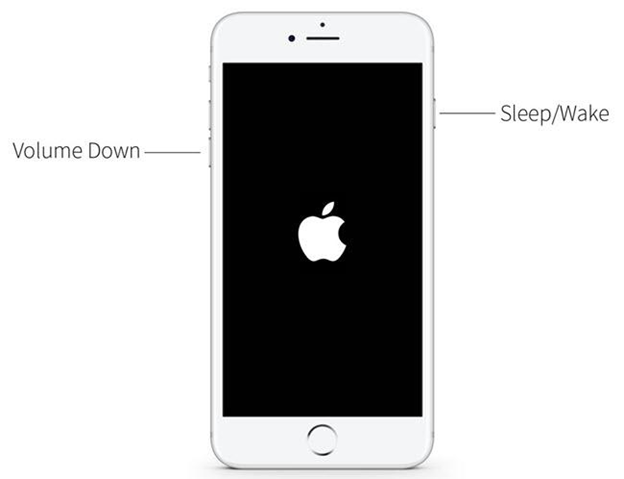
Unlock iPhone With an Unresponsive Screen With the Help of iTunes
You can unlock your iPhone with the help of iTunes. However, this method works only if you have ever connected your iPhone with your computer and trust that particular computer. Let’s scroll down to learn how to use iTunes to unlock the iPhone with an unresponsive screen.
Connect your iPhone with a broken or unresponsive screen to your trusted computer.
Launch the latest version of iTunes on your computer and select the iPhone model followed by clicking on the “Summary” tab.
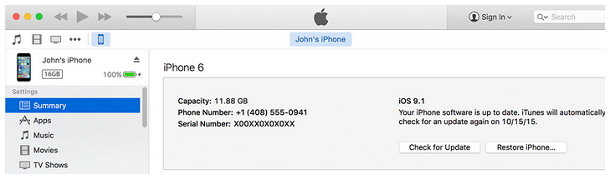
Now click on the “Reset iPhone” option and confirm your request by clicking on the “Restore” button one more time. Remember, that by doing so, all your data stored on your device will be erased. Unlock iPhone With an Unresponsive Screen Remotely Using iCloud.

iCloud service not only helps you to backup and restore your iPhone data but also unlock your iPhone with an unresponsive screen. This method works only if you have enabled Find My iPhone on your device. Let’s go through the following simple steps to unlock your iPhone using iCloud.
Head to the https://www.icloud.com/ on the browser of your choice and enter your iCloud account details such as username and password.
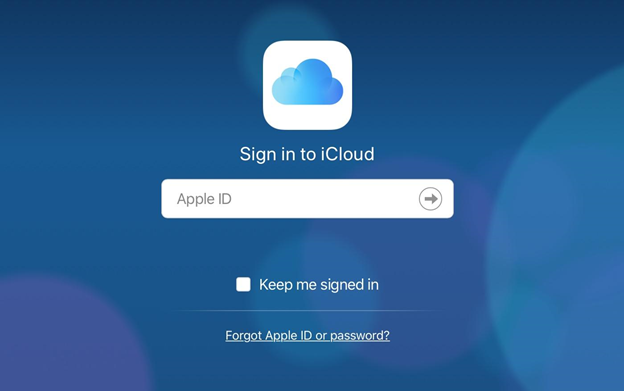
Once you have logged into your iCloud account, tap on the “Find iPhone” button, and select your iPhone from the list of devices in “All Devices”.
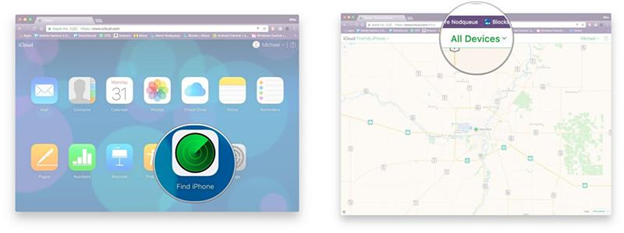
Lastly, click on the “Erase iPhone” button to erase all your iPhone data along with the passcode you might have.
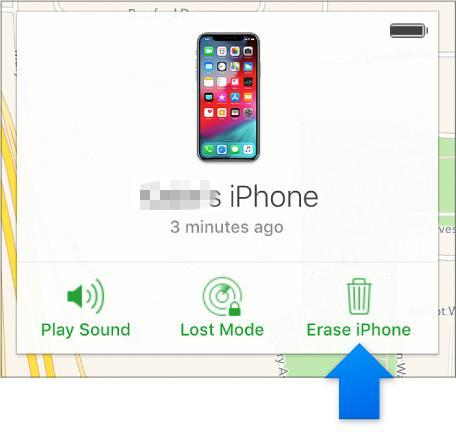
Once the above process is completed, you will be able to unlock your mobile device (iPhone) without entering the passcode.
Summary: How to Unlock an iPhone With an Unresponsive Screen?
- Connect the device to a computer with iTunes.
- Enter DFU Mode, Depending on the model iPhone you have: iPhone 8 and earlier, Holding down the Sleep/Wake button or Home button and Volume Down simultaneously for 8 seconds. iPhone X and later, Holding down the Side button and Volume Up buttons simultaneously for 10 seconds.
- When your iPhone's screen turns black, press and hold both side buttons for a further 5 seconds.
- Once in DFU Mode, navigate to "Recovery Mode" in iTunes.
- From there, click "Restore iPhone".
- There are a few steps that need to be followed but if you follow them it can help you unlock your device.
Conclusion
Accessing an iPhone with an unresponsive screen is a valuable skill you should learn. The above-mentioned methods are all the possible solutions you can use to unlock an iPhone with an unresponsive screen. However, if your iPhone screen is broken or damaged, then you might not be able to access your iPhone as you normally do.