Have you ever thought of this question, “how do I unlock my iPhone to import photos?” If you have the same problem with me, don't be upset. Find out more about Apple iOS and learn the solution for it.
iOS devices maintain a robust security system, so you need to enter your passcode for almost every new task. In case you forget the passcode, there is a chance you might lose all your data on the device. Besides, recovering passcodes on the iPhone is pretty troublesome.

So, if you have forgotten the passcode and want to import photos from your locked iPhone, we are here to help you out. We have reviewed some super easy methods below to import photos from your locked iPhone; check them out.
Import Photos from Your Locked iPhone
This method will work if your iOS device has synced on iTunes with your computer previously. Here is the process of unlocking your iPhone to import photos.
- Turn on your computer. Connect your iPhone with your computer using a data cable.
- Open any browser from your computer. Search for "Phone recovery tool" and open the first search result.
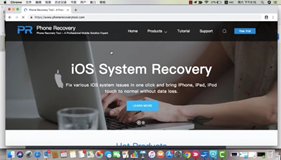
- Download the application. Select "Win" for the computer and go with "Mac" for Mac devices. Launch it on your computer.
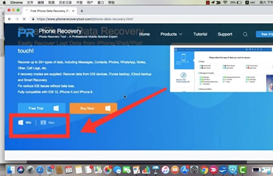
- Select the addition button named "iPhone data recovery." Go with the "Recover from iTunes backup files" option on the left.
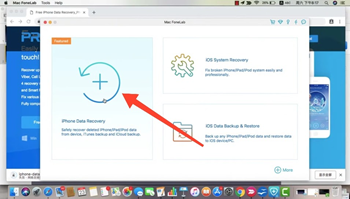
- Select the iTunes backup file from the list visible on the screen and select "Start".
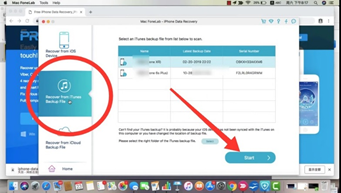
- Wait until the application finishes searching for iTunes backup files. When done, select the backup folder from "Media" on the top left corner.
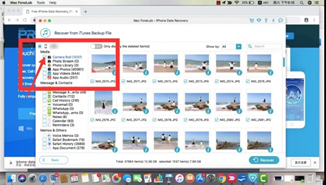
- Click on "Recover" from the bottom right corner. A dialogue box will appear on the screen; click on "Recover" from there.
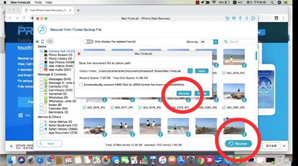
- The application will recover your photos one by one. Wait until the process completes.
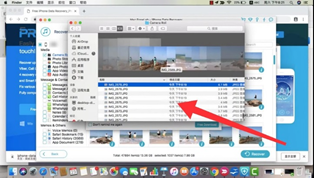
Get rid of iPhone Unlock Error
Sometimes "Please unlock your iPhone" notification pops up even if you have just unlocked it. It continues showing that notification and doesn't allow you to import photos from the device. However, if you are facing something like that, this method can help you get rid of this.
- Open your Mac and connect your iPhone with it through a data cable.
- Launch "Finder" on Mac. Find your iPhone from there and pair it with your Pc.
- Click on "General" visible on the top left corner of "Finder."
- From "General," find the header "Backups."
- Select the "Backup all the data to this Mac from your iPhone" option. And you are done.
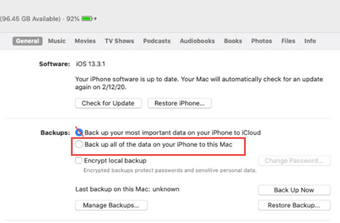
Alternative Ways to fix iPhone Unlock Error
After following the process, we have included above; the unlock error should disappear. It's better to update the devices to the latest versions to avoid notification bugs. However, if the problem still bothers you, here is what else you can do.
- Press and hold both the "Home button" and "Power Button" of your iPhone.
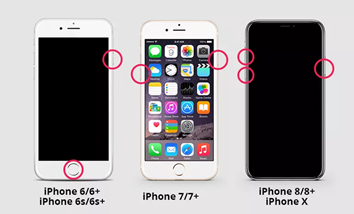
- Leave the buttons when the "Apple" icon appears on the screen.
- Your iPhone will get restarted. Please wait until it finishes the task.
- Enter your iPhone passcode to finish the process.
- Now, navigate to the apple icon visible on the top. Select "Restart" from there.
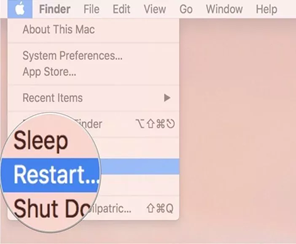
- Wait for the device to get restarted. After completion, connect it to your iPhone and import photos usually.
Summary: How to unlock iPhone to import photos?
- The easiest way to unlock iPhone to import photos is by using iMyFone LockWiper.
- List of things you will need to unlock iPhone with iMyFone LockWiper.
- For iPhone 7 and below, connect your device to the computer and launch LockWiper. For iPhone 8 and above, you have to put your device into recovery mode first before launching LockWiper. Click “Start” once ready.
- Follow all on-screen instructions until the device is in DFU/recovery mode.
- Once the process is completed, click “Download” to download official firmware for your device.
- Once the firmware package is downloaded, click "Start to Extract", then "Start Unlock" and enter '000000' to confirm that you are ready to unlock iPhone without iTunes or Apple ID.
- Wait for a few seconds for the unlocking process to complete, then your iPhone will be unlocked directly at startup! Now you can easily access it for importing photos anytime!
- Unlocking your iPhone with iMyFone LockWiper is quick.