How To Add Evernote Notes On My Google Calendar Between IFTTT, Zapier And Evernote Trunk?
IFTTT, Zapier and Evernote trunk , here you can find my tutorial about how to do that. Let's say I want to a add a note in my Google Calendar each time I create an Evernote note. This tutorial will cover how to do it using the following tools:
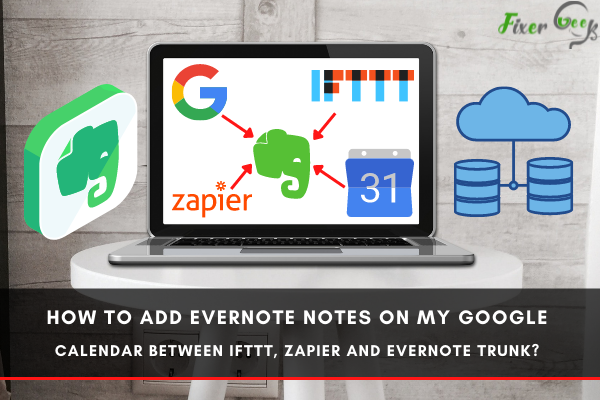
Google Calendar seems to establish itself as the preferable calendar version. And it’s still difficult to find any suitable alternative to Evernote.
Both platforms save the right amount of space, effort & time. How about managing Evernote with Google Calendar at the same time? You’re to explore several benefits using the combined facility.
How to Connect Evernote to Google Calendar Using IFTTT, Zapier, or Evernote Trunk?
Adding Evernote to Google Calendar
Modern lifestyle happens to depend on digitized versions of almost everything. Even for notes or calendars, you can easily collaborate with specific objectives.
Surfing the internet, you’ll find many exciting ways to establish connectivity. Unless you don’t want to try something compulsive, you should stick with the simple ones.
And there’s still no better connecting platform than IFTTT or Zapier. You can also count Evernote’s particular ‘Trunk’ facility.
IFTTT Combination
Synchronizing Google Calendar with Evernote comes with many recipes. But you don’t have to fall for complex or irrelevant ones. The guidance lets you pick the ultimate method to patch the combo.
- Open the IFTTT page for logging in to your account.
- Do a search for open connectivity recipes.
- Narrow down the connections to one option.
- Click the ‘Connect’ button to establish a channel.
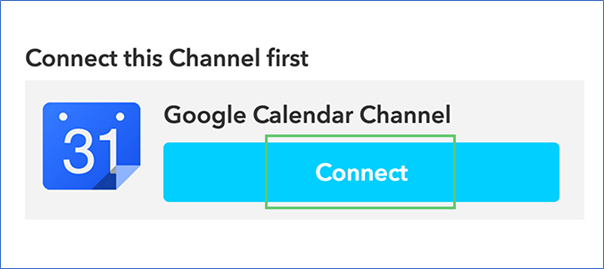
- Use the pop-up window to access your Google account.
- Check the ‘Allow’ button to authorize the connectivity.
- Log in to your Evernote account to authorize IFTTT.
- Simply edit the default tagged notebooks for use.
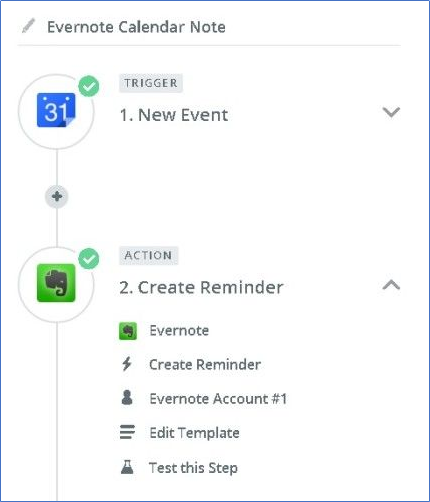
- Click the ‘Add’ button to make a new entry.
Zapped Zapier Combo
Time to create Google Calendar schedules from Evernote texts. You can send your info with some mere clicks on the mouse. Though it primarily features Evernote Business, you’re sure to get some idea. Apart from functional superiority, Zapier comes to offer better support than IFTTT.
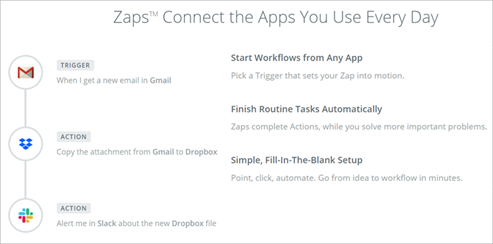
- Ensure authentication of Google Calendar + Evernote account.
- Look into the available Trigger applications, pick a suitable one.
- Trigger the chosen facility to kick off the intended automation.
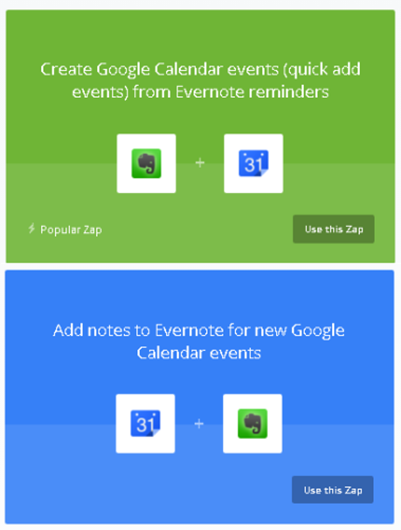
- Check out the other apps, choose an app for its resulting Action.
- Select the virtual information (data) you would like to transact.
- Hold your seat for 2 – 3 minutes to complete the transference.
Evernote Trunk
It’s more an organized store of particular apps with supporting tools. 3rd party developers use Evernote’s API to promote the apps.
After upgrading your Evernote to the latest version, you should check the toolbar. ‘Trunk’ should appear somewhere close, giving you direct access.
You’re to find the righteous apps to interconnect Google Calendar with the app. But people tend to prefer IFTTT or Zapier to Trunk for simplicity.
Notes Worth Noticing
- Deletion of Evernote notes doesn’t erase Google Calendar entry.
- Deletion of Google Calendar events doesn’t remove Evernote notes.
Looking into the details, you should get almost everything to make the connection. Just some clicks & signups will accomplish the task.
Summary: Add Evernote notes on my Google Calendar between IFTTT, Zapier and Evernote trunk
- Create an IFTTT recipe for Google Calendar to IFTTT, Zapier and Evernote trunk.
- Set up an integration between Google Calendar and an Evernote application such as Evernote, Dropbox or Google Drive.
- Have fun with it! You can use "any" function, which means you can do multiple things with Evernote notes, such as send them in a personalized email or add reminders.
- This all sounds like a lot of steps, but they're really not that hard.