Windows Firewall
Windows firewall is a program designed to protect your pc from external threats of the internet and users. This Firewall also helps prevent unauthorised PCs from accessing the programs used for your PC. Basically, it creates a safe zone for your PC with NetBIOS.
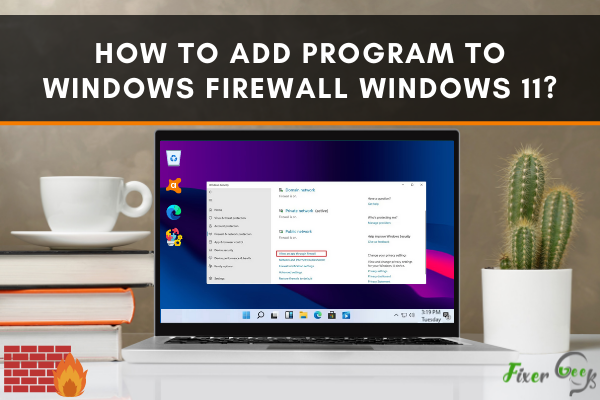
It is furnished with its latest version in windows 11, which helps prevent your PC from malware and manages the auto-connection of apps and features through the network.
We can allow or block app access through the Windows firewall to manage them manually. The procedure to allow or block apps and features through a Firewall in windows 11 is discussed below in detail.
Allow apps through Firewall in Windows 11
We can add programs to Windows Firewall by following the below steps.
- Press the win key + I to open settings.
- Select "Privacy and security" and click on ‘windows security”.
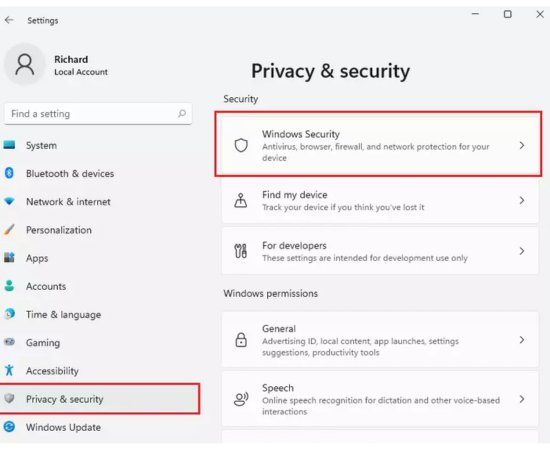
- Press open windows security.
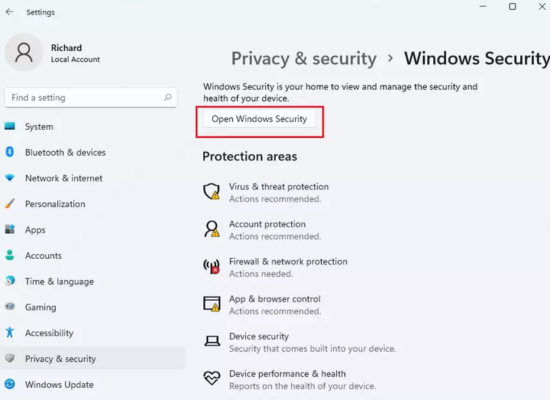
- Select ‘Firewall & Network protection’ from this section.
- Locate ‘Allow an app through firewall’ and click on it.
- In Allow apps window, tap on change settings and under the ‘allow apps and features’, you can locate and check-mark the desired app to allow them through windows Firewall.
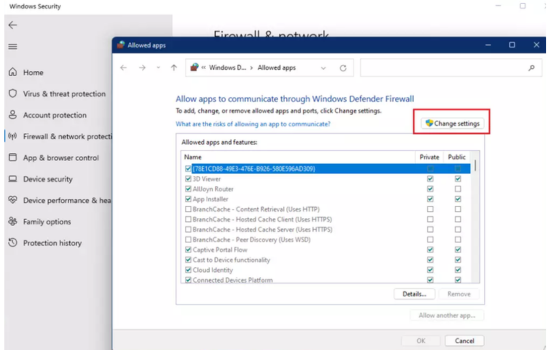
- If you cannot find the app here, on the bottom right side, click on the option of ‘Allow another app.’
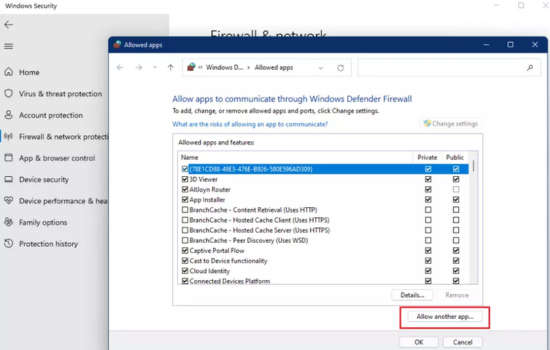
- Now, click browse to search for the apps you want to allow through the Firewall.
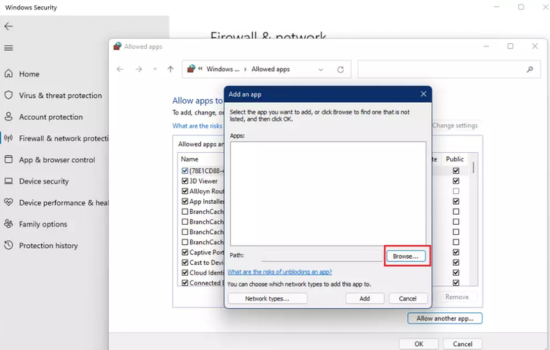
- Select the app and click on open.
- Press the “network type” button.
- Select the network type; Public and/or Private and click ok.
- After that, click on add to allow it through the Firewall.
- Ensure that the app is check-marked in the "Allowed apps" and press Ok.
The app you have just selected will not be bypassed through the Firewall.
Remove apps through Firewall in Windows 11
If you want to remove apps or features, you have allowed through the Firewall. It's simple.
- Press the win key + I to open settings.
- Select "Privacy and Security" and click on 'Windows security.'
- Select ‘Firewall & Network protection’ from this section.
- Locate ‘Allow an app through firewall’ and click on it.
- It will open up the ‘allow apps window’. Here, click on change settings.
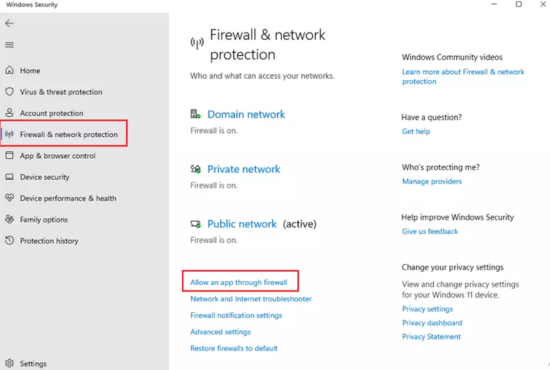
- Locate the app you want to remove under the ‘allow apps and features' section, click it, and click “Remove”.
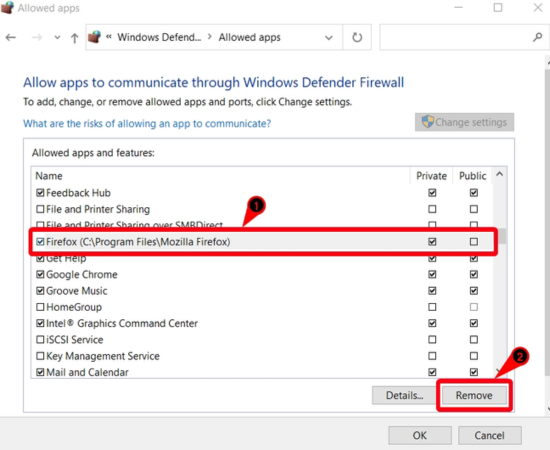
- You will be prompted with the "delete an app" window. Press Yes.
- In the last, click ok in the “Allowed apps.”
That's it. You have just removed the app from Firewall, and the app will no longer be allowed through your Windows Firewall.
Final words.
We have just discussed allowing or blocking apps through Windows Firewall in Windows 11. Suppose your windows firewall interferes with other apps or software installed on your PC. In that case, you can block them from the Windows firewall or disable the Windows Firewall on your computer.