How To Avoid Inconvenient Software Update Reboots?
Software updates are what keep your programs running smoothly and safely. If there is a vulnerability in the program, then you can be sure that an update is probably waiting to fix it. This may seem like a small matter but if you have dozens of software programs installed on your computer, keeping track of their updates can be challenging. If you find yourself wondering ‘how to avoid inconvenient software update reboots?’, then consider these ways that I use myself that can help keep your system up-to-date with little fuss:
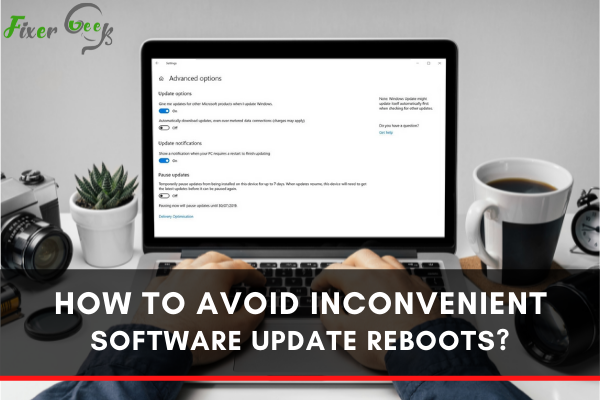
Microsoft Windows plays a considerable part in everyone’s busy life today. It is as vital as the advent of advanced technology. From school works down to business paper works, the Microsoft Windows system is advantageous and helpful, so everyone considers that having it is a necessity.
Since it is now part of our every day busy life, we must be well informed of every update, changes, progress, or improvements with Microsoft Windows. Now it is official, Microsoft is forcing all Windows 10 users without any nuances to automatically download and install all the latest updates to its operating system without any options to turn the system off. This was all sated on the terms and conditions that were all included in the final version, which was reported by The Guardian.
The said updates will include everything from all the security patches down to the flat-out newest features of the Windows 10. The company plans to always keep Windows 10 success-ful on the cutting edge and top by supporting the system forever.
Most people think that these updates are a good idea because when the user is not using his computer, Windows 10 will effectively download all the updates in the system, install them, and restart the computer.
This idea can be beneficial to busy people and can save them time and effort as well. But for some, this can be not very pleasant because there are instances where they will force your computer to reboot to install the software while you are using it. Fret not if you are one of those who do not like these because there are ways to avoid inconvenient updates.
How To Fix It?
These updates are seemingly never-ending and are beyond the control of the user. Even in-stances that not reboot your device after a software update may result from forcing a restart may lead to data loss for open apps.
Update Strategically
To avoid that, set your desktop or laptop to keep it up for an hour while it is charging. It is also highly recommended to pre-empt inconvenient upgrades.
If possible, allot one hour every week to remove useless files, clean your device, and review your backups. Go to the Settings app, look for Update and Security.
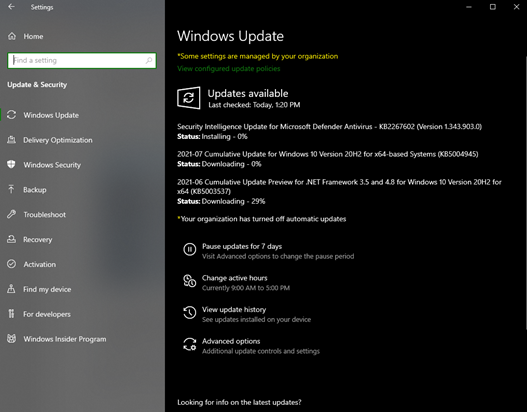
Check if there are any pending updates. If yes, you can opt to install them right away through clicking Download or choose Advanced Options. It will allow you to select a time and date to install them.
Microsoft releases its fixes every second Tuesday of every month. So, we pay attention to that day.
Take Advantage of Active Hours
Another feature that can help you from frustration is the Active Hours located in the Set-tings. Look at the Change Active Hours. It is advisable to schedule it when you usually utilize your device.
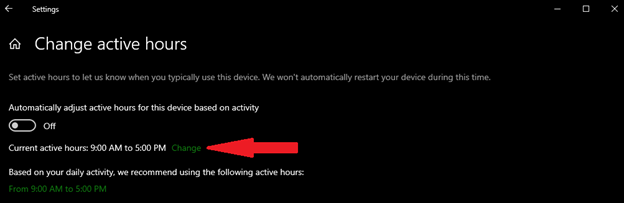
In case you’re using your PC, you’ll receive a notification, giving you a heads up that an up-date is pending. With this, you may choose View Settings or Restart Now.
Final Words
There you have it – some ways to stop unexpected updates.
Software updates are essential to prevent harmful elements from attacking and accessing your data. However, they can be annoying when they pop up out of nowhere and force to reboot your computer, but with the tips mentioned above, you do not have to endure that.
Windows update is one of the best things that was ever made in terms of advanced technol-ogy because of this. You can make sure that your operating system is always 100% well se-cured, as it can certainly be by keeping your computer updated.
Summary: Avoid Inconvenient Software Update Reboots
- Start with a system reboot
- Check for updates
- Optimize and repair your system
- Use a driver updater
- Never forget to update again