Have you ever received a phone call from an unknown number? Was it a telemarketer? A scammer? An annoying friend? An annoying friend pretending to be a telemarketer to sell you something? The trick is to not answer that question. There’s quite a few ways you can protect yourself from unwanted calls, and the best way is to block certain numbers on your iPhone. This article will explain how to block unwanted calls on your iPhone while instructing you on the different methods of blocking calls.

Sometimes we get random phone calls which can become very annoying and creates trouble. We even can get scammed by unknown phone numbers or make our privacy vulnerable. On modern mobile devices, you can block any unwanted number that is causing trouble to you.
On the vintage iOS system, you had to go through a complicated phase to block a specific number. After the release of iOS 7 in 2013, this has become easier. You can block any unwanted number from which you don't want to receive any further call or text, and you can block those numbers in multiple ways.
I'll explain various ways you can block numbers on your iPhone.
Blocking iPhone Number
First, you have to list the numbers you want to block from your iPhone to not block the friendly numbers accidentally. If the unwanted number is on your recent call list, then:
- Tap the "Phone" app.
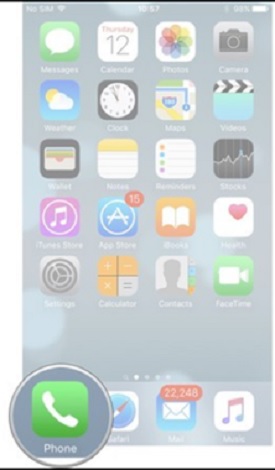
- Select the "Recent" option from the lower section of your screen and find the number you are willing to block.
- Tap on the "i" sign just beside the unwanted number.
- Now, tap the "Block this Caller" option to stop getting calls or texts from the selected number.
There's another easy way you can block numbers on your iPhone by using the Settings app. To do so:
- Open the "Settings".
- Find the "Phone" option and press it.
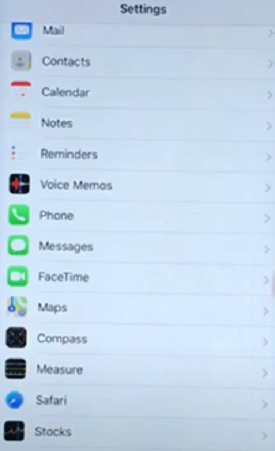
- Scroll down and press the "Block Contacts" option.
- Now, you'll see the list of numbers that you've blocked on your iPhone. If you want to add another, press the "Add New" option.
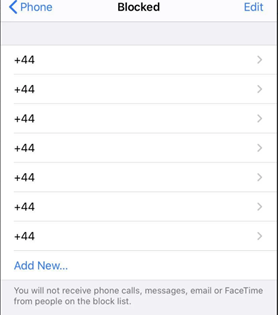
Enabling Silence Unknown Callers
The "Silence Unknown Callers" option is a new one from Apple started from iOS 13 that stops the nuisance from unknown callers. If you enable this feature, the unknown incoming calls will be routed to voice mails. The phone won't ring too for this case.
Although the numbers will appear at the recent calls tab as a missed call, you'll receive a message if the numbers leave a voicemail. To enable this feature:
- Open the "Settings" and navigate to the "Phone" option.
- Scroll down, and you'll find the option named "Silence Unknown Callers".
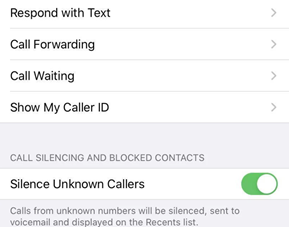
Unblocking iPhone Numbers
We might accidentally block any number or change our minds to clear any number. If you are in this situation, you can quickly remove any number from your iPhone. To unblock iPhone numbers:
- Tap the "Settings" and navigate to the "Phone" menu.
- Press the "Blocked Contacts" option.
- Press the "Edit" option.
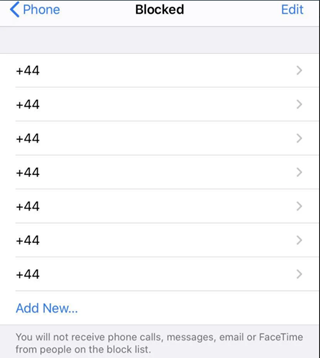
- Please select the number you want to unblock and press the red-circle button next to it. An "Unblock" option will pop up, and you need to push it to free the number.
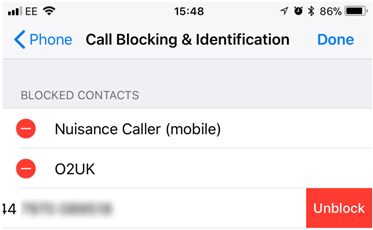
Can I Keep My Number Hidden When Calling Someone from iPhone?
You can hide your number on your iPhone. To hide your number
- Open the "Settings" section and navigate to the "Phone" option.
- You'll see an option saying "Show My Caller ID". Turn that option off, and your number should stay hidden when calling someone.
Summary: Block iPhone Number
- Open your phone's Settings app.
- Tap Call Blocking & Identification.
- Tap Block Contact.
- Enter the name or phone number you want to block. If you don't want to enter a name, enter info@example.com and tap Block Contact. The email address doesn't need to exist.