How To Change From Wireless To Wired Connection In Windows 10?
My Windows 10 laptop is often slow. So I made the decision to connect it by Ethernet to my router. But when I plugged in the Ethernet cable, Windows suddenly stopped working. I started getting error messages whenever I tried to open my browser. How do I change from wireless to wired connection in Windows 10?

There are two ways in which we connect to the internet; wired and wireless networks. Using a wired internet connection has certain advantages. But with Wi-Fi connection being so prevalent, the knowledge of converting from wireless to wired is not as widespread. It is not that difficult, however, and here is a quick guide to the conversion.
Advantages and Disadvantages of a Wired Internet Connection
Of the many advantages of a wired connection, the one with the most impact is speed and stability. Wired connections can reach speeds of up to 5 gigabits per second. Wireless connections usually peak at 1 gigabit per second. The speed difference is attributed to the fact that wired connections suffer less from radio interference than wireless. So comparing speeds, a wired connection has the upper hand.
When it comes to cost, a wired connection costs more since you’d need significantly more materials than its counterpart. Depending on the distance, you may need to pay more since you’ll need a longer ethernet cable, and they are not cheap. They may be instances wherein the wires get damaged from friction, weather conditions, or other factors that may cause damage. This means additional costs for repair or replacement.
Another advantage of having your connection wired is security. Although Wi-Fi connections generally have passwords, if that crucial information is discovered or somehow leaked, everyone from within the vicinity of the signal can gain access to the Wi-Fi. A wired connection has its share of security risks too, but it requires tech knowledge and effort, and tools just to be able to gain access. In this regard, a wired connection has an advantage when it comes to security.
When it comes to convenience, this is a disadvantage of a wired connection. From the setup to maintenance and even up to usage, the wireless connection has the upper hand. For wired, you need to have cables attached from the source to the device. The location for using your device is more or less fixed.
What you Need
Whether wireless or by Wi-Fi, first you will need an internet connection. Internet connection nowadays is commonly by either router or modem. Aside from that, it would help if you acquired an ethernet cable and an RJ-45 on both ends.
It is highly recommended to purchase the cable with pre-attached RJ-45s at both ends. Some tech stores sell an ethernet cable with an RJ-45 built-in already, but you can always buy them separately if you fail to find this.
Please take note that you should purchase the ethernet cable at the desired length to avoid an excess dangling wire. You can ask the tech guy at the store for the wiring pattern to fix it up for you.
Conversion Process
Here are the steps on how to switch from wireless to wired connection:
- For the first step, go to the Control Panel. It is found in the Start Menu.
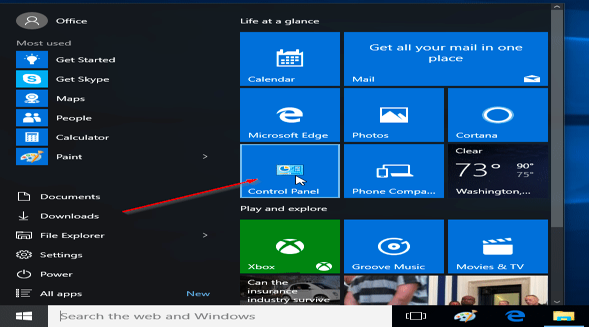
- On the right side of the control panel, look for Change adapter settings.
- On the following screen, you will see the list of all networks, Wi-Fi, and Ethernet.
- Look for the Advanced button right above the list and choose Advanced Settings.
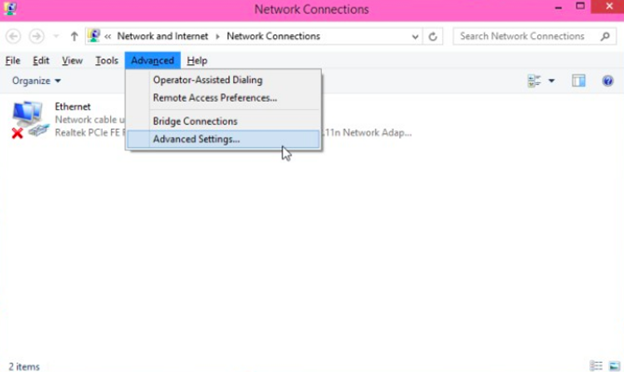
- Within the Advanced Settings window, you will see two sections, the Connections and the Bindings for Ethernet section.
- In the Connections section, you select an option; in this case, you should select Ethernet.
- After which, utilize the arrows on the right to change the order of the list so that Windows will prioritize Ethernet connection over Wi-Fi connection. The window looks like this.
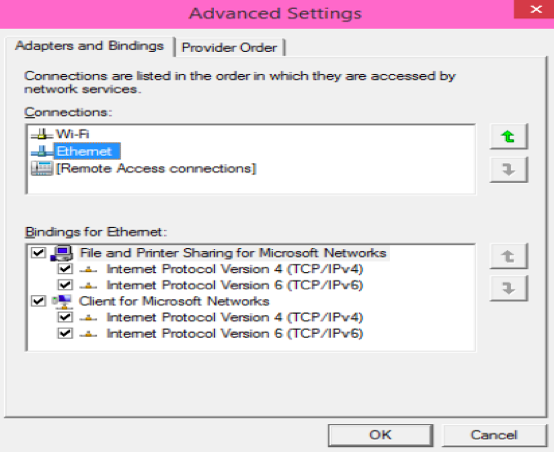
Final Words
When it comes to your internet connection, consider using wired if it suits your needs. It has a lot of advantages. If you already have a wireless connection and you want to convert, don’t worry because converting your internet connection from wireless to wired is quite easy.
Summary: Change from wireless to wired connection in Windows 10
- Click the Windows Start button, then click the gear icon (Settings) at the bottom left.
- Click Network & Internet.
- On the left side of the screen, make sure Wi-Fi is highlighted. Then, on the right side, find the name of your wireless network and click it.
- At the top of the screen, click Manage Wi-Fi settings.
- Under Manage known networks, click your wireless network's name.
- Choose Forget. This will delete all information about your Wi-Fi connection from Windows 10.