How do I change my iPhone name? The owner of this iPhone is known as "Hanz", but one thing he hates is his real name, "Han Lee". Fortunately, there is a way to change iPhone name so that you can make it whatever you want. Here we will show you how to change your Apple iPhone nickname and give tips for changing the nickname on other iDevices such as iPad, iPod touch etc.
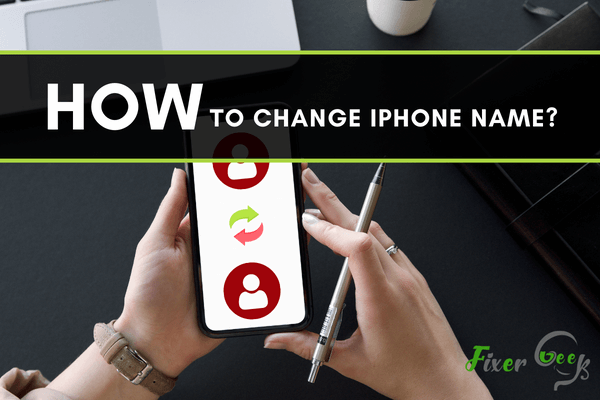
Want to rename your iPhone? Then you should check out this article.
Like humans, every electronic device has a particular name. And undoubtedly, your iPhone has also got its name. It might be named “iPhone 11” or “iPhone 12,” which is not recognizable at default settings. So you might need to change the name of your iPhone according to your preferences.
But finding the name of your iPhone or changing it can be pretty tricky if you don’t know the right way of doing it. That’s where this article becomes a savior.
Where can you find your iPhone name?
Before changing the iPhone name, it’s better to check the title first. Now, where will you find it? That’s the big question. Let’s see the answer.
There are several ways to find your iPhone’s default name. Such as:
- Using find my iPhone service. Because find my iPhone is a tracking system of your iPhone, that’s why it holds your iPhone’s name.
- Using iPhone airdrop service.
- By connecting to a personal hotspot service. Because when you click on a hotspot service, your iPhone name pops up into the hotspot owner’s phone.
- Using Apple ID online.
Change your iPhone name in Two easy Ways
So, after finding your iPhone name, here comes our primary business, the “Name changing” part. To clarify it, we have divided it into two easy ways. Let’s get down to know those.
1). Using iPhone’s settings option
- To begin with this process, firstly, you will have to open the setting of your iPhone. Find the settings option and tap on it.
- After getting into the settings option on your iPhone, you will see some more options. From those options, find the “General” option. You will find it after scrolling down a little.
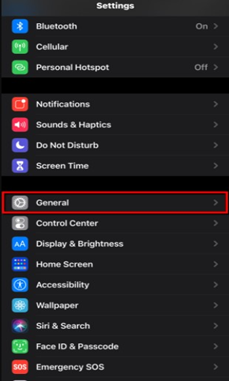
- So once you get into the “General” section, you will see another list of options appearing before you. All you need to do is click on the first one named the “About” option. Don’t mind the best ones.
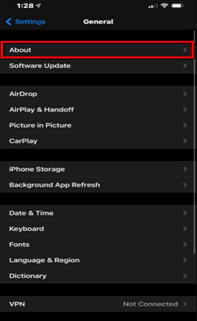
- After clicking on the “About” option, you will see another list of options. Find the first option and click on it. It should be named as “Name.” It is the only default option of your iPhone that holds your iPhone’s name and lets you change it whenever you want.
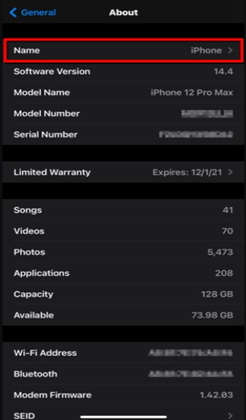
- After tapping on the “Name” option, you will see the existing name of your iPhone, and you can even change it there. All you have to do is tap on the “x (cross)” icon to remove the existing name, and then you can write any name you want for your iPhone.
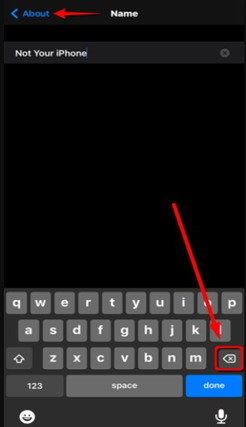
2). Using iTunes
Using Apple iTunes is another easy way to give your iPhone a nice name. Let’s see how you can do this.
- First of all, link up your iPhone with your computer. After that, you have to open iTunes in it.
- Now you have to go to the iPhone management screen. You can easily find it by tapping on the iPhone icon at the top left corner.
- Then you will see your iPhone name in it. Make a single click on your iPhone name to edit it.
- Afterward, you will be able to type on it. So now type any name you want and press “Return” on the keyboard to save it. After that, iTunes will automatically re-sync the phone and keep it.
Summary: Change iPhone name
- How to change the name of your iPhone once you have reset it or changed it.
- Make sure you're signed in with your Apple ID and password, and that Find My iPhone is enabled.
- Go to Settings > General, then select About.
- Tap the first line which shows the name of your device.
- Rename your device, then tap Done.